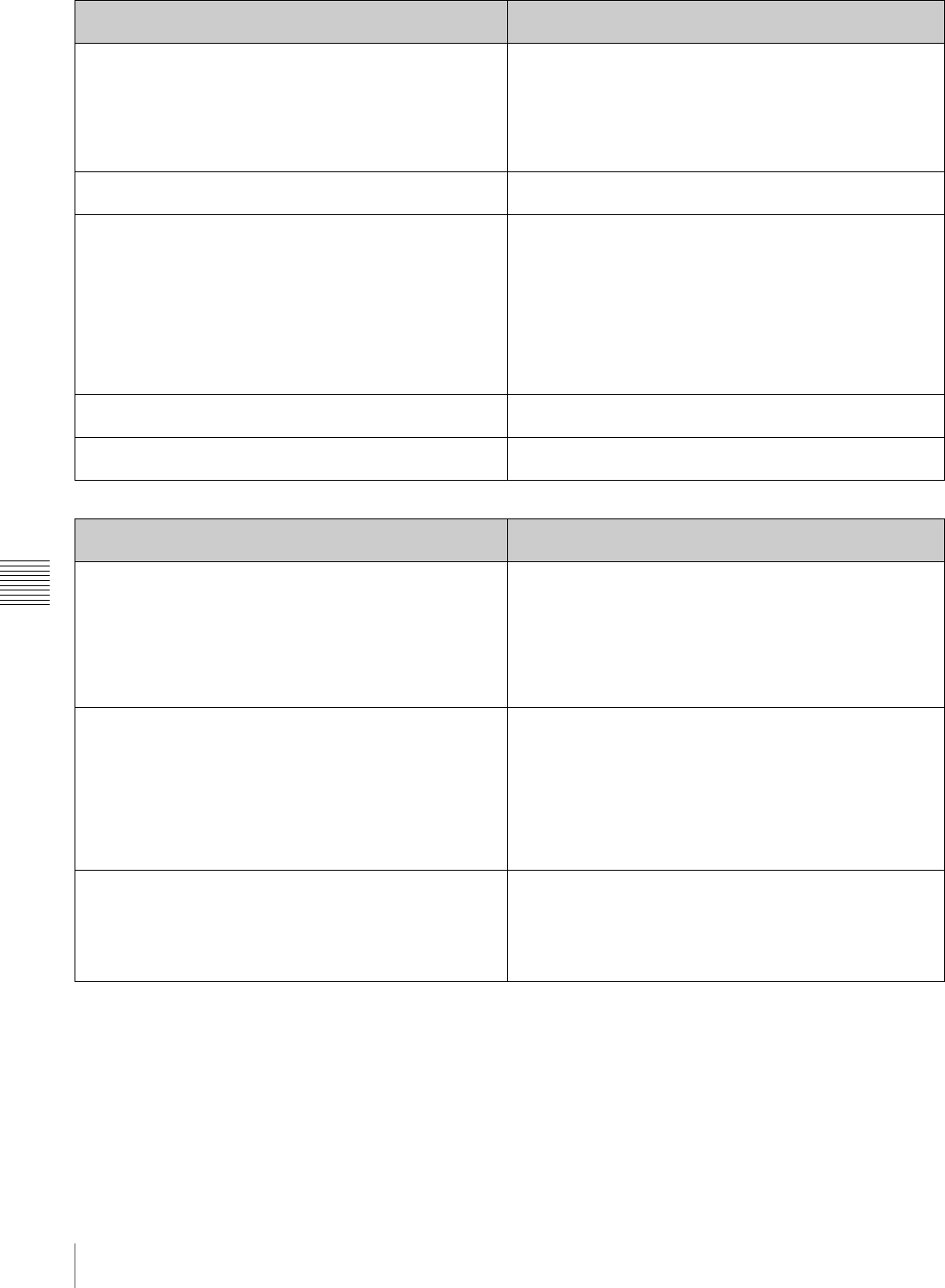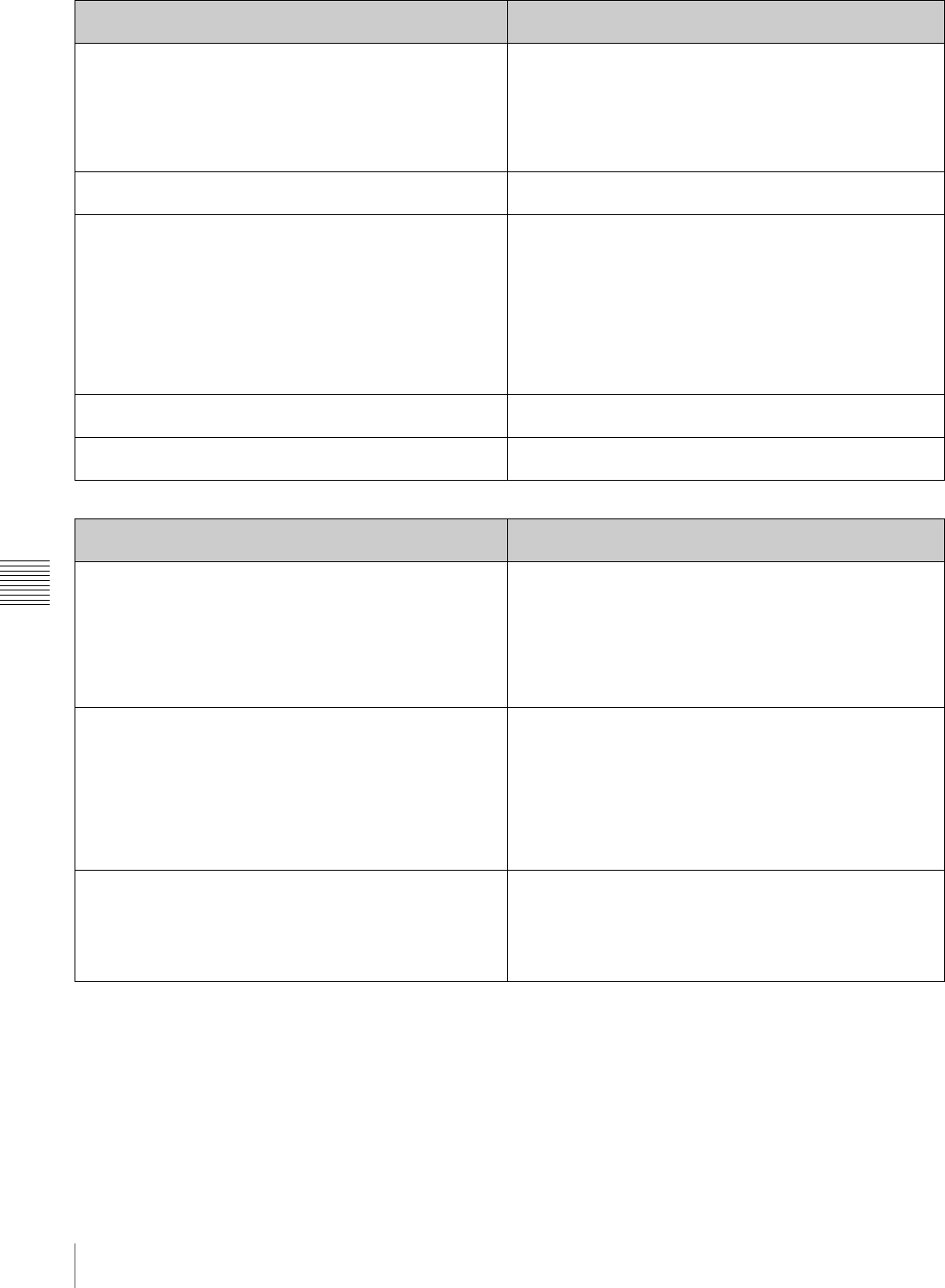
88
System Menu
Chapter 6 Menus
SEARCH ENABLE [> Search ENA]: Specify how to put the
unit into a search mode (jog, shuttle, or variable-speed).
*DIAL DIRECT [>> DIAL]: The unit switches to a search mode
when you press the JOG, SHUTTLE, or VAR button, or
when you turn the jog or shuttle dial (except during
recording).
VIA SEARCH KEY [>> via KEY]: The unit switches to a
search mode when you press the JOG, SHUTTLE, or VAR
button.
VAR SPD LIMIT [> VAR limit]: Specify whether to limit the
speed of variable speed playback
*OFF [>> OFF]: –1 to +2 times normal speed
ON [>> ON]: 0 to +1 times normal speed
PREROLL TIME [> Preroll]: Set the preroll time. 15 SEC [>> 15 sec] to 0 SEC [>> 0 sec]: The preroll time can
be set in one-second increments to between 0 and 15
seconds.
Factory default setting: 5 SEC [>> 5 sec]
A preroll time of at least 5 seconds is recommended when
using this unit for editing. When an editing control unit such as
the BVE-700A has been connected, this setting is disabled and
the setting on the editing control unit is in effect. Operations
such as preroll time setting and time data switching are also
performed on the editing control unit.
AFTER CUE-UP [> After CUE]: Select the operating mode
following cue-up.
*STOP [>> STOP]: Stop mode
STILL [>> STILL]: Output still pictures in search mode.
ASM POSTROLL [> Postroll]: Specify whether to record
postroll when executing assemble editing
OFF [>> OFF]: Do not record postroll.
*ON [>> ON]: Record postroll.
OPERATIONAL FUNCTION [Operational]: Operation
settings
Description
DISPLAY CONTROL [Display]: Settings related to display
on the LCD panel of this unit and on an external monitor
Description
CHARA. POSITION [> Chara pos]: Specify the position
where characters appear in the monitor video section and
on external monitors.
Make settings while viewing characters on the CHARA.
POSITION (character position) screen.
To move characters up or down: Press the M/MARK1 or m/
MARK2 button.
To move characters left or right: Press the </IN or ,/OUT
button.
To return to the top level of the setup menu: Press the
MENU button.
CHARA. TYPE [> Chara type]: Select the type of characters
shown in the monitor video section and on an external
monitor.
Make settings while viewing characters on the CHARA. TYPE
(character type) screen.
*WHITE (WITH BKGD): White characters on black
background
BLACK (WITH BKGD): Black characters on white background
WHITE/OUTLINE: White characters with black outline
BLACK/OUTLINE: Black characters with white outline
To return to the top level of the setup menu: Press the
MENU button.
CHARA. VSIZE [> Chara size]: Specify the vertical size of
character information in the monitor video section and on
an external monitor.
Specify while viewing the display on the CHARA. VSIZE
(character vertical size) screen.
*×1 [>> ×1]: Standard size
×2 [>> ×2]: 2 times standard size
To return to the top level of the setup menu: Press the
MENU button.