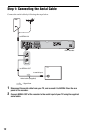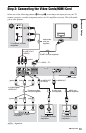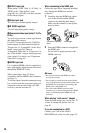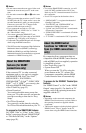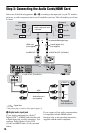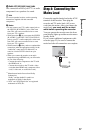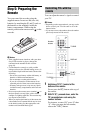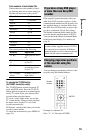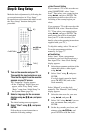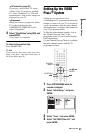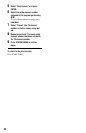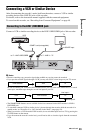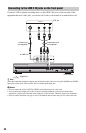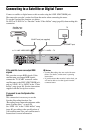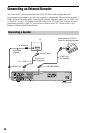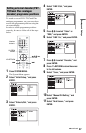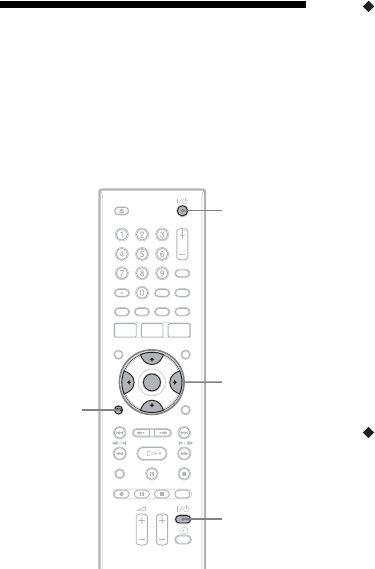
20
Step 6: Easy Setup
Make the basic adjustments by following the
on-screen instructions in “Easy Setup.”
Be careful not to disconnect the cables or exit
the “Easy Setup” function during this
procedure.
1 Turn on the recorder and your TV.
Then switch the input selector on your
TV so that the signal from the recorder
appears on your TV screen.
The “Language” display appears.
• If the “Language” display does not
appear, select “Easy Setup” in the
“Basic” setup from “Initial Setup” in
the System Menu (page 76).
2 Select a language for the on-screen
displays using </M/m/,, and press
ENTER.
The initial settings message appears.
3 Select “Start” using M/m, and press
ENTER.
Follow the on-screen instructions to
make the following settings.
Auto Channel Setting
If you connect a TV to this recorder not
using SMARTLINK, select “Auto
Scan.” Then select your country/region
using </,, and press ENTER. The
programme position order will be set
according to the country/region you
select.
If you connect a TV to this recorder with
SMARTLINK, select “Download from
TV.” Then select your country/region
using </,, and press ENTER. The
tuner preset data will be downloaded
from your TV to this recorder. (For
details, refer to the operating instructions
supplied with your TV.)
To skip this setting, select “Do not set.”
To set the programme positions
manually, see page 77.
Clock Setting
Select “Auto” when a programme
position in your local area broadcasts a
time signal. The “Auto Clock Setting”
display appears.
1 Select the programme position of the
station that carries a time signal
using </,.
2 Select “Start” using m, and press
ENTER.
If a clock signal cannot be found,
press O RETURN, and set the
clock manually.
Select “Manual” to set the clock
manually. The “Manual Clock Setting”
display appears.
1 Select the time zone for your area
using </,, and press m.
2 Select “On” using </, if you are
now on summer time, and press
ENTER.
3 Set the day, month, year, hour, and
minutes using </M/m/,, and
press ENTER to start the clock.
[/1
</M/m/,,
ENTER
O
RETURN
TV [/1