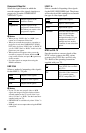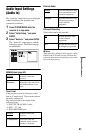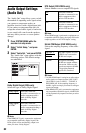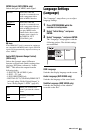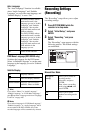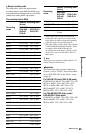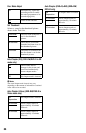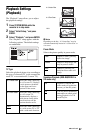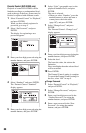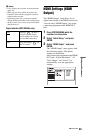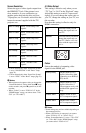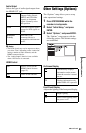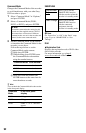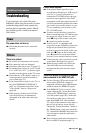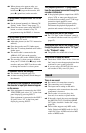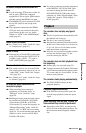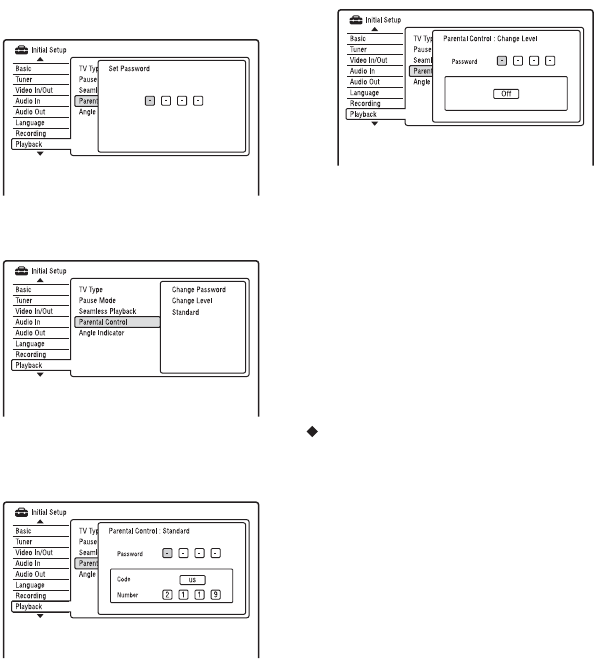
88
Parental Control (DVD VIDEO only)
Playback of some DVD VIDEOs can be
limited according to a predetermined level,
such as the age of the users. Scenes may be
blocked or replaced with different scenes.
1 Select “Parental Control” in “Playback,”
and press ENTER.
When you have already registered a
password, go to step 4.
2 Select “Set Password,” and press
ENTER.
The display for registering a new
password appears.
3 Enter your four-digit password using the
number buttons, and press ENTER.
4 Select “Standard,” and press ENTER.
The “Parental Control : Standard”
display appears.
5 Enter your four-digit password using the
number buttons, and press ENTER.
6 Select “Code” (geographic area) as the
playback limitation level, and press
ENTER.
The area is selected.
• When you select “Number,” press the
number buttons to select and enter a
country/area code in the table
(page 107), and press ENTER.
7 Select “Change Level,” and press
ENTER.
The “Parental Control : Change Level”
display appears.
8 Enter your four-digit password using the
number buttons, and press ENTER.
9 Select the level.
The lower the value, the stricter the
limitation.
Discs rated higher than the selected level
will be restricted.
10 Press ENTER.
The Parental Control setting is complete.
To cancel the Parental Control setting for
the disc, select “Off” in step 9.
Change Password
1 Select “Parental Control” in “Playback,”
and press ENTER.
2 Select “Change Password,” and press
ENTER.
3 Enter your four-digit password in the
“Current Password” row using the
number buttons, and press ENTER.
4 Enter a new password in the “New
Password” row using the number
buttons, and press ENTER.