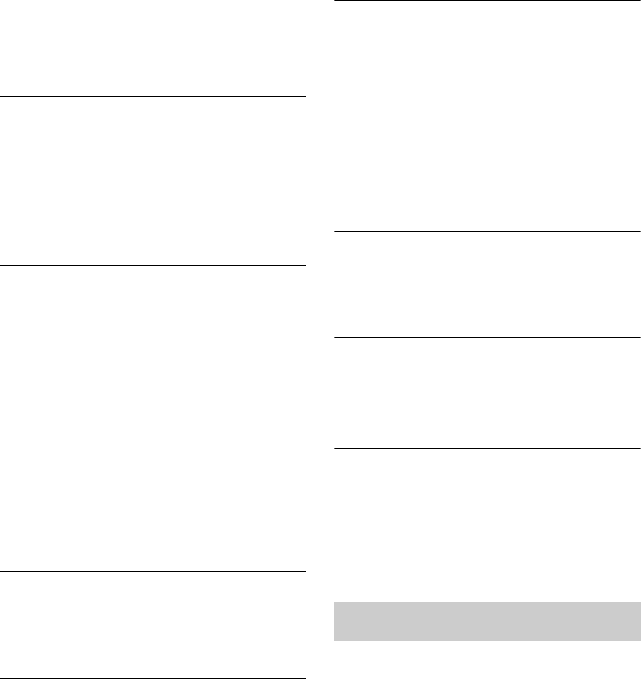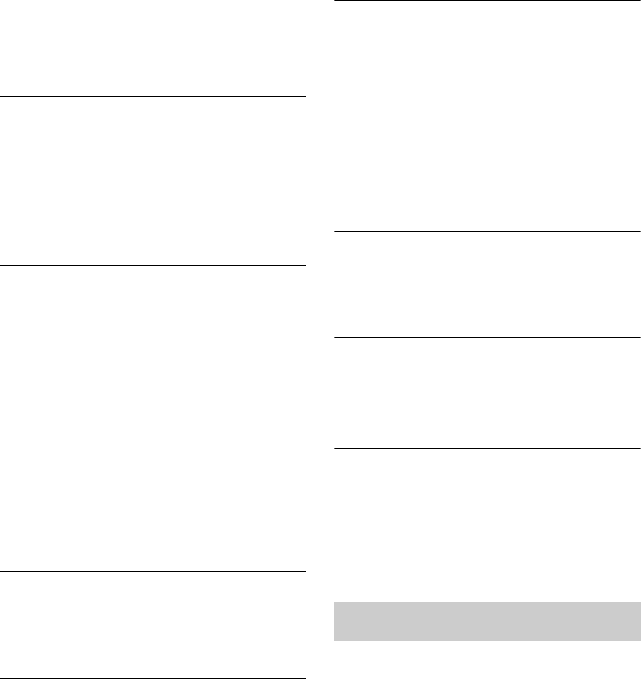
94
, When picture noise appears after you
change the “Screen Resolution” setting,
hold down x (stop) on the recorder, and
press Z (open/close) on the recorder.
TV programme reception does not fill the
screen.
, Set the channel manually in “Manual CH
Setting” in the “Tuner” setup (page 77).
, Select the correct source using the INPUT
button, or select a channel of any TV
programme using the PROG +/– buttons.
TV programme pictures are distorted.
, Reorient the TV aerial.
, Adjust the picture (see the TV’s instruction
manual).
, Place the recorder and TV farther apart.
, Place the TV and any bunched aerial cables
farther apart.
, The aerial cable is connected to the
AERIAL OUT jack on the recorder.
Connect the cable to the AERIAL IN jack.
, The recorder’s colour system is different
from your TV. Hold down x (stop) on the
recorder, and press INPUT on the recorder
to change the recorder’s colour system.
TV channels cannot be changed.
, The channel is skipped (page 78).
, A timer recording started, which changed
the channels.
The picture from equipment connected to
the recorder’s input jack does not appear
on the screen.
, If the equipment is connected to the LINE
1/DECODER jack, select “L1” in the front
panel display by pressing INPUT.
If the equipment is connected to the LINE 2
IN jacks, select “L2” in the front panel
display by pressing INPUT.
The playback picture or TV programme
from the equipment connected through the
recorder is distorted.
, If the playback picture output from a DVD
player, VCR, or tuner goes through your
recorder before reaching your TV, the copy-
protection signal applied to some
programmes could affect picture quality.
Disconnect the playback equipment in
question and connect it directly to your TV.
The picture does not fill the screen.
, Set “TV Type” in the “Playback” setup in
accordance with the screen size of your TV
(page 87).
The picture does not fill the screen, even
though the picture size is set in “TV Type”
in the “Playback” setup.
, The picture size of the title is fixed.
The picture is black and white.
, Check that “LINE 3 Out” in the “Video In/
Out” setup is set to the appropriate item that
conforms to your system (page 80).
, If you are using a SCART cord, be sure to
use one that is fully wired (21 pins).
There is no sound.
, Re-connect all connections securely.
, The connecting cord is damaged.
, The input source setting on the audio
component or the connection to the audio
component is incorrect.
, The recorder is in reverse play, fast-
forward, slow motion, or pause mode.
, If the audio signal does not come through
the DIGITAL OUT (COAXIAL)/HDMI
OUT jacks, check the “Audio Out” setup
(page 82).
, The recorder supports only MP3 audio,
Dolby Digital and MPEG audio for DivX
video files. Press AUDIO and select MP3
audio or MPEG audio.
Sound