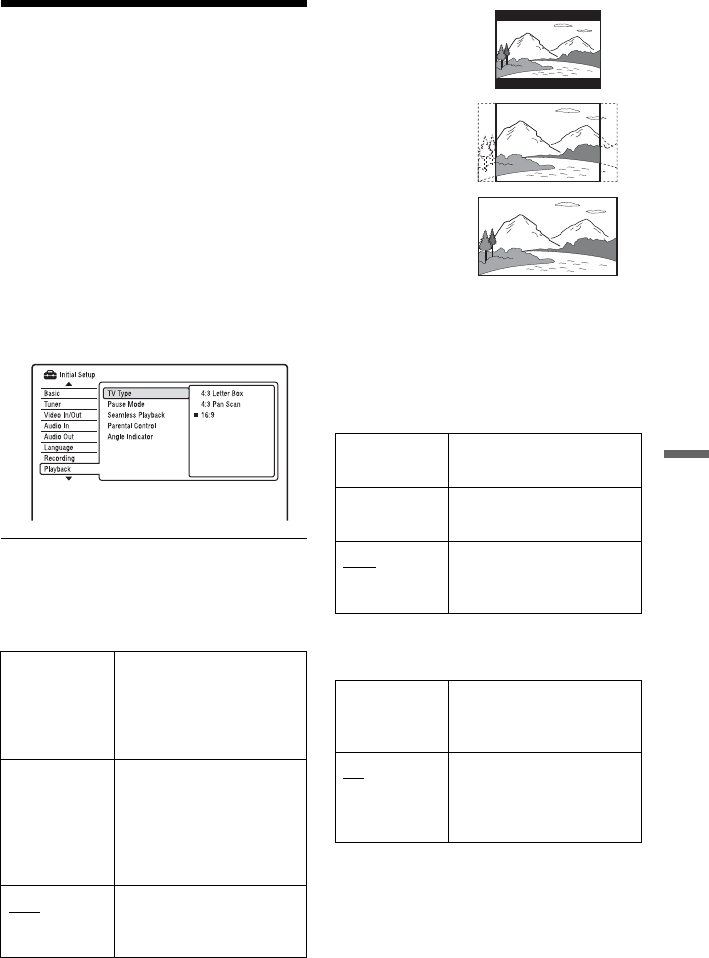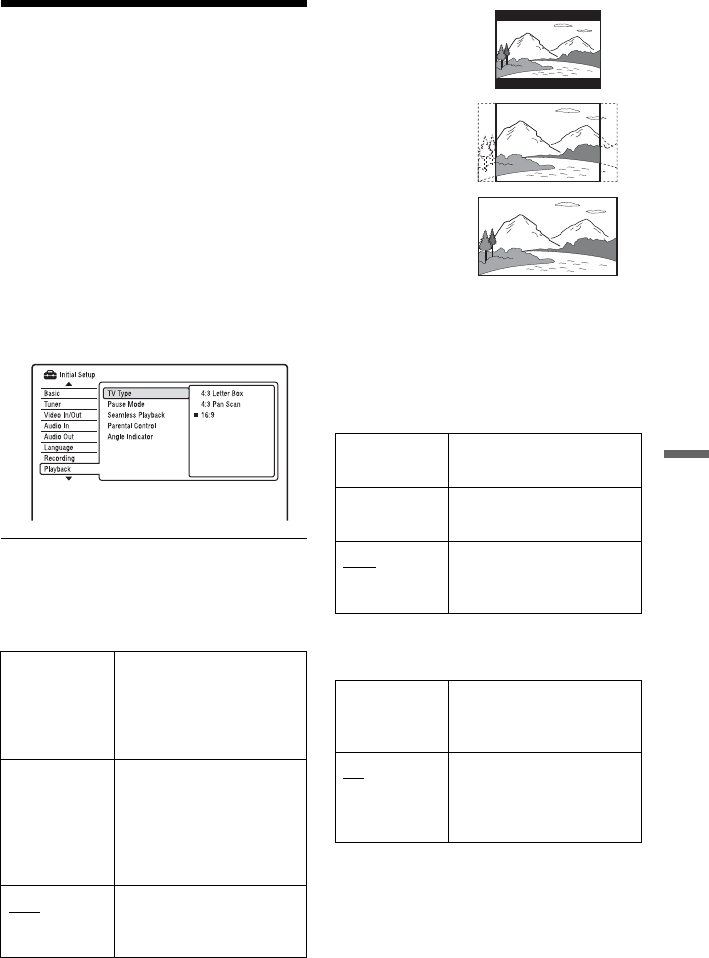
87
Settings and Adjustments
Playback Settings
(Playback)
The “Playback” setup allows you to adjust
the playback settings.
1 Press SYSTEM MENU while the
recorder is in stop mode.
2 Select “Initial Setup,” and press
ENTER.
3 Select “Playback,” and press ENTER.
The “Playback” setup appears with the
following options. The default settings
are underlined.
TV Type
Select the playback picture size according to
the type of connected TV (wide-screen/wide
mode TV or conventional 4:3 screen TV).
b Note
Depending on the disc, “4:3 Letter Box” may be
selected automatically instead of “4:3 Pan Scan” or
vice-versa.
Pause Mode
Selects the picture quality in pause mode.
Seamless Playback (DVD-RW/DVD-R in
VR mode only)
4:3 Letter Box Select this when connecting
to a 4:3 screen TV. Displays
a wide picture with bands
on the upper and lower
portions of the screen.
4:3 Pan Scan Select this when connecting
to a 4:3 screen TV.
Automatically displays a
wide picture on the entire
screen and cuts off the
portions that do not fit.
16:9
Select this when connecting
to a wide-screen TV or TV
with a wide mode function.
Field Outputs a stable, generally
shake-free image.
Frame Outputs a sharp image, but
may be prone to shake.
Auto Outputs a generally less
sharp but more stable still
image.
On Playback is smooth, but
with a trade-off against the
accuracy of the edit points.
Off You may notice momentary
interruption at edited points
during playback of a VR
mode Playlist.
4:3 Pan Scan
4:3 Letter Box
16:9
,continued