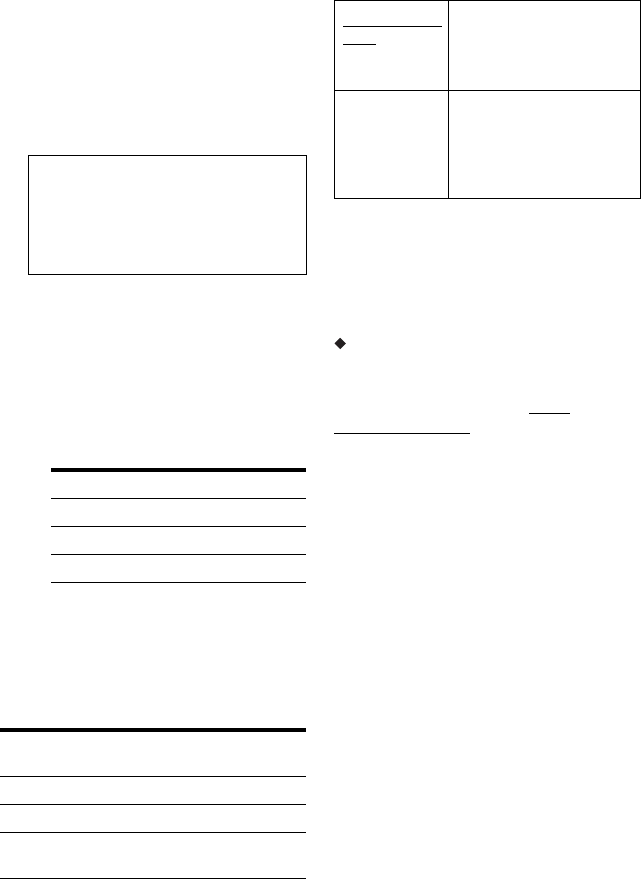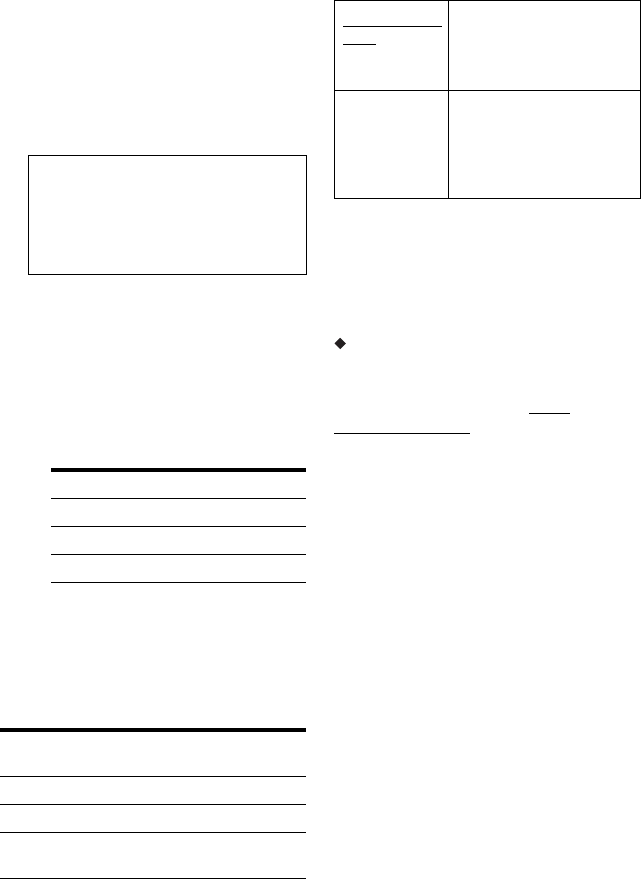
92
Command Mode
Changes the Command Mode of the recorder
to avoid interference with your other Sony
DVD recorder or player.
1 Select “Command Mode” in “Options,”
and press ENTER.
2 Select a Command Mode (DVD1,
DVD2, or DVD3), and press ENTER.
3 Set the Command Mode for the remote
so it matches the Command Mode for the
recorder you set above.
Follow the steps below to set the
Command Mode on the remote.
1 Hold down ENTER.
2 While holding down ENTER, enter
the Command Mode code number
using the number buttons.
3 Hold down both the number and
ENTER buttons at the same time for
more than three seconds.
z Hint
You can check the Command Mode for the recorder
in the front panel display.
SMARTLINK
b
Note
Set “Power Save” to “Off” in the “Basic” setup
(page 76) to set “SMARTLINK” to “Pass
Through.”
DivX
Registration Code
Displays the registration code of DivX video
files for this recorder.
For more information, go to http://
www.divx.com/vod on the Internet.
b Note
The default command mode setting for this
recorder and the supplied remote is DVD3.
The remote does not function if different
command modes are set for the recorder and
remote. Set the same command mode.
Command Mode Code number
DVD1 number button 1
DVD2 number button 2
DVD3 number button 3
Command
Mode
In the front panel
display
DVD1 “1” appears.
DVD2 “2” appears.
DVD3 Either “1” or “2” does not
appear.
This Recorder
Only
Allows you to use the
SMARTLINK function
with the recorder when the
recorder is in standby mode.
Pass Through Allows you to use the
SMARTLINK function
with the connected
equipment when the
recorder is in standby mode.