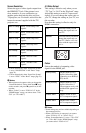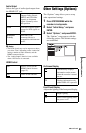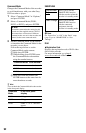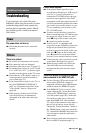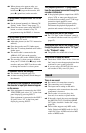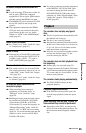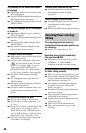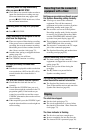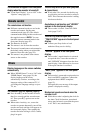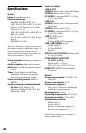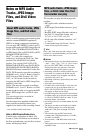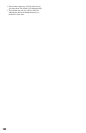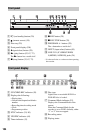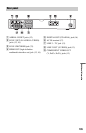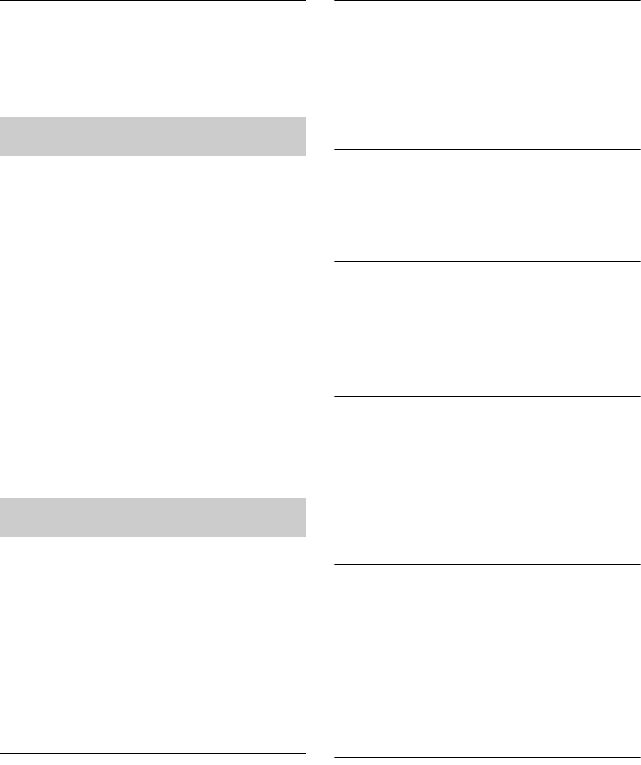
98
The clock does not appear in the front panel
display when the recorder is turned off.
, “Front Panel Display” is set to “Off” in the
“Options” setup (page 91).
The remote does not function.
, Different command modes are set for the
recorder and remote. Set the same
command mode (page 92). The default
command mode setting for this recorder and
the supplied remote is DVD3. You can
check the current command mode in the
front panel display (page 92).
, The batteries are weak.
, The remote is too far from the recorder.
, The remote’s manufacturer code returned to
the default setting when you replaced the
batteries. Reset the code (page 18).
, The remote is not pointed at the remote
sensor on the recorder.
Display language on the screen switches
automatically.
, When “HDMI Control” is set to “On” in the
“HDMI Output” setup (page 91), the
display language on the screen
automatically switches, according to the
language setting of the connected TV, if
you change the language settings on your
TV, etc.
The recorder does not operate properly.
, Press down [/1 on the recorder for more
than five seconds until the recorder turns
off. Then, press [/1 again to turn on the
recorder.
, When static electricity, etc., causes the
recorder to operate abnormally, turn off the
recorder and wait until the clock appears in
the front panel display. Then, unplug the
recorder and after leaving it off for a while,
plug it in again.
The disc tray does not open after you press
Z (open/close).
, It may take a few seconds for the disc tray
to open after you have recorded or edited a
DVD. This is because the recorder is adding
disc data to the disc.
Any buttons do not function and “LOCKED”
appears in the front panel display.
, The recorder is locked. Cancel the Child
Lock (page 53, 67).
The disc tray does not open and
“TRAYLOCKED” appears in the front panel
display.
, Contact your Sony dealer or local
authorized Sony service facility.
“REPAIR” appears in the front panel
display.
, The recorder’s repair function is activated
to repair the disc. Leave the recorder on
until “REPAIR” disappears from the front
panel display. Some data may be lost even
if the repair function is activated.
“HDCP_ERR” appears in the front panel
display.
, The recorder is connected to an input device
that is not HDCP compliant. Connect the
equipment that is HDCP compliant
(page 13).
Disregard this error message if the output
picture is displayed correctly.
Mechanical sounds are heard when the
recorder is off.
, While the recorder is adjusting the clock for
the Auto Clock Set function, operational
noises may be heard, even when the power
is off. This is not a malfunction.
Remote control
Others