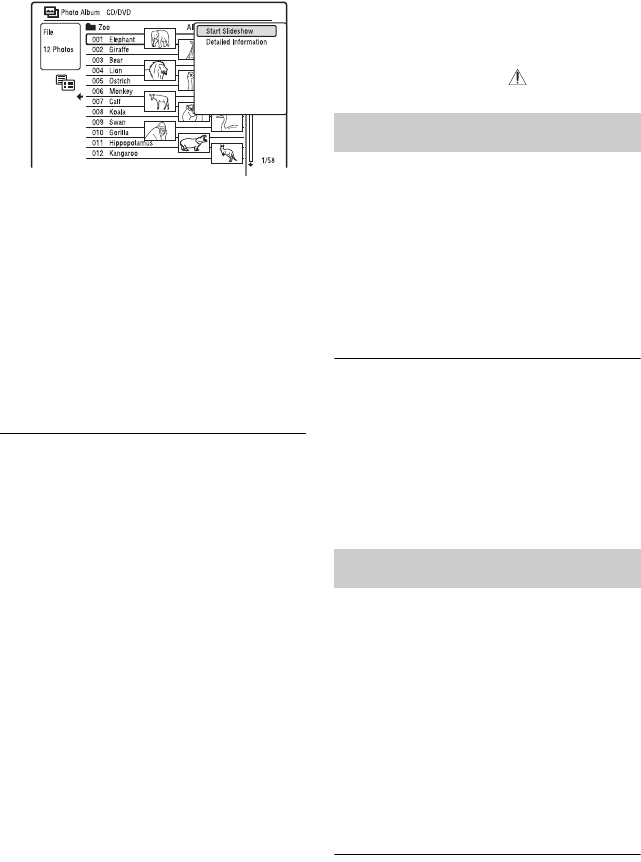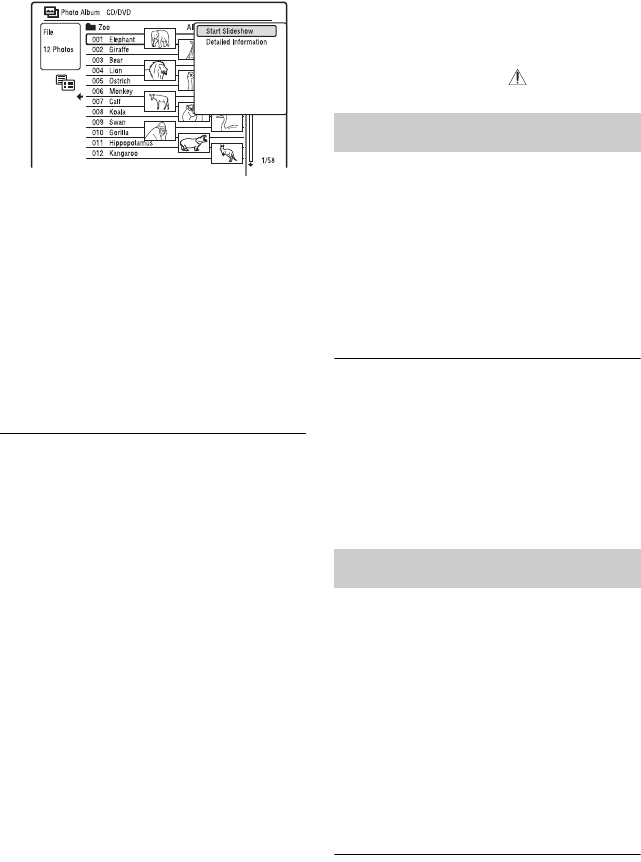
72
C Sub-menu:
Press , to display the sub-menu.
The sub-menu displays options
applicable only to the selected item. The
displayed options differ depending upon
the model, situation, and disc type.
D Scroll bar:
Appears when all of the JPEG image files
do not fit on the list. To view the hidden
JPEG image files, press M/m.
E Album and JPEG image file
information:
Displays the image, JPEG image file
number, recording date and time, JPEG
image file name, and JPEG image file
size.
To scroll the list display by page (Page
mode)
Press ./> while the “Photo Album”
list is displayed. Each time you press .
/
>, the entire “Photo Album” list changes
to the next/previous page of albums/JPEG
image files.
To switch between the album list and
JPEG image file list
1 Press < while the “Photo Album” list is
displayed.
2 Select “Display Mode” using M/m, and
press ENTER.
3 Select “File” or “Album” using M/m, and
press ENTER.
To turn off the “Photo Album” list
Press SYSTEM MENU.
To reload the files or folders
When a disc contains 1,000 or more files and/
or 100 or more folders, select “Read next” in
the “Photo Album” list, and press ENTER to
view unloaded files or folders.
It may take a few minutes to load files or
folders.
b Note
The thumbnail for a file that cannot be playable on
the recorder is displayed as “ .”
1 Follow steps 1 to 3 of “Using the
“Photo Album” List.”
The “Photo Album” list appears.
Switch to the album list, if necessary.
2 Select a JPEG image file using M/m,
and press ENTER.
The selected JPEG image file is
displayed on the entire screen.
To display the detailed information
1 Select a JPEG image file, and press ,.
2 Select “Detailed Information,” and press
ENTER.
The detailed information for the selected
JPEG image file appears.
1 Follow steps 1 to 3 of “Using the
“Photo Album” List.”
The “Photo Album” list appears.
Switch between the album list and JPEG
image file list, if necessary.
2 Select an album or JPEG image file
using M/m, and press H.
The slideshow starts.
If you press H while selecting a JPEG
image file, the slideshow starts from the
selected JPEG image file.
To stop a slideshow
Press x (stop) or O RETURN.
Sub-menu
Viewing a JPEG image file
Playing a slideshow