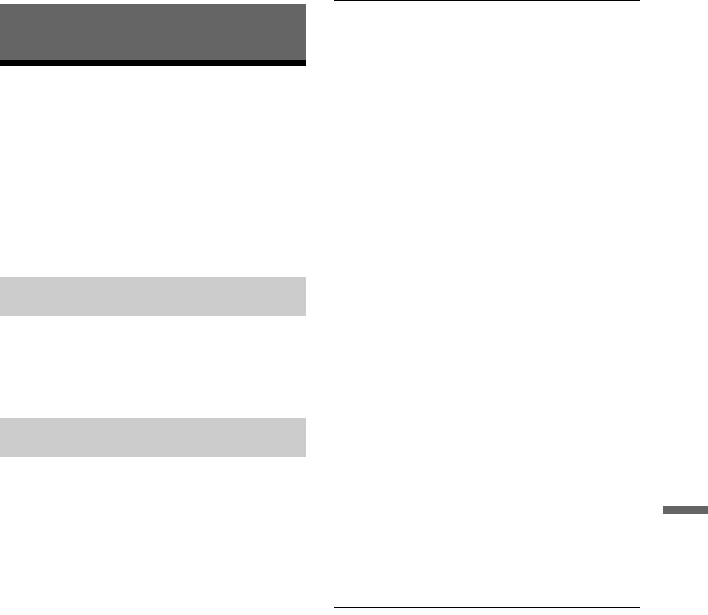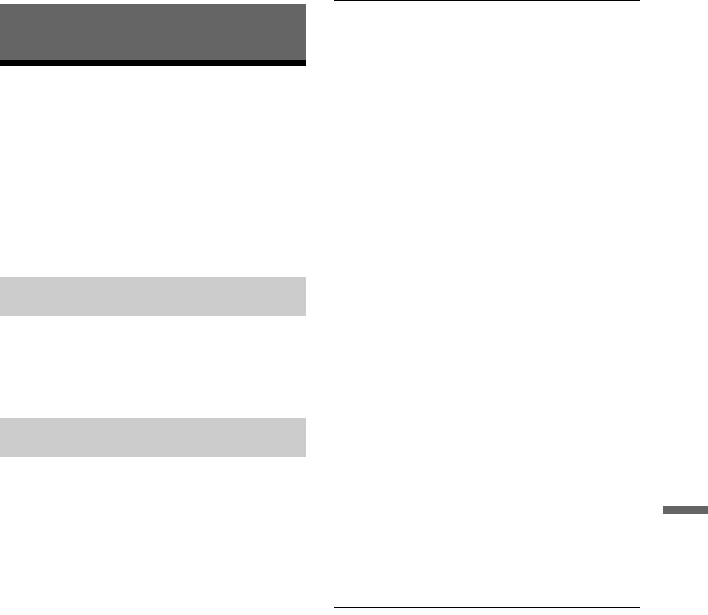
93
Additional Information
Additional Information
Troubleshooting
If you experience any of the following
difficulties while using the recorder, use this
troubleshooting guide to help remedy the
problem before requesting repairs. Should
any problem persist, consult your nearest
Sony dealer.
The power does not turn on.
, Check that the mains lead is connected
securely.
There is no picture.
, Re-connect all connecting cords securely.
, The connecting cords are damaged.
, Check the connection to your TV (page 12).
, Switch the input selector on your TV (such
as to “VCR” and “AV 1”) so that the signal
from the recorder appears on the TV screen.
, Check that the “Video In/Out” setup is set
to the appropriate item that conforms to
your system (page 79).
, If you connect the recorder to your TV via
only the COMPONENT VIDEO OUT
jacks, set “Component Video Out” in the
“Video In/Out” setup to “Progressive”
(page 80).
, When playing a double-layer DVD, the
video and audio may be momentarily
interrupted at the point where the layers
switch.
Picture noise appears.
, If the picture output signal from your
recorder passes through your VCR to get to
your TV, or if you are connected to a
combination TV/VIDEO player, the copy-
protection signal applied to some DVD
programmes could affect picture quality. If
you still experience this problem even when
you connect your recorder directly to your
TV, try connecting your recorder to your
TV’s S VIDEO input.
, You have set the recorder to progressive
format even though your TV cannot accept
the progressive signal. In this case, hold
down x (stop) on the recorder, and press
Z (open/close) on the recorder.
, Even if your TV is compatible with
progressive format (525p/625p) signals, the
image may be affected when you set the
recorder to progressive format. In this case,
hold down x (stop) on the recorder, and
press Z (open/close) on the unit and the
recorder is set to normal (interlace) format.
, You are playing a title recorded in a colour
system that is different from your TV.
, When playing a double-layer DVD, the
video and audio may be momentarily
interrupted at the point where the layers
switch.
There is no picture or picture noise appears
when connected to the HDMI OUT jack.
, Try the following: 1Turn the recorder off
and on again.
2Turn the connected
equipment off and on again.
3Disconnect
and then connect the HDMI cord again.
, If the HDMI OUT jack is used for video
output, changing the “Screen Resolution”
setting in the “HDMI Output” setup may
solve the problem (page 90). Connect the
TV and the recorder using a video jack
other than HDMI OUT, and switch the
TV’s input to the connected video input so
that you can see the on-screen displays.
Change the “Screen Resolution” setting in
the “HDMI Output” setup, and switch the
TV’s input back to HDMI. If the picture still
does not appear, repeat the steps and try
other options.
, The recorder is connected to an input device
that is not HDCP compliant (page 13).
Power
Picture
,continued