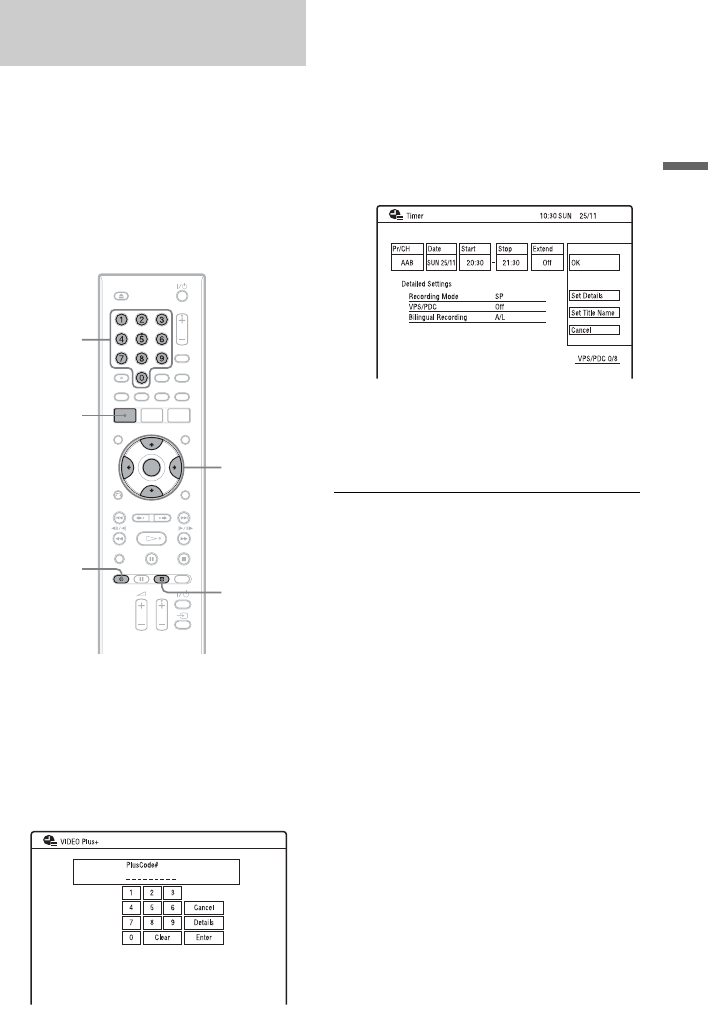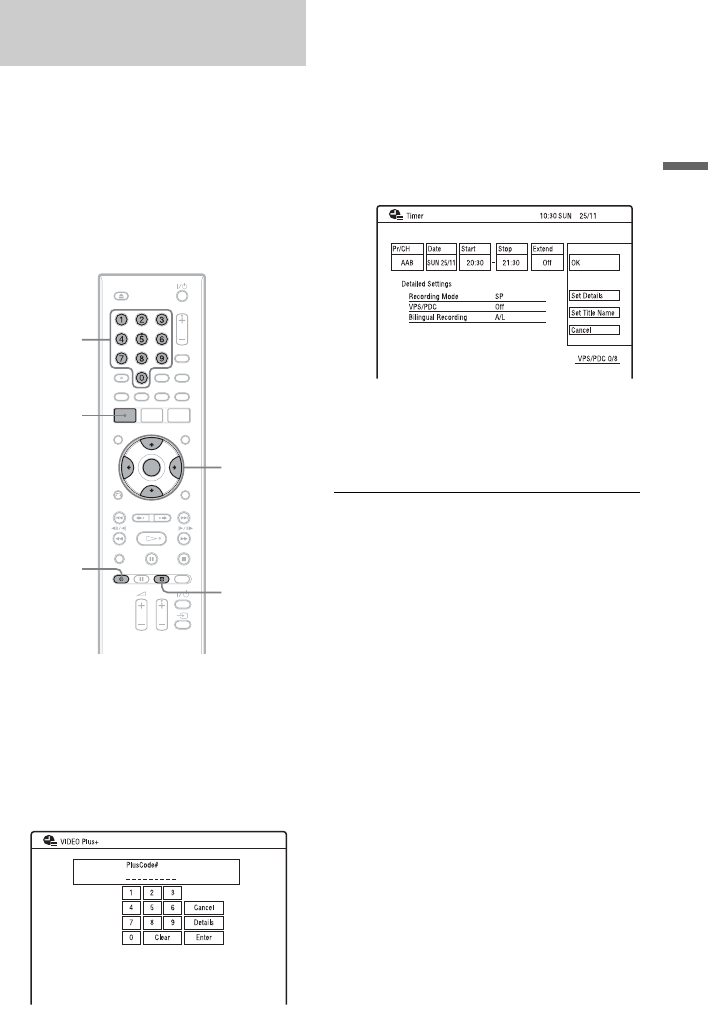
45
Timer Recording
The VIDEO Plus+ system is a feature that
simplifies setting the timer. Just enter the
PlusCode number listed in the TV
programme guide. The date, time, and
programme position of that programme are
set automatically.
Before you start, check that the TV and guide
channels are correctly set in “Set VIDEO
Plus+ CH” in the “Tuner” setup (page 21).
1 Press SYSTEM MENU.
The System Menu appears.
2 Select “Timer Recording,” and press
ENTER.
3 Select “VIDEO Plus+” using M/m, and
press ENTER.
4 Enter the PlusCode number using </
M/m/, or the number buttons.
• If you want to make the detailed
settings, select “Details” using </M/
m/,, and press ENTER. The date,
start and stop times, programme
position, recording mode, etc., settings
appear. Press </, to select the item
and press M/m to change the setting
(page 43). Then select “OK.”
5 Press ENTER.
The timer recording indicator lights up
on the front panel display, and the
recorder is ready to start recording.
To stop recording during timer recording
Press x REC STOP.
Note that it may take a few seconds for the
recorder to stop recording.
On-screen instructions may appear after
pressing x REC STOP. In this case, follow
the on-screen instructions.
If the timer settings overlap
See page 44.
To confirm, change, or cancel a timer
recording
See “Checking/Changing/Cancelling Timer
Settings (Timer List)” on page 48.
z Hint
The “Rec. Mode Adjust” function also works with
this timer method (page 44).
Recording TV programmes
using the VIDEO Plus+ system
</M/m/,,
ENTER
Number
buttons
x REC
STOP
z REC
SYSTEM
MENU
,continued