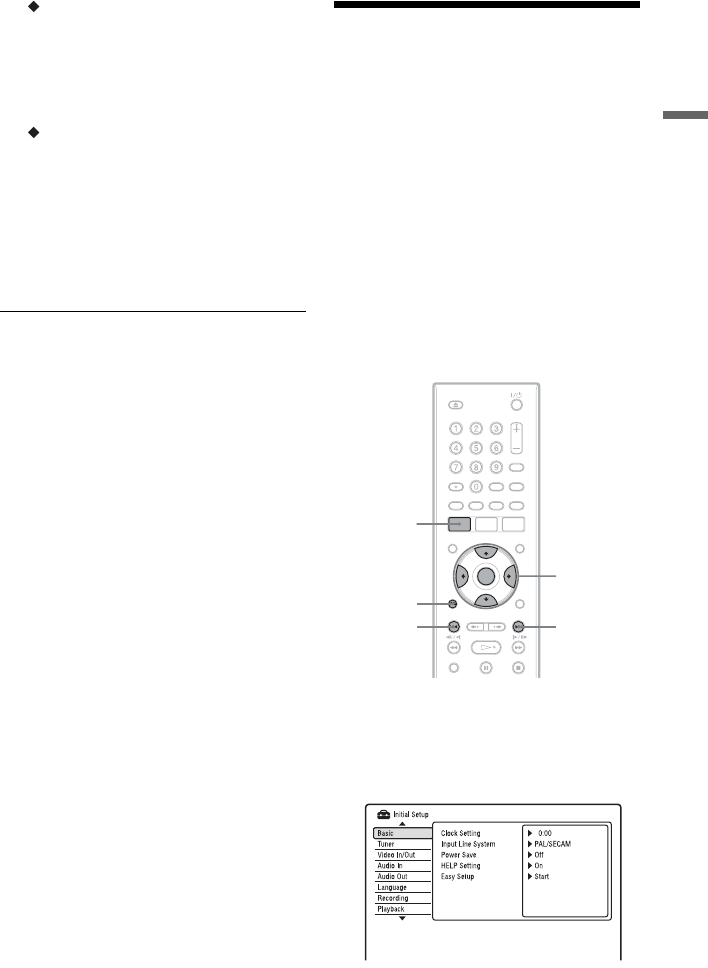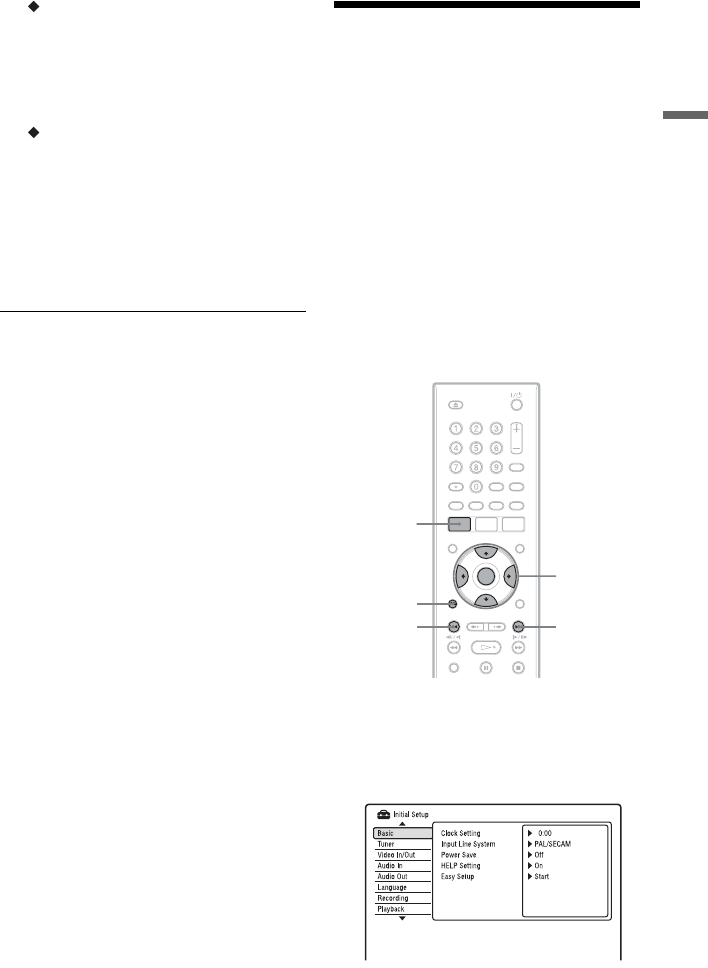
21
Hookups and Settings
TV Screen Size (page 87)
If you have a wide-screen TV, select
“Wide (16:9).” If you have a standard
TV, select “Standard (4:3).” This will
determine how “wide-screen” images are
displayed on your TV.
Progressive
When you connect a progressive format
TV to this recorder using the
COMPONENT VIDEO OUT jacks,
select “Compatible.”
4 Select “Finish Setup” using M/m, and
press ENTER.
“Easy Setup” is completed.
To return to the previous step
Press O RETURN.
z Hint
If you want to run “Easy Setup” again, select “Easy
Setup” in the “Basic” setup from “Initial Setup” in
the System Menu (page 76).
Setting Up the VIDEO
Plus+
®
System
Setting up your recorder involves
coordinating the TV programme position (the
number you turn to on your TV or recorder to
watch a programme) with the guide channel
(the number that’s assigned to that channel in
your TV programme guide).
To find the guide channel numbers, look at
the “Channel Line-up Chart” in the
programme guide for your area that features
PlusCode numbers.
Use the Channel Line-up Chart to coordinate
the guide channel number with the TV
programme position.
1 Press SYSTEM MENU while the
recorder is stopped.
2 Select “Initial Setup,” and press
ENTER.
3 Select “Tuner,” and press ENTER.
4 Select “Set VIDEO Plus+ CH,” and
press ENTER.
</M/m/,,
ENTER
SYSTEM
MENU
O
RETURN
>.
,continued