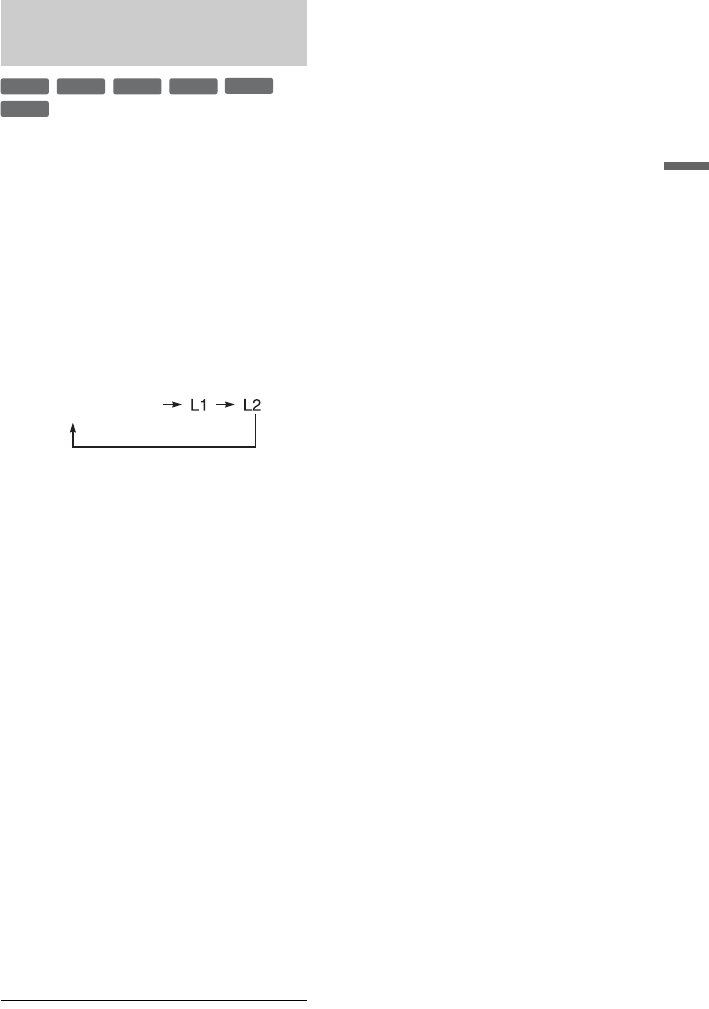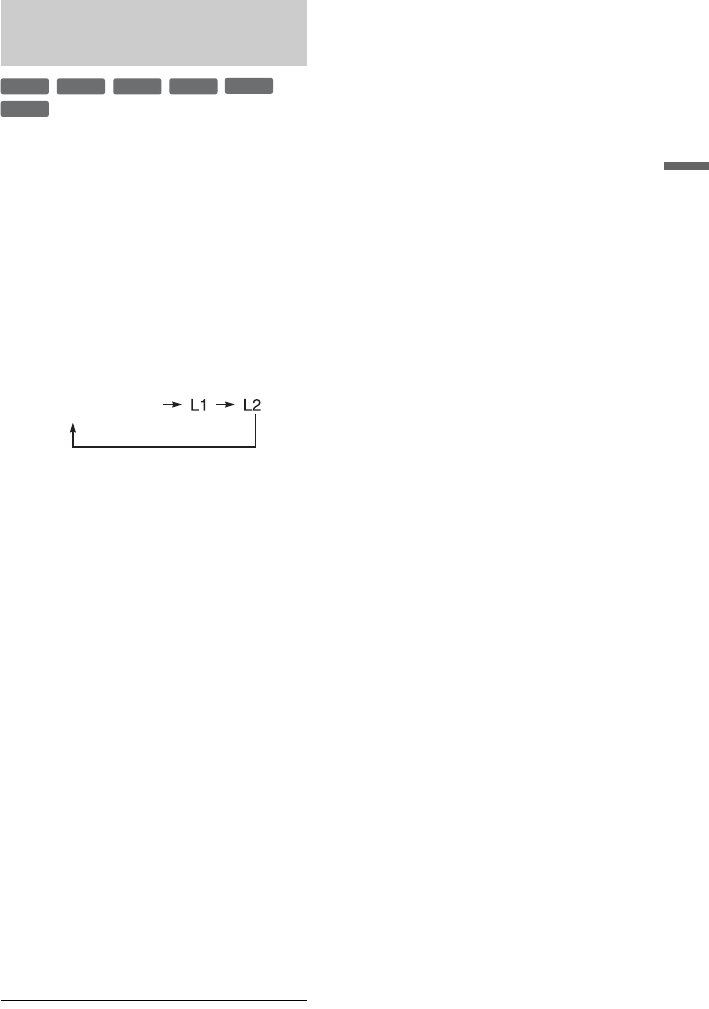
51
Timer Recording
You can record from a connected VCR or
similar device. To connect a VCR or similar
device, see “Connecting a VCR or Similar
Device” on page 23.
1 Insert a recordable DVD.
See “1. Inserting a Disc” on page 29.
2 Press INPUT to select an input source
according to the connection you
made.
The front panel display changes as
follows:
3 Select the desired audio signal when
recording a bilingual programme to
DVD-RWs/DVD-Rs (Video mode).
Set “External Audio” to “Bilingual” and
“Bilingual Recording” to “A/L” or “B/R”
in the “Audio In” setup (page 81).
4 Press REC MODE repeatedly to select
the recording mode.
For details about the recording mode, see
page 41.
5 Insert the source tape into the
connected equipment and set to
playback pause.
6 Press z REC.
This recorder starts recording.
7 Press the pause (or play) button on the
connected equipment to cancel the
playback pause status.
The connected equipment starts playback
and the playback image is recorded by
this recorder.
To stop recording, press x REC STOP
on this recorder.
z Hint
You can adjust the settings for the recording picture
before recording. See “Adjusting the recording
picture quality” on page 46.
b Notes
• When recording a video game image, the screen
may not be clear.
• Any programme that contains a Copy-Never copy
guard signal cannot be recorded.
• When “Bilingual Recording” is set to “A/L” or
“B/R” in step 3, you cannot select the sound when
playing in the following cases.
– When recording in PCM mode.
– When recording to DVD+RW/DVD+R/DVD-
RW/DVD-R (Video mode).
• You cannot select “L1” in step 2 if “LINE 1 In” is
set to “Decoder” in the “Video In/Out” setup
(page 80).
Recording from connected
equipment without a timer
+
RW
-
RWVR
-
RW
Video
-
RVR
+
R
-
R
Video
programme position