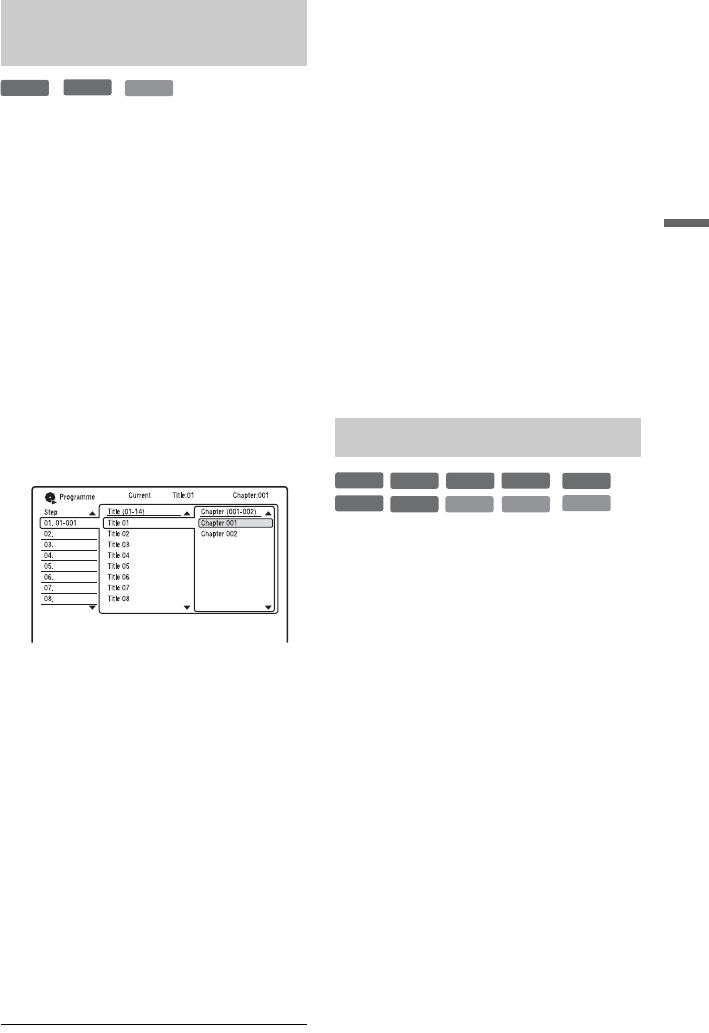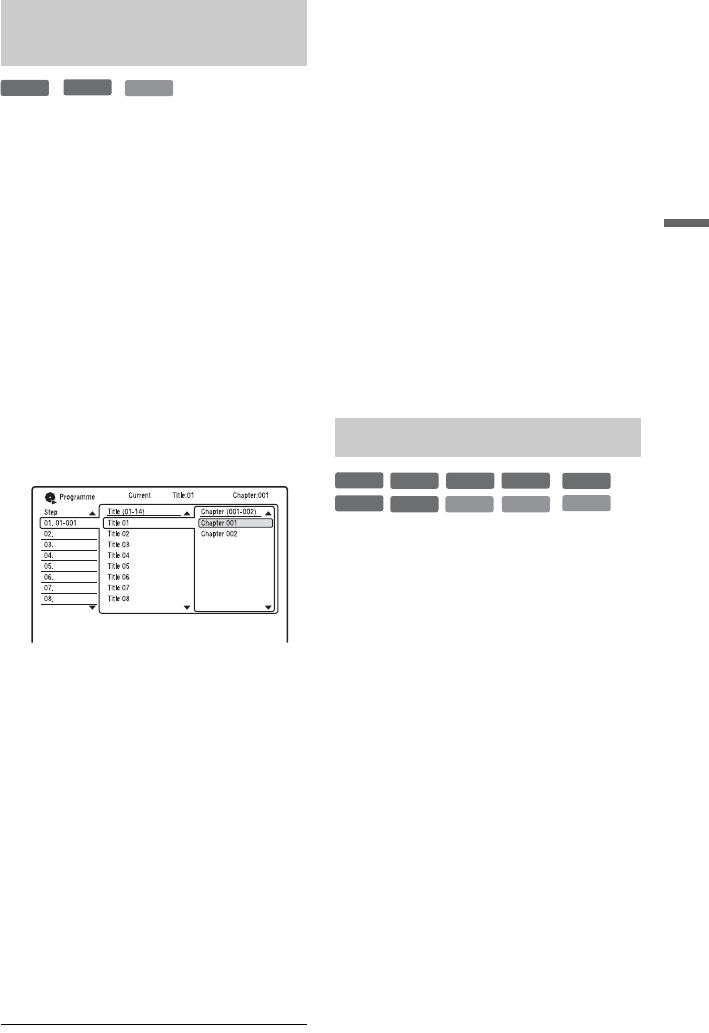
57
Playback
* finalised disc only
You can play the contents of a disc in the
order you want by arranging the order of the
titles/chapters/albums/tracks on the disc to
create your own programme. You can make a
programme of up to 24 steps.
1 Press PLAY MODE during playback.
The “Play Mode” menu appears.
2 Select “Programme,” and press
ENTER.
3 Select “Input/Edit Programme,” and
press ENTER.
The “Input/Edit Programme” display
differs depending upon the disc type.
Example: DVD
4 Select a title or album (example: Title
01) using M/m, and press ENTER.
5 Select a chapter or track (example:
Chapter 001) using M/m, and press
ENTER.
The chapter or track is programmed.
If you make a mistake, select the step
number (example: 01.) using </M/m,
and press CLEAR.
6 To programme other chapters or
tracks, press </M/m/, to select a
step number, and repeat steps 4 and
5.
7 Press H.
Programme play starts.
To cancel Programme play
Press CLEAR during playback. Or, set
“Programme” to “Cancel Programme Play”
in the “Play Mode” menu.
To erase the programme
Press CLEAR in stop mode. Or, set
“Programme” to “Erase Programme List” in
the “Play Mode” menu.
z Hints
• The program you made remains after Programme
play finishes. To play the same program again, set
“Programme” to “Start Programme Play” in the
“Play Mode” menu. However, the programme is
cleared after you remove the disc or press [/1.
• You can repeat Programme play. Set “Repeat” to
“Repeat Programme” in the “Play Mode” menu
(page 56).
• You can select “Programme” from “Play Mode”
in the System Menu.
* DivX video file only
You can adjust the picture quality from
connected equipment, such as a TV or
projector by selecting a preset setting. You
can also adjust the picture quality by
changing detailed settings, and store up to
three settings in the memory.
1 Press SYSTEM MENU during playback
or in pause mode.
The System Menu appears.
2 Select “Picture Adjustment,” and
press ENTER.
3 Select a preset setting using </,,
and press ENTER.
Dynamic: produces a bold dynamic
picture by increasing the picture contrast
and the colour intensity.
Standard: displays a standard picture.
Professional: displays an original picture.
Memory1/Memory2/Memory3: Your
own settings. To create your own
settings, see “To create your own setting”
below.
Creating your own programme
(Programme)
VCD
-
RW
Video
-
R
Video
**
Adjusting the picture quality
+
R
DVD
VCD
-
RWVR
-
RW
Video
+
RW
-
RVR
-
R
Video
DATA DVD
DATA CD
*
*
,continued