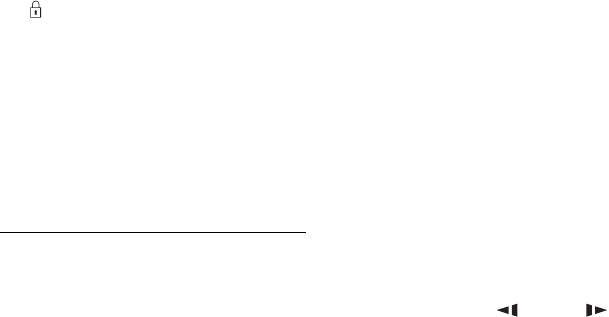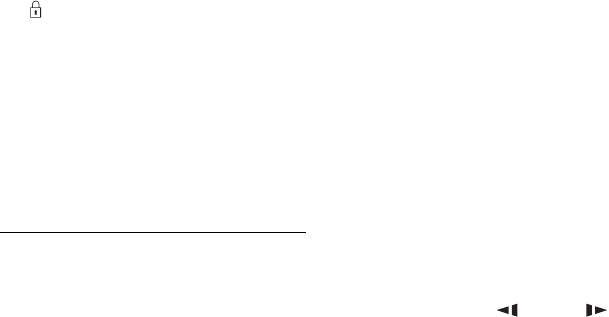
32
D Title information:
Displays the title number, title thumbnail
picture (playback picture for the selected
title, still images for the other titles),
recording date, title name, and title size.
: Indicates protected title.
E Remaining time of the current disc in
the current recording mode (example:
SP mode)
F Detailed information for the selected
title
3 Select a title using M/m, and press
ENTER.
Playback starts from the selected title.
To stop playback
Press x (stop).
To scroll the list display by page (Page
mode)
Press ./> while the Title List is
displayed. Each time you press ./>,
the entire Title List changes to the next/
previous page of titles.
About the Title List for DVD-RWs/DVD-Rs
(VR mode)
You can switch the Title List to show
Original or Playlist titles.
1 Press < while the Title List is
displayed.
2 Select “Play List” using M/m, and press
ENTER.
3 Select “Original” or “Play List” using M/
m, and press ENTER.
To change a title thumbnail picture
(Thumbnail)
After recording, the first scene of the
recording (the title) is automatically set as the
thumbnail picture.
You can select a favourite scene for the
thumbnail picture shown in the Title List.
1 Press TITLE LIST.
For DVD-RWs/DVD-Rs (VR mode),
switch the Title Lists, if necessary.
2 Select a title, and press ,.
The sub-menu appears.
3 Select “Edit” using M/m, and press
ENTER.
4 Select “Set Thumbnail” using M/m, and
press ENTER.
The display for setting the thumbnail
point appears and the title starts to play.
5 While watching the playback picture,
press H, X or cm/MC
to select the scene you want to set for a
thumbnail picture, and press X.
Playback pauses.
You can also select a scene using the
PLAY MODE button (page 59).
6 Select “OK” using M/m, and press
ENTER.
The scene is set for the title’s thumbnail
picture.
To return to the Title List, press
O RETURN.
To turn off the Title List
Press TITLE LIST.
z Hint
You can select “Title List” from the System Menu.
b Notes
• The title names may not appear for DVDs created
on other DVD recorders.
• It may take a few seconds for the thumbnail
pictures to be displayed.
• After editing, the title thumbnail picture may
change to the first scene of the recording (title).
• When the Title List does not appear by pressing
the TITLE LIST button, the DVD has no Title
List. In this case, try pressing the TOP MENU
button to display the DVD’s menu.