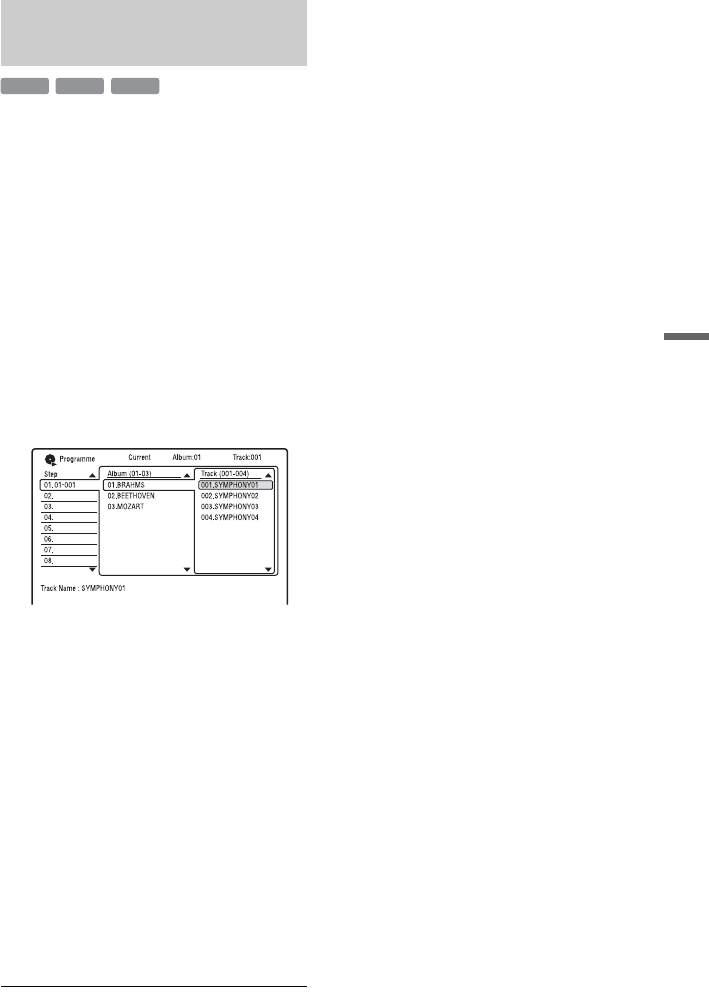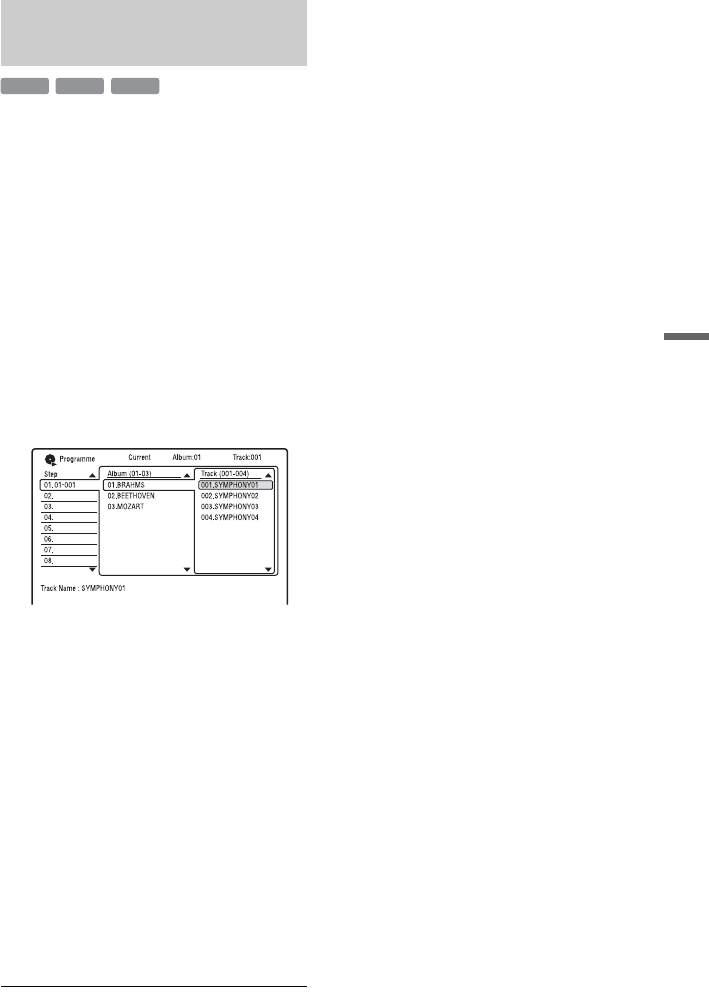
69
Audio Tracks
You can play the contents of an album or disc
in the order you want by arranging the order
of the albums/tracks on a disc to create your
own programme. You can make a
programme of up to 24 steps.
1 Press PLAY MODE during playback.
The “Play Mode” menu appears.
2 Select “Programme,” and press
ENTER.
3 Select “Input/Edit Programme,” and
press ENTER.
The “Input/Edit Programme” display
differs depending upon the disc type.
Example: DATA DVD
4 Select an album (example:
01.BRAHMS) using M/m, and press
,.
5 Select a track (example:
001.SYMPHONY01) using M/m, and
press ENTER.
The track is programmed.
If you make a mistake, select the step
number (example: 01-001) using </M/
m, and press CLEAR.
6 To programme other tracks, press </
M/m/, to select a step number, and
repeat steps 4 and 5.
7 Press H.
Programme play starts.
To cancel Programme play
Press CLEAR during playback. Or, set
“Programme” to “Cancel Programme Play”
in the “Play Mode” menu.
To erase the programme
Press CLEAR in stop mode. Or, set
“Programme” to “Erase Programme List” in
the “Play Mode” menu.
z Hints
• The programme you made remains after
Programme play finishes. To play the same
programme again, set “Programme” to “Start
Programme Play” in the “Play Mode” menu.
However, the programme is cleared after you
remove the disc or press [/1.
• You can repeat Programme play. Set “Repeat” to
“Repeat Programme” in the “Play Mode” menu
(page 68).
• You can select “Programme” from “Play Mode”
in the System Menu.
Creating your own programme
(Programme)
DATA CD
DATA DVD
CD