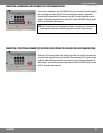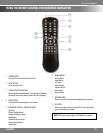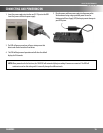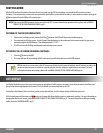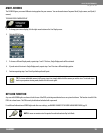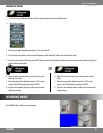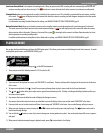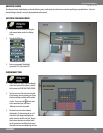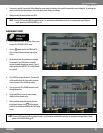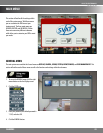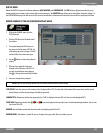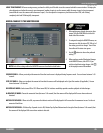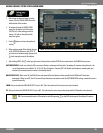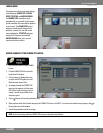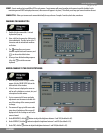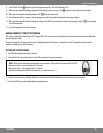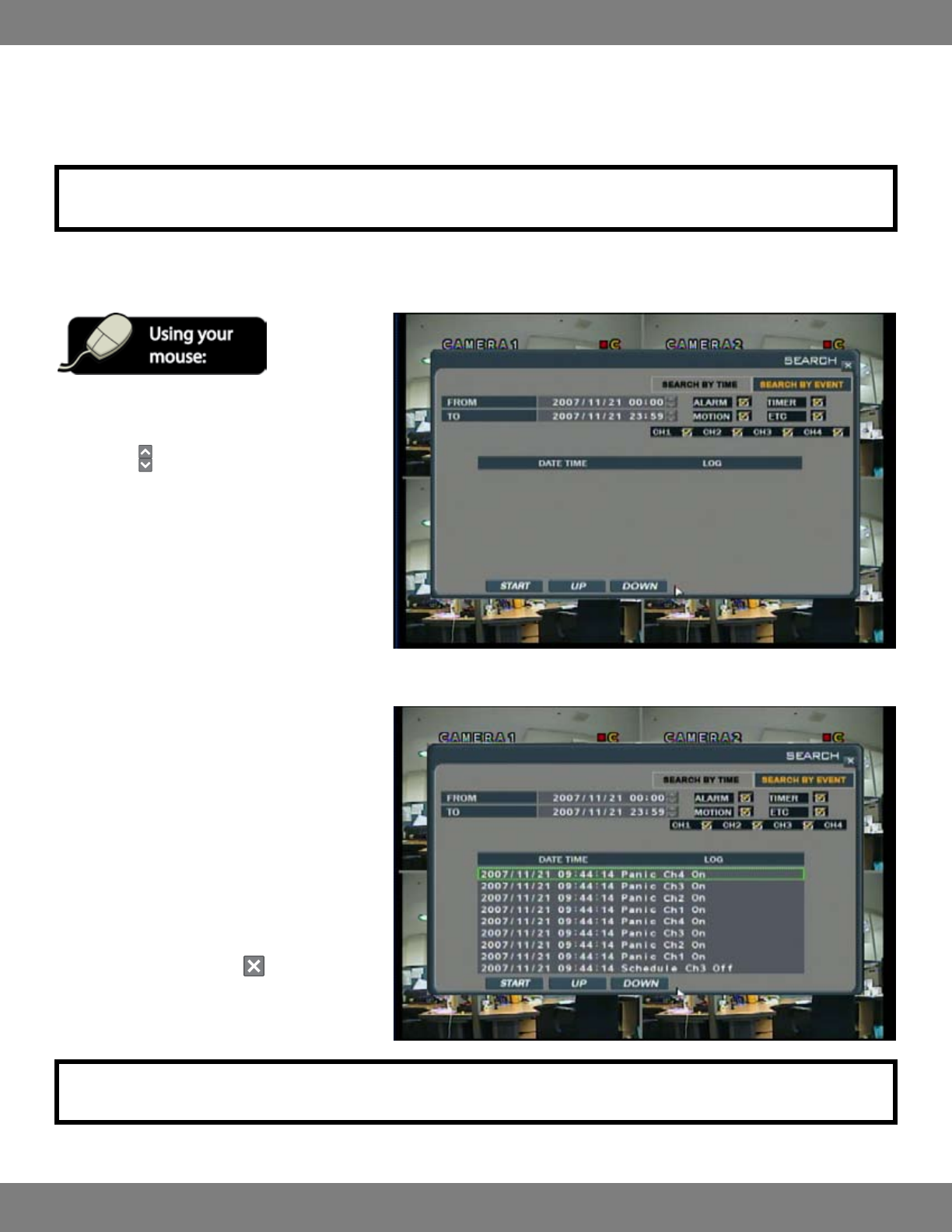
22CLEARVU9
SVAT ELECTRONICS
now you can see
4. To move to a specic time period, click and drag the arrow along the timeline to the specic time period you are looking for. As you drag the
arrow you will see the time indicator (next to the play button) change accordingly.
5. When you reach the desired time, press PLAY.
NOTE: Pressing PLAY puts the DVR into playback mode. For information and detailed instructions on navigating through Playback
mode, please see PLAYBACK MODE, pg. 20.
SEARCHING BY EVENT
1. Click “SEARCH BY EVENT” at the top of the screen
to enter the SEARCH BY EVENT menu.
2. Use the
buttons next to the FROM and TO
titles to choose a date and time range of your
choice.
3. Check and uncheck the event boxes as needed.
For example, if you ONLY want to search for
motion activated recording on cameras 1 and 4,
make sure that the MOTION, CH1, and CH4 boxes
are checked.
4. Click START to activate the search. The event list
will be updated with all events which meet the
criteria selected in the check boxes above.
5. You can press the UP or DOWN buttons to scroll
through longer lists.
6. If you would like to review an event, simply
double click the desired entry.
7. When you have completed searching for and
playing back footage, click
in the top right
corner of the window to return to the Live Display
screen.
NOTE: Pressing PLAY puts the DVR into playback mode. For information and detailed instructions on navigating through Playback mode,
please see PLAYBACK MODE pg.20.