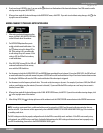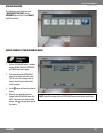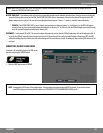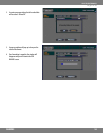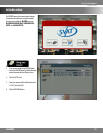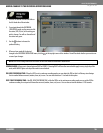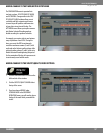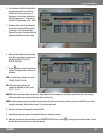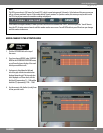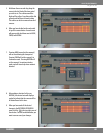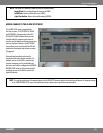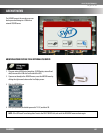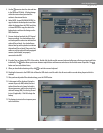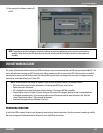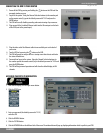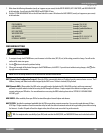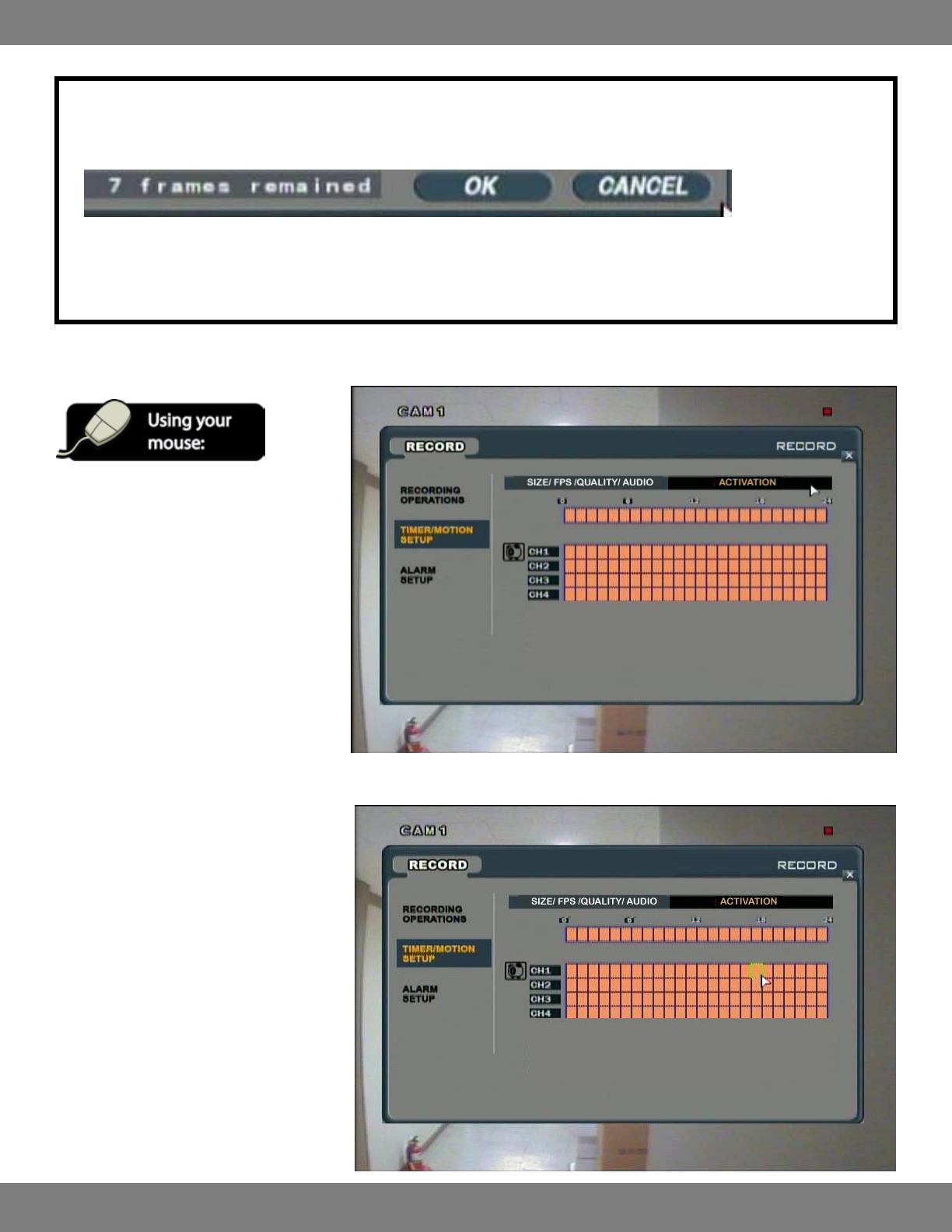
59CLEARVU9
SVAT ELECTRONICS
now you can see
NOTE:
This DVR can record up to 120 Frames Per Second (FPS), which is spread out among all 4 channels. At the bottom of this menu screen you
will see a “frames remained” counter. If the number beside “frames remained” is a positive number, this means you may be able to raise
the FPS of any of your cameras for smoother recording and playback.
If this number is a negative number, it means you have the DVR set to record more than 120FPS, which is not possible. You will have to
lower the FPS of various camera channels until this number reaches zero or more. You will NOT be able to press OK and save your changes
until this number is above zero.
MAKING CHANGES TO THE ACTIVATION MENU
1. Click the ACTIVATION title at the top of
the screen.
2. If you have chosen WEEKLY under SCHEDULE
MODE in the RECORDING OPERATIONS menu,
you will need to choose the day of the week
which you would like to edit.
3. Each camera is listed down the left hand
side of the grid, with the time selection bar
displayed above the grid. The time selection
bar is displayed as a 24 hour clock, with the
rst block (0) representing 12 – 1 AM and the
last block (23) representing 11 PM – 12AM.
4. Use the mouse to click the rst (or only) hour
of time you wish to edit.