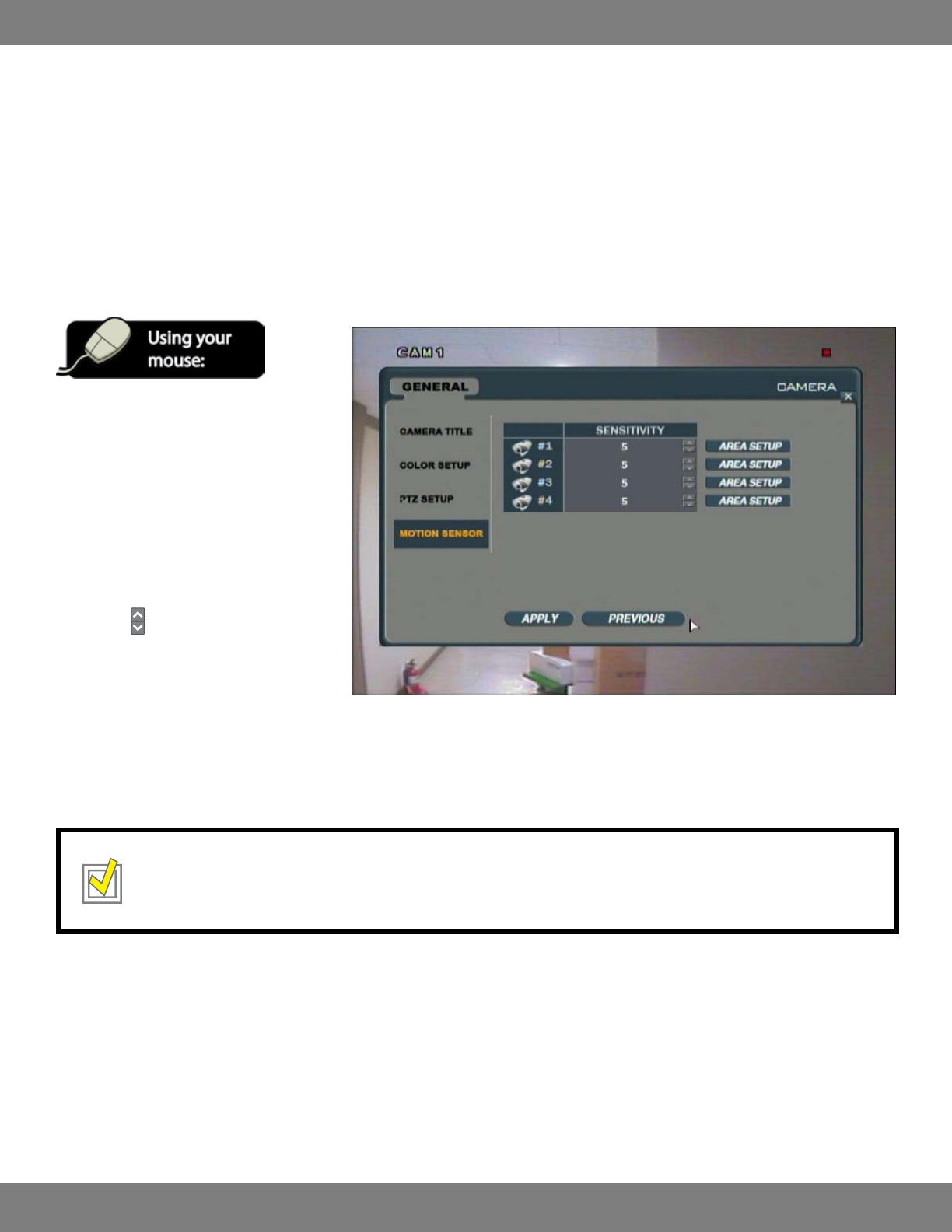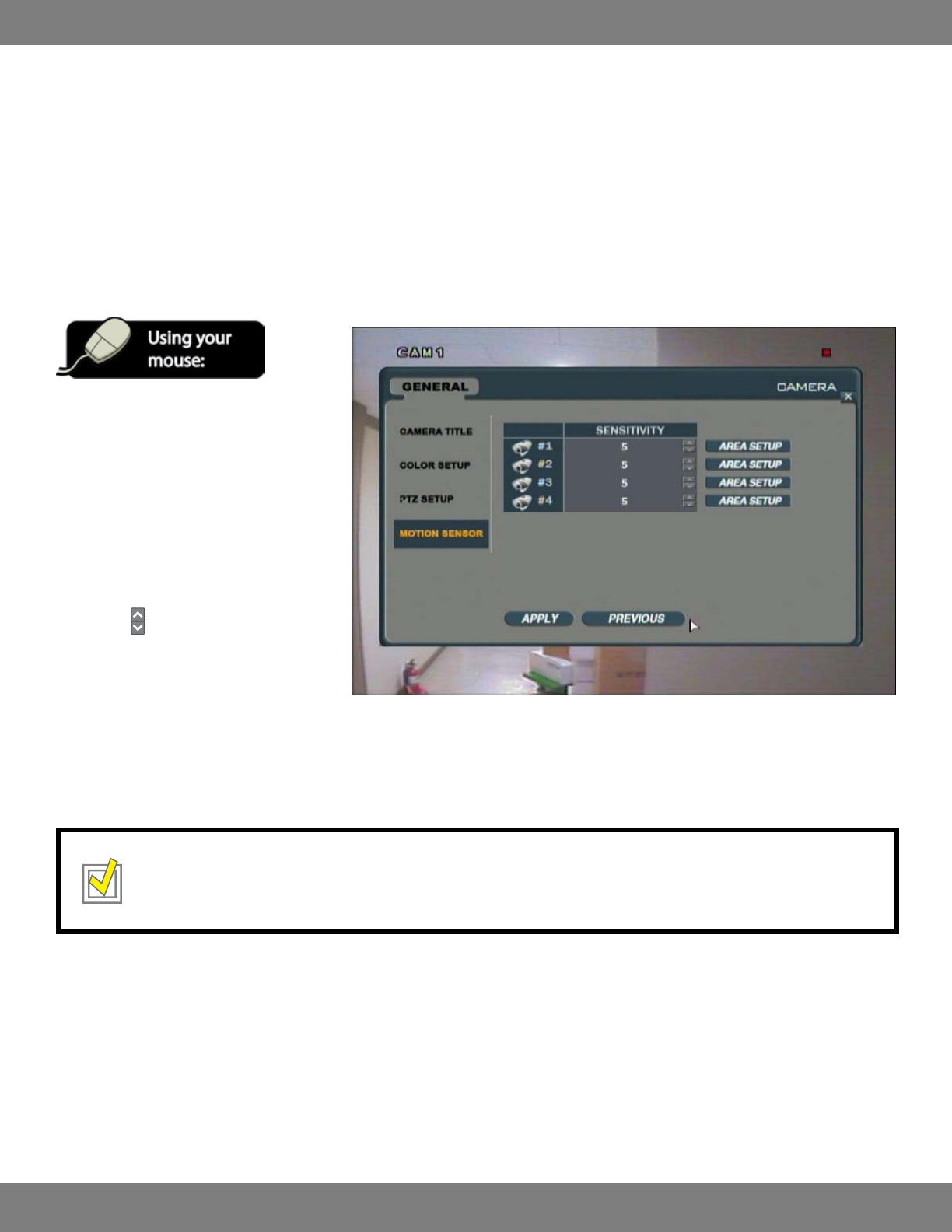
32CLEARVU9
SVAT ELECTRONICS
now you can see
5. To manually control the PTZ, use the mouse to click the buttons next to the P, T, and Z. You will see the camera move or zoom accordingly. To
exit out of the PTZ screen, click RETURN.
6. If your camera is capable of swing capabilities, you can set the camera to repeatedly pan back and forth from one end of the camera’s viewing
range to the other. Click SWING and then press ENTER. Pressing RETURN will bring you back to the Live Display screen and the camera will continue
to swing. To stop the swing mode at any time, go back into the PRESET screen of the PTZ menu and click either of the buttons next to P.
7. Some PTZ cameras allow you to store preset movements and positions. This DVR allows you to store up to 255 presets into the system for
thorough surveillance of your property. Pressing the DISP and SETUP buttons will allow you to select which preset you would like, and
pressing RUN will run the preset. For more information on setting presets, refer to your camera’s instruction manual.
MAKING CHANGES TO THE MOTION SENSOR MENU
1. After saving any desired changes to other
menus, click the MOTION SENSOR title on
the left hand side of the window.
2. You will see a list of each camera, its
sensitivity level, and an AREA SETUP button.
3. To make changes to the sensitivity level, use
the mouse to click the sensitivity level (1, 5,
etc) of the camera you wish to change. You
will see the outline of the status turn green.
4. Use the
buttons to choose a new level.
The sensitivity ranges are between 1 and
10, with 1 having the lowest sensitivity
to movement (meaning a lot of motion
is required to trigger recording) and 10
having the highest sensitivity to movement
(meaning that minimal movement is
required to trigger recording). The default
for each camera is 5.
TIP: You can enable and disable specic areas of your monitoring locations to detect motion. For example, if you have a camera
monitoring a high-trac hallway with several entrances, you can go into the AREA SETUP menu for each camera and disable
areas so that movement from specic entrances does not trigger recording. For more information, refer to ADJUSTING AREA
SETUP, below.