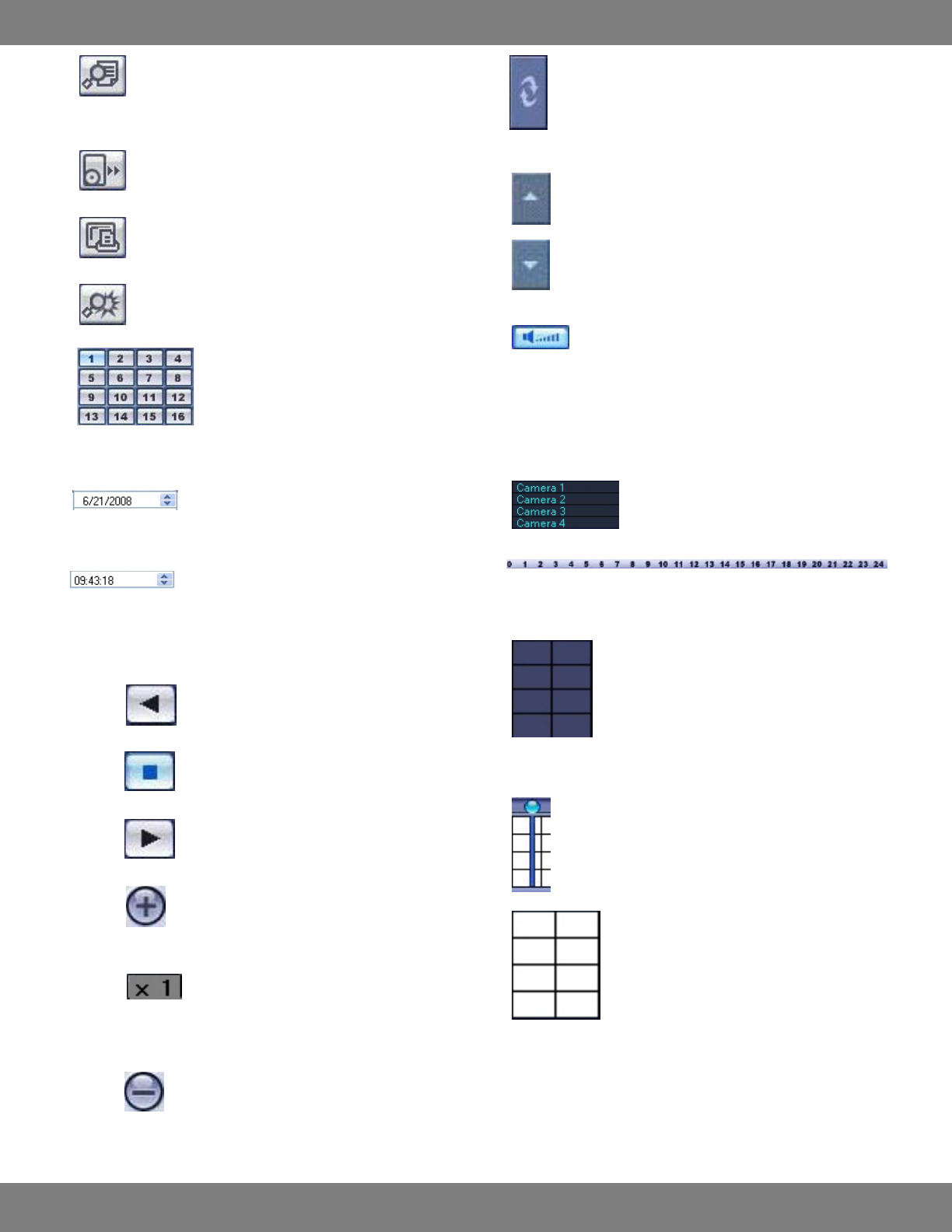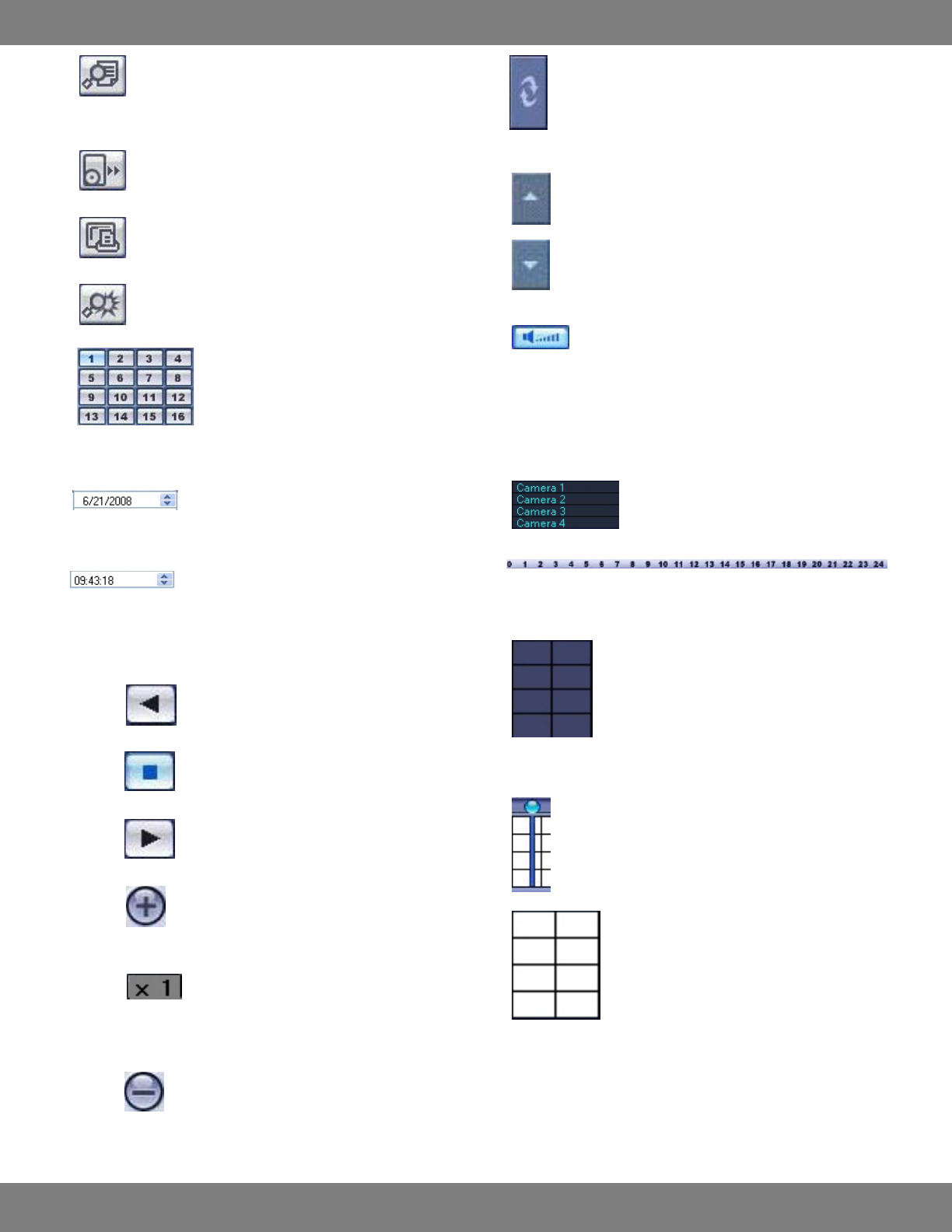
93CLEARVU9
SVAT ELECTRONICS
now you can see
LOG VIEWER BUTTON
Allows you to choose a date, time, or condition and then
lists any events which match your criteria.
BACK UP BUTTON
Will launch the backup player software.
PRINT BUTTON
Allows you to send the current screen to your printer.
EVENT VIEWER BUTTON
Loads a list of all activity since the Remote Session began.
4. CAMERA SELECTION BUTTON
When reviewing footage in full screen
mode, these buttons allow you to choose
which camera you wish to view.
5. QUICK SEARCH BUTTON (DATE)
Allows you to search all recorded video by a
date and time of your choice.
6. QUICK SEARCH BUTTON (TIME)
Allows you to search all recorded video by a time
of your choice.
7. REVERSE PLAYBACK BUTTON
Plays your recorded footage in reverse.
STOP PLAYBACK BUTTON
Stops playing recorded footage.
PLAY BUTTON
Begins playing selected recorded footage
8. INCREASE PLAYBACK SPEED
Increases the speed of the video being played to
1x, 2x, 4x, 8x, 32x, or 64x.
CURRENT PLAYBACK SPEED
Displays the playback speed of the video
currently playing.
DECREASE PLAYBACK SPEED
Slows the speed of the video being played to 1x,
2x, 4x, 8x, or 32x.
9.
REFRESH TIMECLOCK BUTTON
Loads all video footage up to the point that button was
pressed
10. SCROLL UP BUTTON
Allows you to move through the camera list.
SCROLL DOWN BUTTON
Allows you to move through the camera list.
11. TALKBACK BUTTON
Allows you to communicate with your DVR via the
remote software. Press and hold this button while
speaking into your PC’s connected microphone to send
audio to the DVR’s internal speaker.
12.
CAMERA LIST
Allows you to move through the camera list.
13.
TIME DISPLAY (BY HOURS)
Allows you to move through the camera list.
14. NO FOOTAGE FOUND
Dark blocks indicate that there is no footage found
during the selected period.
15.
INDICATOR
Grab and drag the bar to quickly move to desired footage
or time periods.
16. FOOTAGE FOUND
White blocks indicate that there is video footage
found during the selected period.