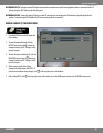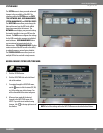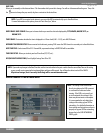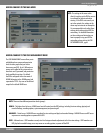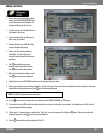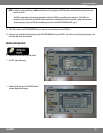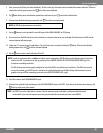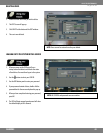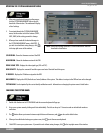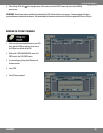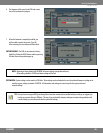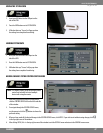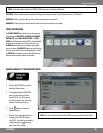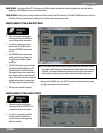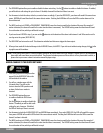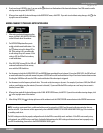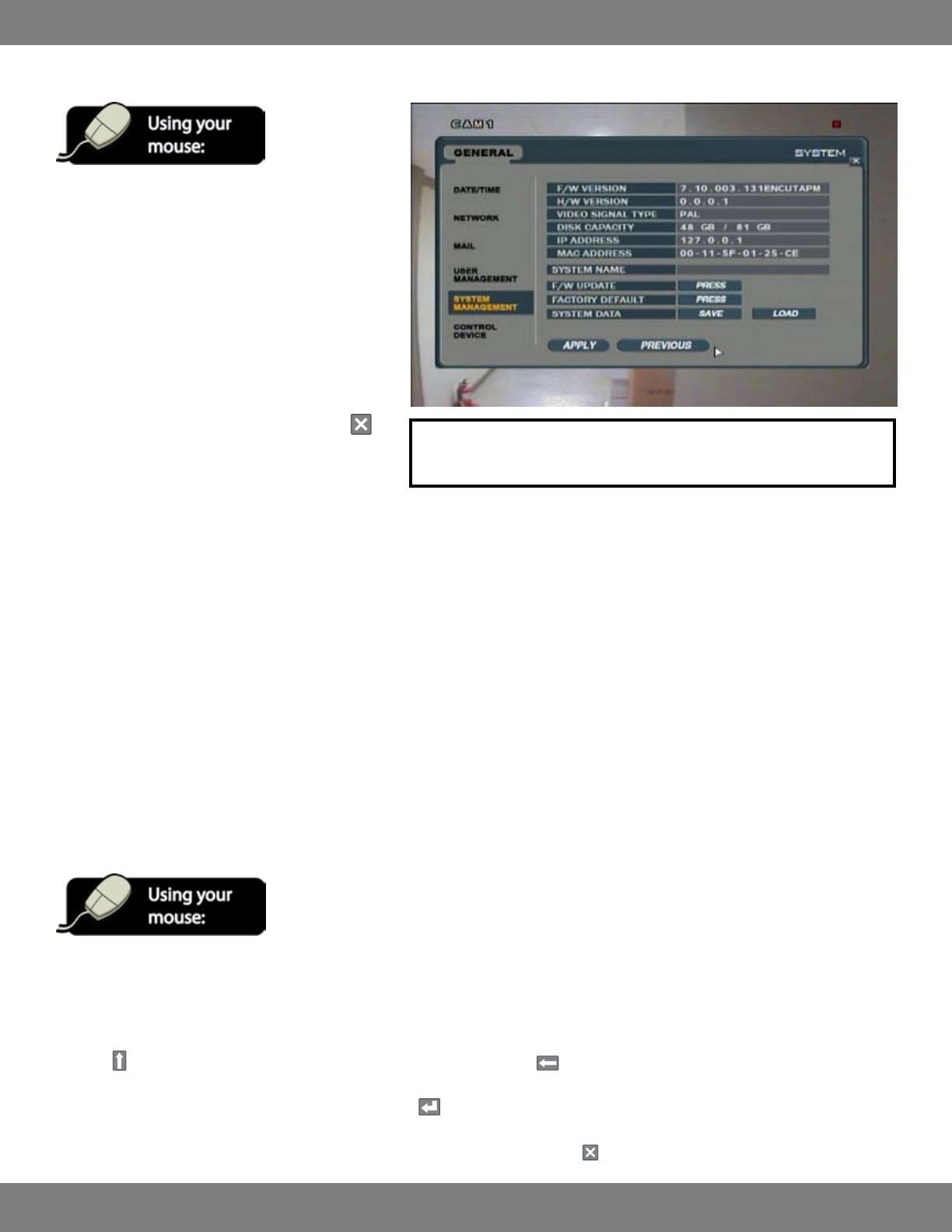
44CLEARVU9
SVAT ELECTRONICS
now you can see
UPDATING THE SYSTEM MANAGEMENT MENU
1. After saving any desired changes to other menus,
click the SYSTEM MANAGEMENT title on the left
hand side of the window. The window will display
a list of settings.
2. To navigate through the SYSTEM MANAGEMENT
menu, use the mouse to click the buttons (PRESS,
SAVE, LOAD) of the setting you wish to change.
3. When you have made all the desired changes to
the SYSTEM MANAGEMENT menu, click APPLY. If
you wish to exit without saving changes, click
in the top right corner of the window.
NOTE: Each of the settings within the SYSTEM MANAGEMENT menu are
described in detail below.
F/W VERSION: Shows the rmware version of the DVR.
H/W VERSION: Shows the hardware version of the DVR.
VIDEO SIGNAL TYPE: Displays the video signal type (PAL or NTSC).
DISK CAPACITY: Displays the amount of hard drive space used out of the total hard drive space.
IP ADDRESS: Displays the IP Address assigned to the DVR.
MAC ADDRESS: Displays the MAC (Media Access Control) address of the system. This address is unique to the DVR and can not be changed.
SYSTEM NAME: Can be inputted by the user to identify notication emails. Information on changing the system name is listed below.
CHANGING THE SYSTEM NAME:
1. Double click the box next to SYSTEM NAME and the onscreen keyboard will pop up.
2. Enter a new system name by clicking each letter individually. The title can be up to 11 characters and can include both numbers
and letters.
3. The
button allows you to move between capital letters and lowercase, and can be used to delete letters.
4. When you have nished selecting your system name, click to exit the onscreen keyboard.
5. Click APPLY to save your system name. If you wish to exit without saving changes, click in the top right corner of the window.