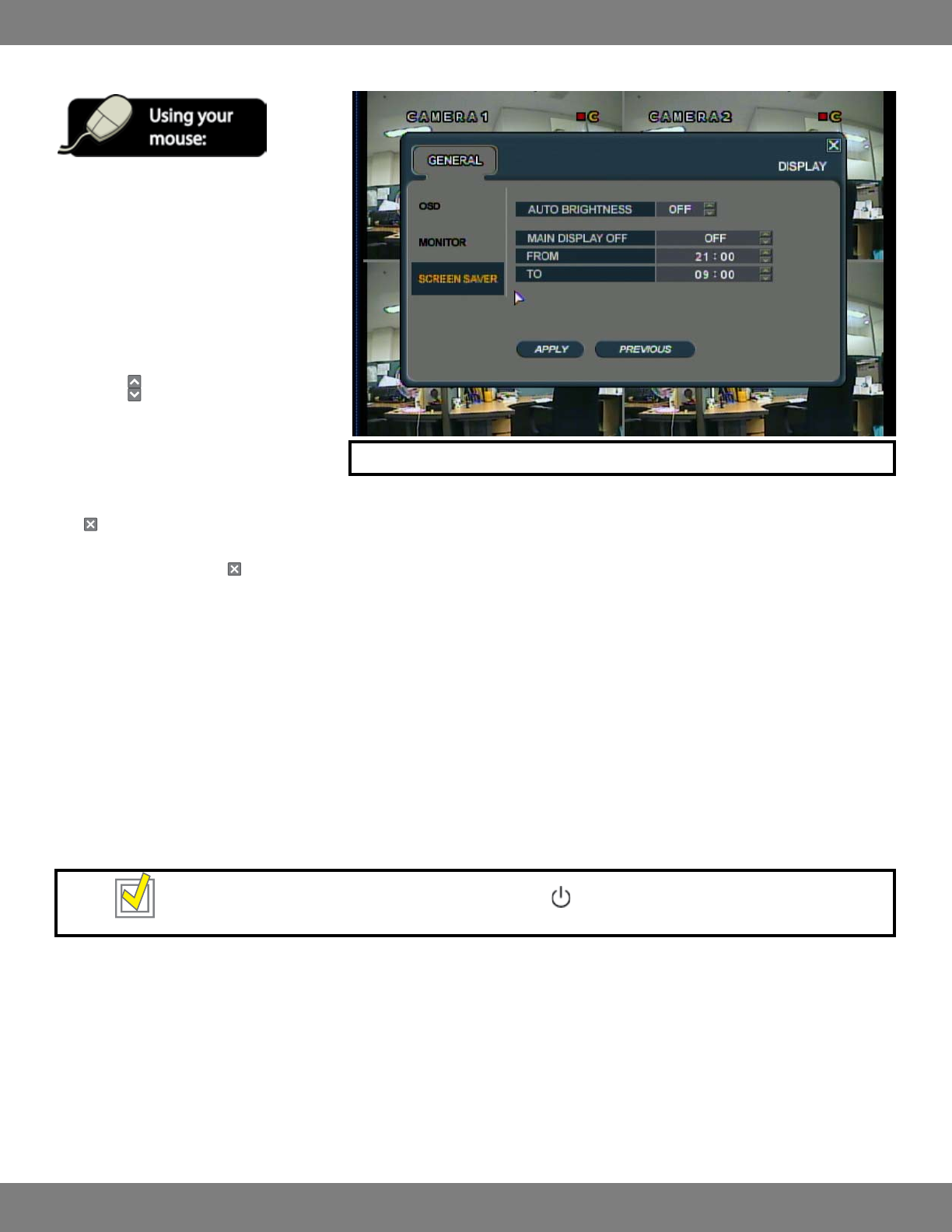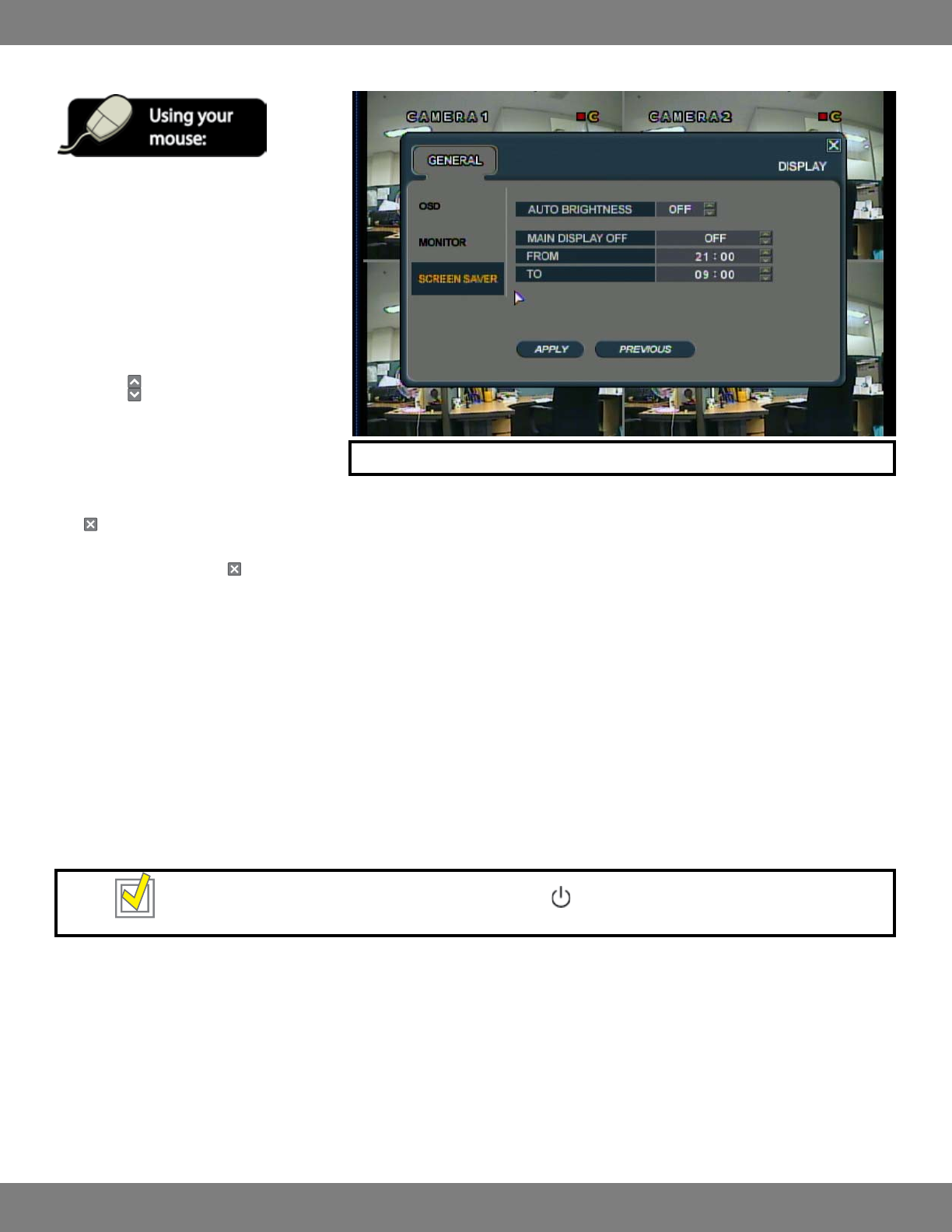
26CLEARVU9
SVAT ELECTRONICS
now you can see
MAKING CHANGES TO THE SCREEN SAVER MENU:
1. After saving any desired changes to other
menus, click the SCREEN SAVER title on the
left hand side of the window.
2. To navigate through the SCREEN SAVER
menu, use the mouse to click the status
(OFF, ON, etc) of the setting you wish to
change. You will see the outline of the
status turn green.
3. Use the
buttons to choose the preferred
setting.
4. When you have made all the desired changes
to the SCREEN SAVER menu, click APPLY. If
you wish to exit without saving changes, click
in the top right corner of the window.
5. After clicking APPLY, click in the top right corner of the window to exit the DISPLAY menu and return to the GENERAL menu screen.
AUTO BRIGHTNESS: Can be set so that the LCD screen turns o after a certain period of inactivity. Recording will continue during this time. You
can set the monitor to turn o after 10, 20, 30, 40, 50 or 60 minutes. Choosing “OFF” will disable auto brightness, meaning that your
monitor will constantly remain on unless it is manually shut o.
MAIN DISPLAY OFF: When set to ON, the DVR will turn and remain o for the duration of time specied in the FROM and TO status box
underneath. When set to OFF, the LCD screen will only deactivate in accordance with the AUTO BRIGHTNESS setting, or when the screen is
turned o manually.
FROM: Only active when the MAIN DISPLAY OFF is set to ON. This is the start time for the screen saver to be activated.
TO: Only active when the MAIN DISPLAY OFF is set to ON. This is the time for screen saver to deactivate and the LCD monitor to turn back on.
TIP: You can manually turn the LCD monitor on and o by pressing on the DVR’s button panel. Recording will continue.
NOTE: Each of the settings within the Screen Saver menu are described in detail below.