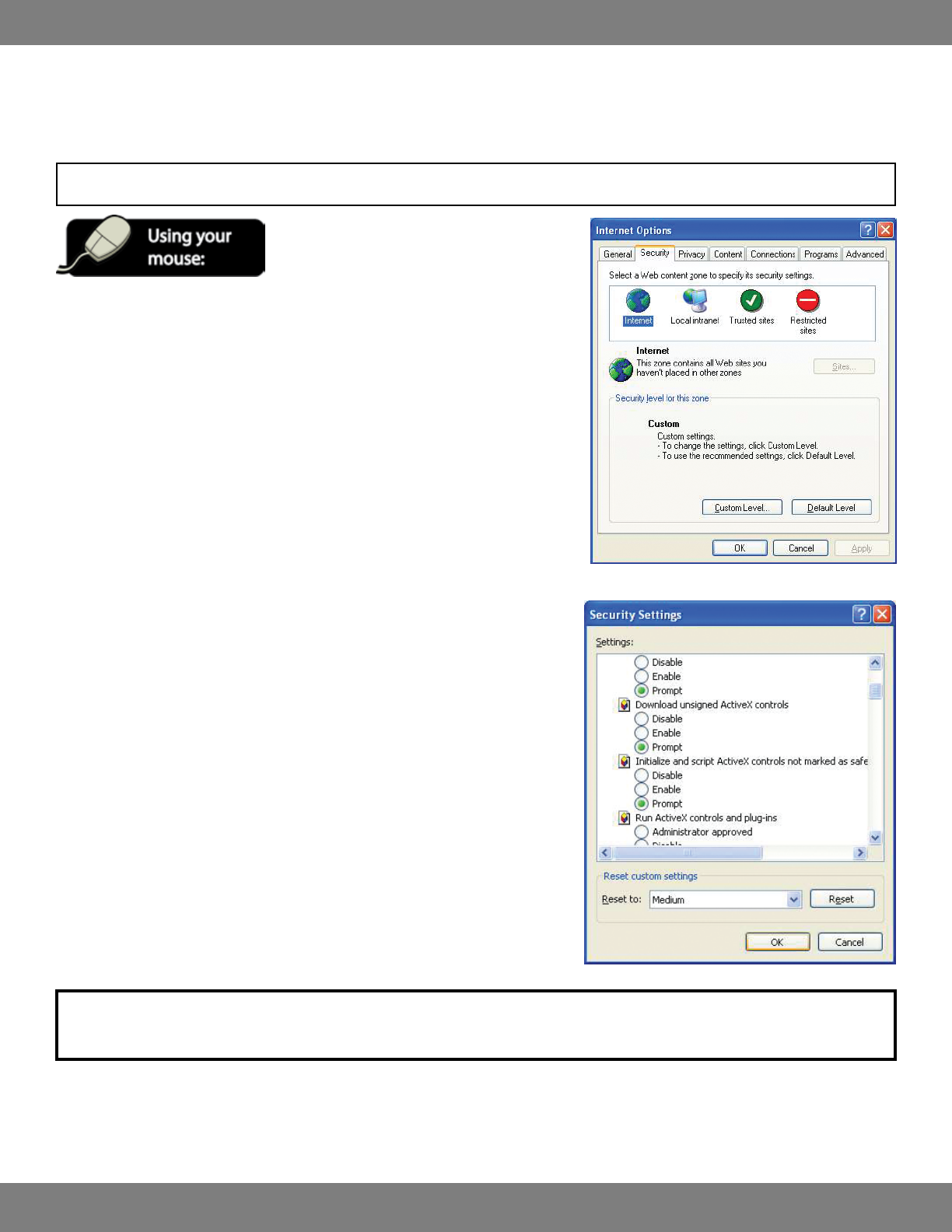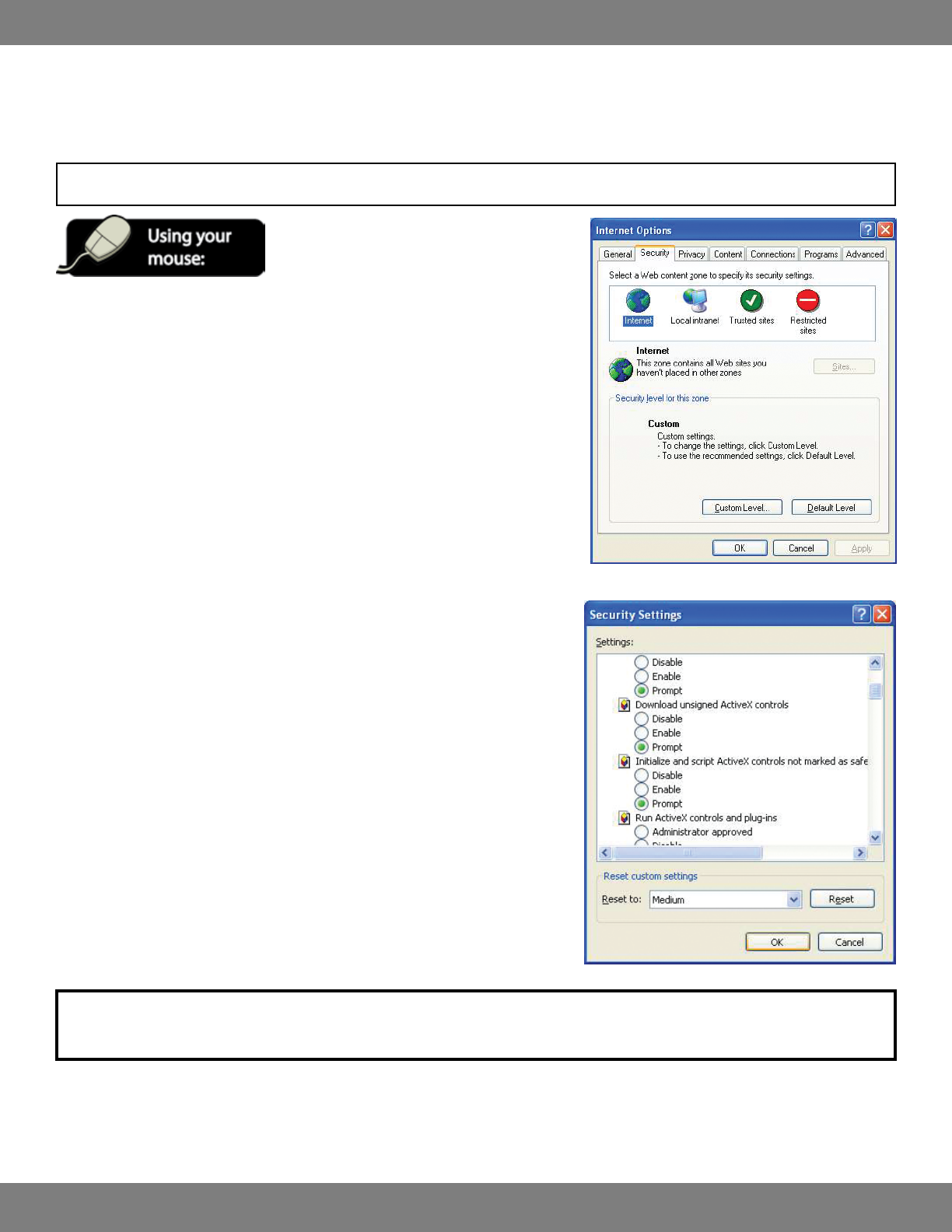
67CLEARVU9
SVAT ELECTRONICS
now you can see
PREPARING YOUR COMPUTER
Before setting up your network connection, you have to ensure that your computer’s security settings are congured to allow you to view the
footage from the DVR.
NOTE: You will need to complete the steps below for EVERY computer you wish to view the DVR from.
1. Open Internet Explorer. Go to the drop down menu in the TOOLS area and select
INTERNET OPTIONS. A window will open.
2. Select the SECURITY TAB and then click on the CUSTOM LEVEL button in this tab.
3. Change the ActiveX Settings to the ones seen in the image
• DownloadsignedActiveXcontrols:PROMPT
• DownloadunsignedActiveXcontrols:PROMPT
• InitializeandscriptActiveXcontrolsnotmarkedassafe:PROMPT
• RunActiveXcontrolsandplug-ins:ENABLE
• ScriptActiveXcontrolsmarkedassafeforscripting:ENABLE
If this is an option:
• Allowautomaticpromptingforleandcodedownloads:ENABLE.
4. Press OK.
5. Press APPLY.
6. Close out of the Options window.
NOTE: If you do not have the ActiveX installed and the previous step did not download it, go to http://www.download.com and search for
ActiveX. Download the ActiveX Download control.