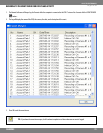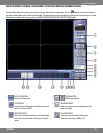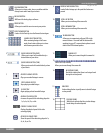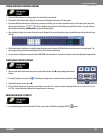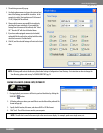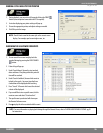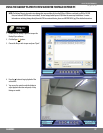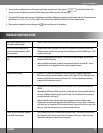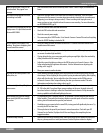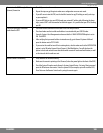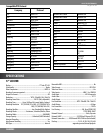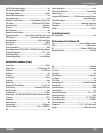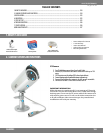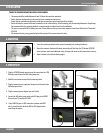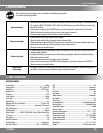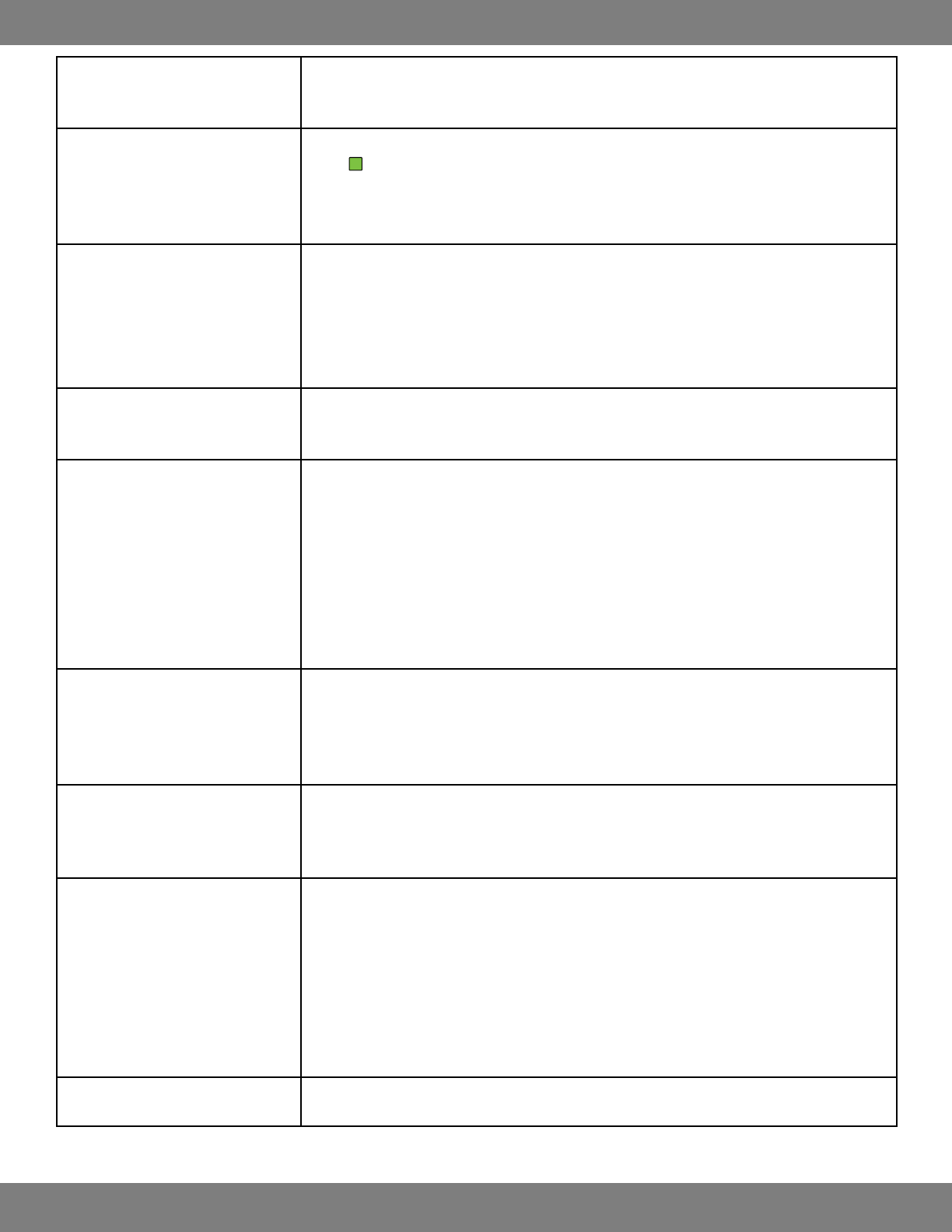
99CLEARVU9
SVAT ELECTRONICS
now you can see
While archiving video, I receive a “Fail
to Archive Data. Retry again” error
message.
Your chosen dates/times do not contain any video or data. Choose a larger, or alternate time •
frame.
The camera’s image appears on screen,
but nothing is recorded.
Look in the top right corner of the frame which the camera is displayed. If you see a green •
it means that the camera is in motion detection mode but currently there is no movement
happening (so no footage is being recorded). If there is nothing in the top right corner, it
means you have set your schedule to have the camera cease recording. For more information,
see RECORDING MODES, pg.19.
The camera is not displayed on the Live
Display screen. It is just a blue box with
the words NO SIGNAL.
Check the camera’s video cable and connections.•
Check the DVR’s video cable and connections.•
Check the camera’s power supply.•
The camera may be in COVERT mode. Go to General>Camera>Camera Title and see if anything •
under the COVERT heading is checked to ON.
My PTZ camera (not included) is not
working. The picture is displaying, but I
can not control the camera.
Verify the channel, protocol, and baud rate with the PTZ camera’s instruction manual or the •
manufacturer of the camera.
The camera picture is too dark. If using at night, make sure your camera’s subject is no more than 15ft away (may vary based •
on amount of ambient light available).
If using during the day, your camera may not be getting enough light. Adjust the sunshade by •
sliding it backwards to let in more light.
Adjust the camera’s brightness settings on the DVR by going in to General>Camera> Color •
Setup and adjusting the brightness and contrast. For more information on adjusting color
settings, refer to pg.28.
Move your camera to another location.•
The color on the camera picture is too
yellow, blue, etc.
These cameras have been designed with a high resolution lens which allows you to see crisp, •
clean images. The best lighting for this system is by using incandescent lighting. Other lighting
eects will alter the color. You can adjust the color of the cameras on the DVR by going in
to General>Camera>Color Setup and turning the color up or down as needed. For more
information on adjusting color settings, refer to pg.36.
I can’t see at night with my IR night
vision camera
The night vision turns on automatically when light levels drop. These cameras are spec’d at •
10-15ft in the dark. If you placed these cameras outdoors in the open, the night vision will
be reduced as there is nothing to reect the IR emitted from the camera. To help increase the
viewing capabilities add additional lighting to the area.
Video footage plays slow and choppy
when viewing the DVR over a remote
connection.
Try adjusting the Max TX Speed on the DVR. Go to General>System>Network and choose a •
higher number. Please note that choosing a higher connection speed will result in smoother
viewing, but will slow down the speed on your network.
If multiple users are connected to the same DVR, viewing speed will signicantly decrease. Try •
accessing the DVR at a later time.
This may be due to the speed of your internet’s network connection. Check with your ISP •
(Internet Service Provider) if playback is still slow and choppy after completing the two
suggestions above.
My browser keeps freezing Make sure you have an up to date browser and that the proper ActiveX options are selected. If •
they are, you may need to re-install your browser. (Internet Explorer version 6 or higher)