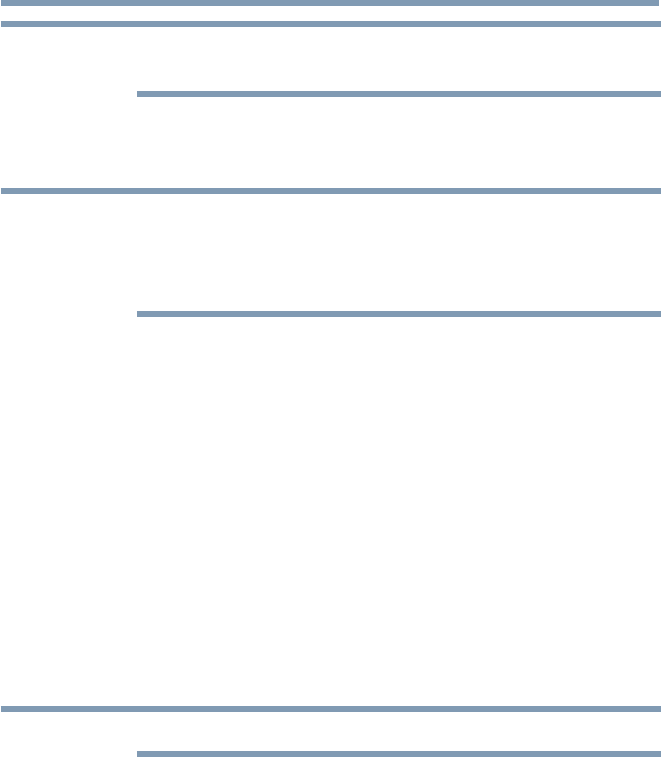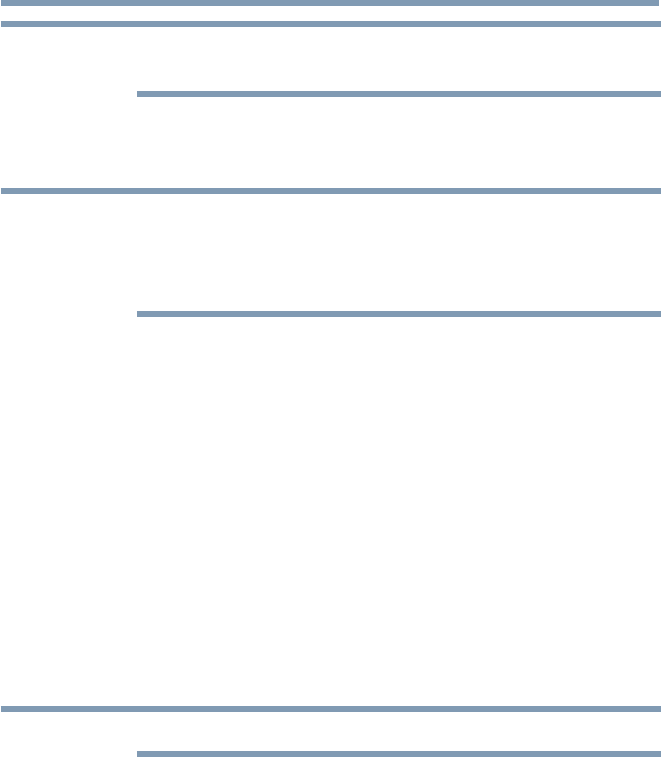
Picture and Sound Controls
107
Using the Auto Aspect feature
NOTE
In this picture size, the left and right sides are clipped by 128 pixels each,
preventing any scaling.
Scrolling the picture
If the edges of the picture are hidden, you can adjust the image’s position.
NOTE
v
You can adjust the picture position when the picture size is set to
TheaterWide2 or TheaterWide3.
v
When viewing Cloud Service TV, MediaShare or Internet content this
feature is not available.
1 Press the SETUP button.
2 Select Picture > Display Settings > Picture Position and press the
OK button.
3 Press the
p
/
q
(arrow) buttons to select Vertical Position and press
the OK button.
4 Press the
t
/
u
(arrow) buttons to make the appropriate adjustments.
The adjustment range is from -5 to +10.
Using the Auto Aspect feature
When this feature is set to On, the TV will automatically select the picture
size when one of the following input sources is received:
v
480i, 480p, 720p, 1080i digital signal from the ANT/CABLE input
v
480i, 480p, 720p, 1080i, 1080p, or VGA (60/72/75 Hz) signal from
the HDMI
™
1/2/3/4 input
NOTE
The auto aspect ratio feature is not applicable to the PC input.
1 Press the SETUP button.
2 Select Picture > Display Settings > Auto Aspect and press the OK
button.
3 Press the
p
/
q
(arrow) buttons to select On.
4 Press the EXIT button.
Using the 4:3 Stretch
When 4:3 Stretch is activated, the TV displays 4:3 programs as a full-
screen picture.