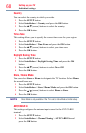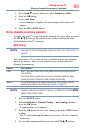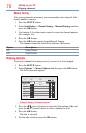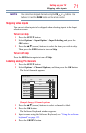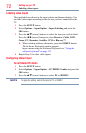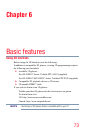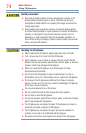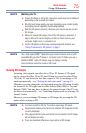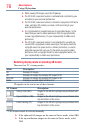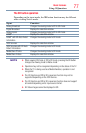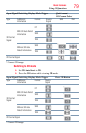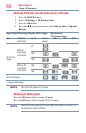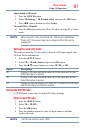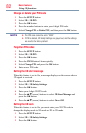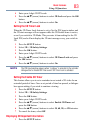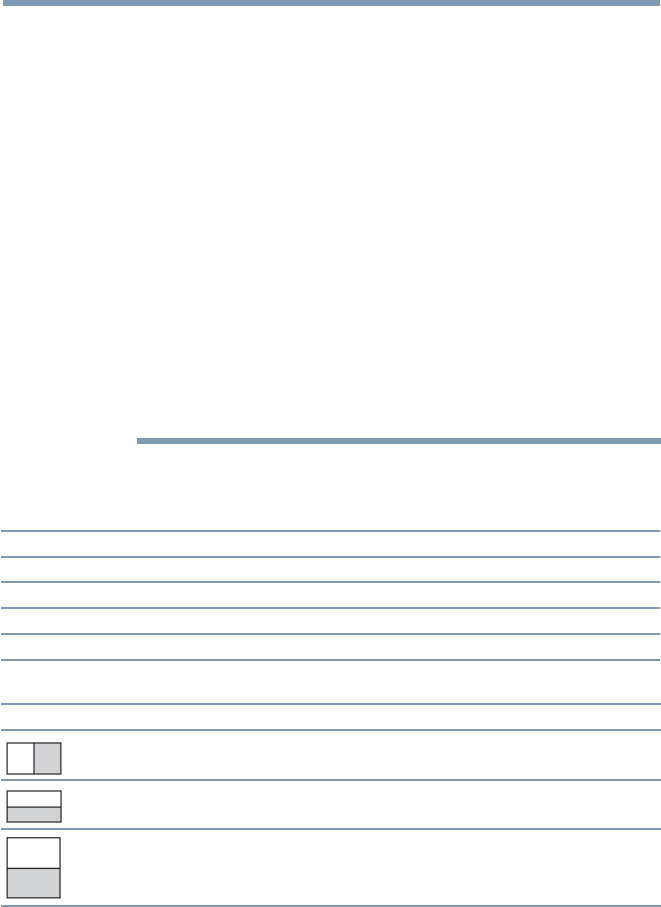
76
Basic features
❖
When viewing 3D images, wear the 3D glasses.
❖
The 2D to 3D conversion function is activated and controlled by you
according to your personal preferences.
❖
The 2D to 3D conversion function is meant for enjoyment of 2D home
video, and other 2D content you create, in 3D according to your
personal preferences.
❖
It is not intended for unauthorized use of copyrighted works. To the
extent that you need to obtain permission from a copyright holder
to view copyrighted works, it is your responsibility to obtain such
permission.
❖
The 2D to 3D conversion function is not intended for use with pre-
recorded 2D copyrighted content owned by a third-party unless the
copyright owner has given direct or indirect permission, or unless
applicable law permits such use. To the extent you need to obtain
permission from a copyright holder to view copyrighted works, it is
your responsibility to obtain such permission.
Switching display mode or selecting 3D format
There are four TV viewing modes:
Mode: Description:
3D Displays 3D images.
2D Displays 2D images by changing 3D images to 2D.
2D to 3D Displays 3D images by changing 2D images to 3D.
Native Displays a received signal format as it is.
3D signals can be sent in one of three formats:
3D Format: Description:
Side by Side (SBS) Images for the left and right eyes are positioned side-
by-side.
Top and Bottom (TAB) Images for the left and right eyes are positioned at the
top and bottom of the screen
Frame Packing (FP)* Images for the left and right eyes are positioned at the
top and bottom of the screen.
* This format cannot be selected manually.
❖
If the right and left images are the same in Native mode, select SBS.
❖
If the top and bottom images are the same in Native mode, select
TAB.
Using 3D functions