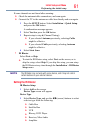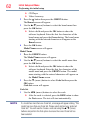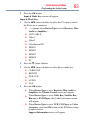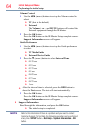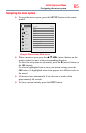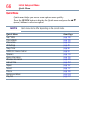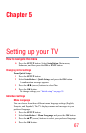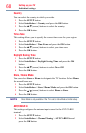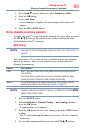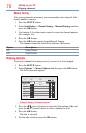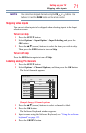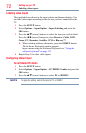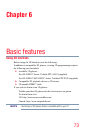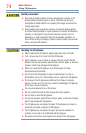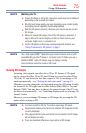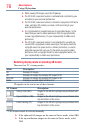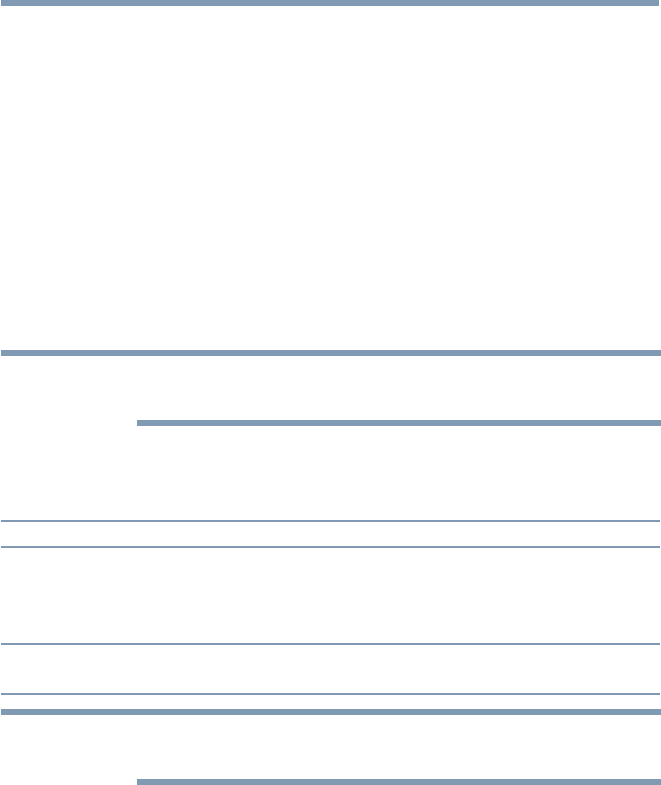
Setting up your TV
69
3 Press the
p
/
q
(arrow) buttons to select
Antenna or Cable.
4 Press
the OK button
.
5 Select Start Scan.
After scanning is complete, the auto tuning results screen will
appear.
6 Press the OK or EXIT button.
Storing channels in memory (optional)
To make sure your TV stops only on the channels you want when you press
the CH
p
/
q
buttons on the remote control or the control panel, store
those channels in the TV’s memory.
Auto Tuning
NOTE
You must set up the antenna/cable input source first. See “Initial setup” on
page 55.
You can set up the TV to detect all active channels in your area and store
them in its memory. Then you can manually store or skip individual
channels from memory.
Option: Description:
Cable Note: If you select Cable, auto tuning deletes previously stored channels
from memory.
This setup requires some time, but you do not need to repeat the setup
unless your cable TV service’s lineup changes significantly.
Antenna To skip an antenna source channel and remove it from memory, set the
channel to be skipped. See “Skipping channels” on page 70.
NOTE
To tune to channels not stored in memory, use buttons 0–9 and the DASH
button on the remote control.
1 Press the SETUP button.
2 Select Installation > Channel Tuning > Auto Tuning, and then
press the OK button.
A conrmation screen appears.
3 Press the OK button to start Auto Tuning or press the EXIT button
to abort.
The TV cycles through the channels and stores all active channels
in memory.
4 To view the programmed channels, press the CH
p
/
q
buttons.
Storing channels in memory (optional)