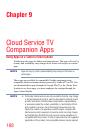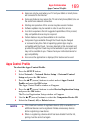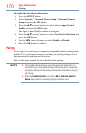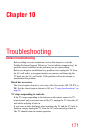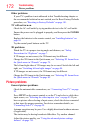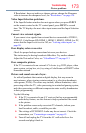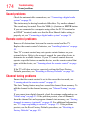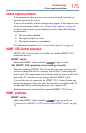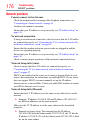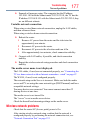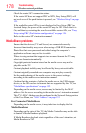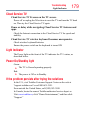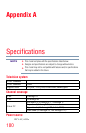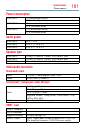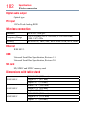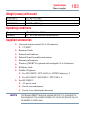176
Troubleshooting
HDMI
™
problems
Network problems
Cannot connect to the Internet.
Check the modem and its incoming cable/telephone connections, see
“Connecting to a home network” on page 45.
Conrm your modem’s operation.
Ensure that your IP address is set up correctly, see “IP Address Setup” on
page 130.
No network connection.
If using a wired network connection, check to ensure that the LAN cables
are connected properly, see “Connecting the TV to a home network with
an Internet connection - wired” on page 47.
Ensure that the modem and router power cords are plugged in and the
devices are operating properly.
Ensure that your IP address is set up correctly, see “IP Address Setup” on
page 130.
Check to ensure proper operation of other network connected devices.
Network Setup fails (Auto).
Check to ensure that the LAN cables are connected properly, see
“Connecting the TV to a home network with an Internet connection -
wired” on page 47.
DHCP is not enabled on the router, or no router is present. Refer to your
router’s documentation for instructions on enabling DHCP. If your router
does not support DHCP, you must manually set up the IP address.
Internet service is not available. Check your cable/DSL modem or contact
your ISP for Internet service issues.
Network Setup fails (Manual).
Ensure that the TV IP address is not the same as any other device on the
network.
❖
Example: IP address 192.168.0.100 and IP address 192.168.0.101
are different addresses on the same network.
Make sure the TV IP address is on the same subnet as the networked
computer.
❖
Example of proper setup: The computer has the IP address
192.168.0.100 with the Subnet mask 255.255.255.0, the TV has the
IP address 192.168.0.101 with the Subnet mask 255.255.255.0; both
are on the same subnet.