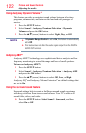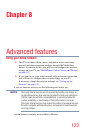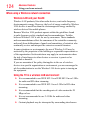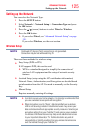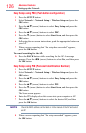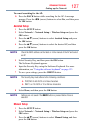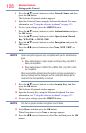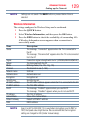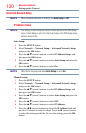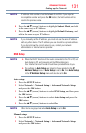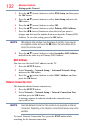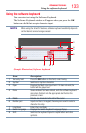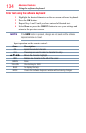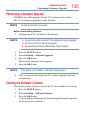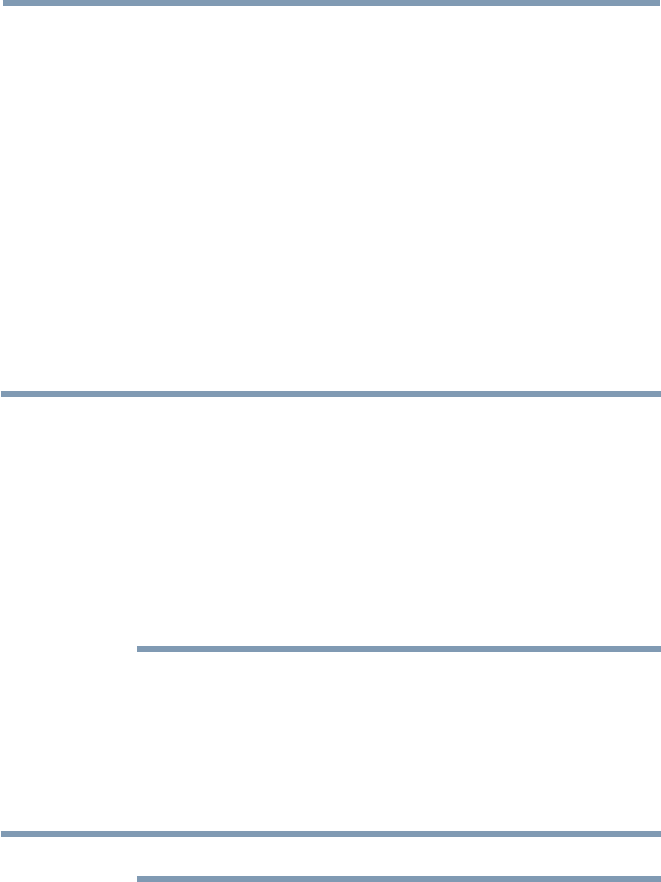
128
Advanced features
Setting up the Network
4 Press the
p
/
q
(arrow) buttons to select Network Name, and then
press the OK button.
The Software Keyboard window appears.
5 Input the Network Name using the Software Keyboard. For more
information, see “Using the software keyboard” on page 133.
6 To save your settings, press the GREEN button.
7 Press the
p
/
q
(arrow) buttons to select Authentication and press
the OK button.
Press the
p
/
q
(arrow) buttons to select Open System, Shared
Key, WPA-PSK, or WPA2- PSK.
8 Press the
p
/
q
(arrow) buttons to select Encryption and press the
OK button.
Press the
t
/
u
(arrow) buttons to select None, WEP, TKIP, or
AES.
NOTE
Certain encryption types are only compatible with specific authentication
types.
❖
When Authentication is Open System and Shared Key, only WEP or
None are compatible.
❖
When Authentication is WPA-PSK or WPA2-PSK, only TKIP or AES
are compatible.
When incompatible Authentication/Encryption pairings are attempted, a
warning message will be displayed, and no connection attempt will be
made until the incompatibility is resolved.
9 Press the
p
/
q
(arrow) buttons to select Security Key, and then
press the OK button.
The Software Keyboard window appears.
10 Input the Security Key using the Software Keyboard. For more
information, see “Using the software keyboard” on page 133.
11 To save your settings, press the GREEN button.
NOTE
This item is grayed out when Encryption is set to None.
12 Select Done, and then press the OK button.
When Encryption is set to None, a message appears.
13 Press the
t
/
u
(arrow) buttons to select Yes, and then press the OK
button.