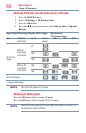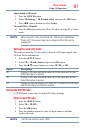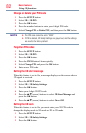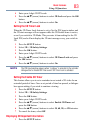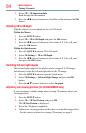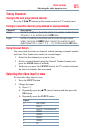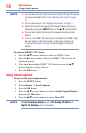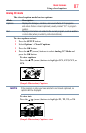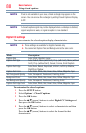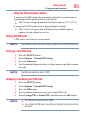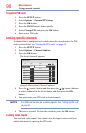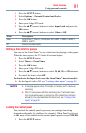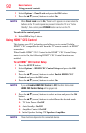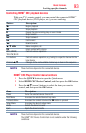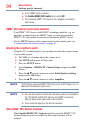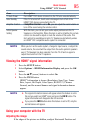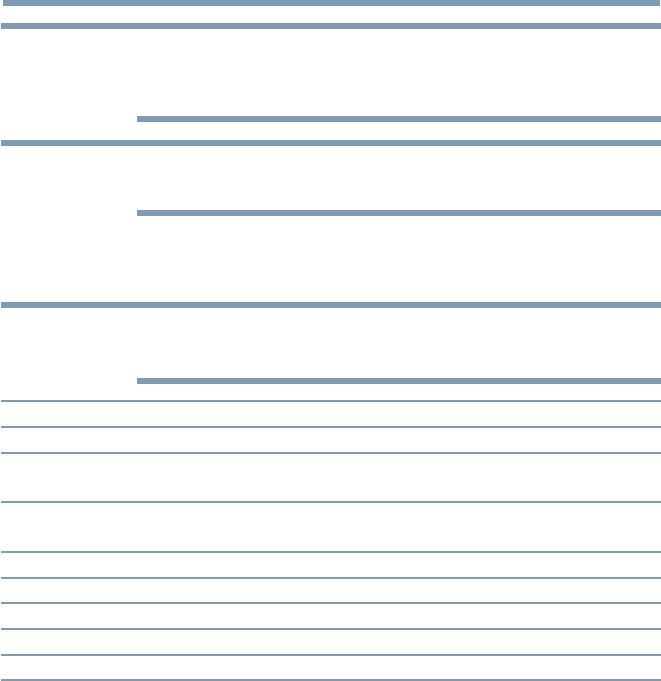
88
Basic features
NOTE
If text is not available in your area, a black rectangle may appear on the
screen. You can remove this rectangle by setting Closed Captions Display
to Off.
NOTE
A closed caption signal may not be displayed when a videotape is dubbed,
signal reception is weak, or signal reception is non-standard.
Digital CC settings
You can customize the closed caption display characteristics.
NOTE
❖
These settings are available for digital channels only.
❖
You cannot set Caption Text and Background as the same color.
Mode: Description:
Caption Size Auto, Small, Standard, Large
Caption Text Type Auto, Default, Mono (with Serif), Prop. (with Serif), Mono (without
Serif), Prop. (without Serif), Casual, Cursive, Small Capitals
Caption Text Edge Auto, None, Raised, Depressed, Uniform, Left Drop Shadow,
Right Drop Shadow
Caption Text Color Auto, Black, White, Red, Green, Blue, Yellow, Magenta, Cyan
Text Foreground Opacity Auto, Transparent, Translucent, Flashing, Solid
Background Color Auto, Black, White, Red, Green, Blue, Yellow, Magenta, Cyan
Text Background Opacity Auto, Transparent, Translucent, Flashing, Solid
Caption Text Edge Color Auto, Black, White, Red, Green, Blue, Yellow, Magenta, Cyan
To customize the closed captions:
1 Press the SETUP button.
2 Select Options > Closed Captions.
3 Press the OK button.
4 Press the
p
/
q
(arrow) buttons to select Digital CC Settings.and
then press the OK button.
5 Press the
p
/
q
(arrow) buttons to select a characteristic and then
press the OK button.
Press the
p
/
q
(arrow) buttons to select the format for that
characteristic.
Using closed captions