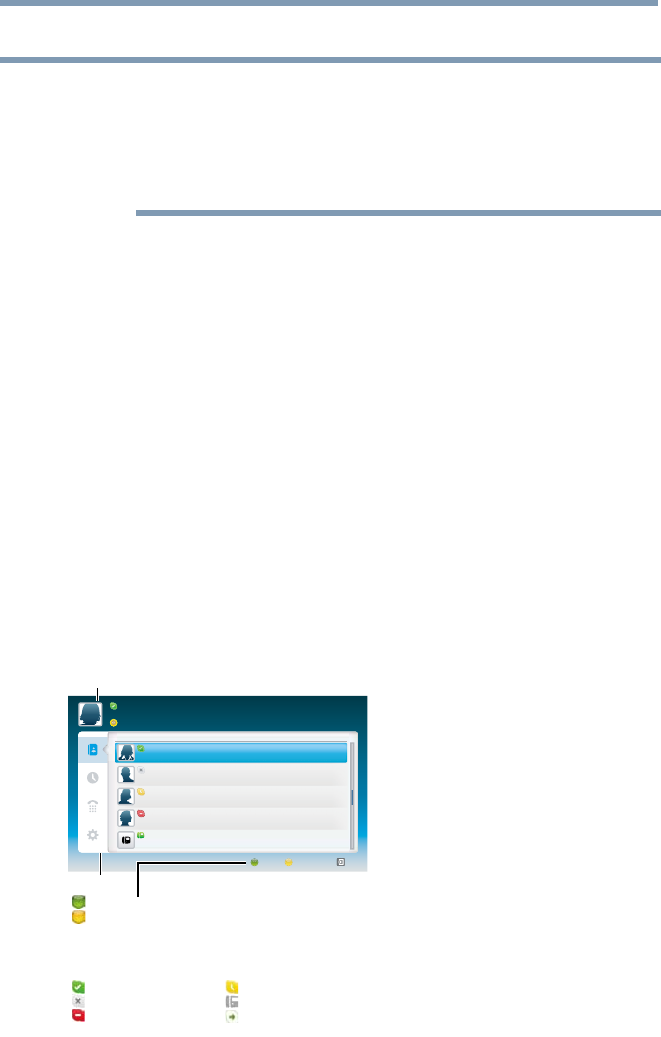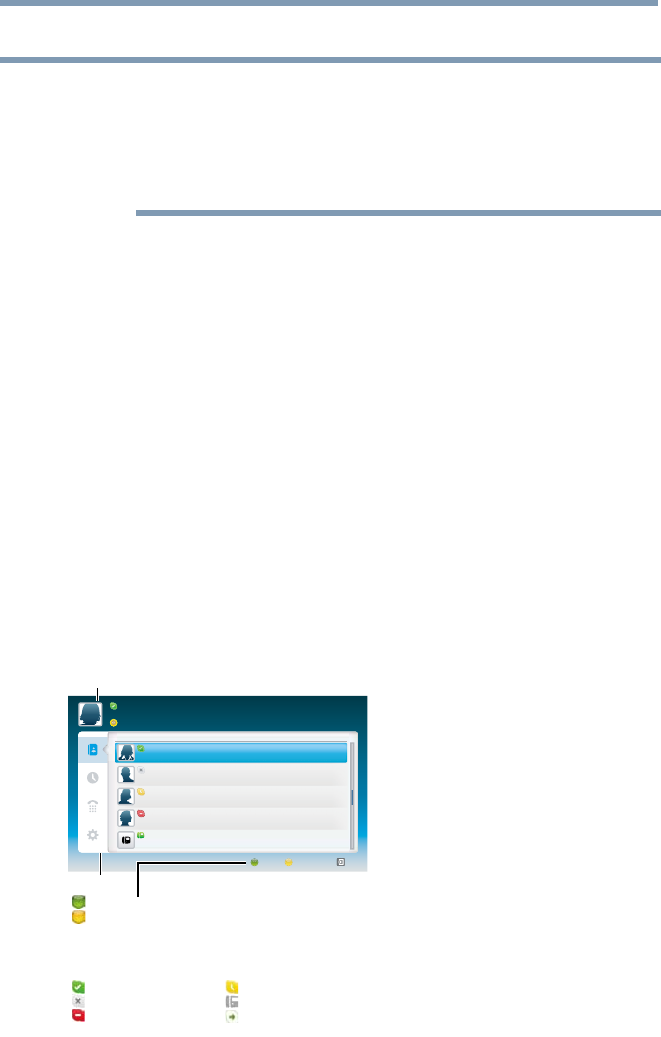
Advanced features
145
4 You'll now be signed into your new account.
NOTE
❖
Please ensure that you have entered your email address correctly. It is
required in case you lose or forget your password.
❖
If you forget your password, visit skype.com to retrieve it.
❖
If a message appears informing you that the entered Skype™ name is
already registered, please choose a different name.
To Sign into Skype™:
If you have a Skype™ account, sign into Skype™ in the Welcome to
Skype screen.
1 Enter your Skype Name and Password.
2 Select Sign in and press the OK button.
❖
If “Sign in when Skype starts” is checked, your account will
sign in automatically when you launch Skype™ from the menu.
❖
If “Start Skype when TV starts” is checked, your account will
sign in automatically when you turn on the TV.
Basic Operation
Press the
p
/
q
(arrow) buttons to select a tab (Contacts/People, Recent,
Dialer, or Settings). Press the
c
/
p
/
q
(arrow) buttons to select a contact
from the list.
Your contact list will contain the following information:
Contact name / Current online status / Prole picture / Mood message
Tab
Status: Change your availability status
Add Contact: Add a Skype account or phone number
EXIT:Return to previous screen. When at contact list, the EXIT button
will close Skype application without sign out.
The current status for each of your contacts are explained below:
: Online : Away
: Oine : Phone number
: Do not disturb
: Oine with voice messaging or
call forwarding enabled
Your prole picture, status, Skype Name, mood message and available
Skype Credit.
(Sample Image) Skype
TM
contact list menu
Using the Cloud Service TV features