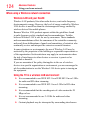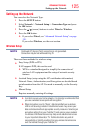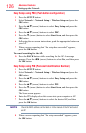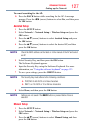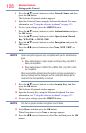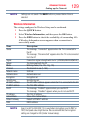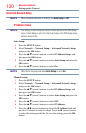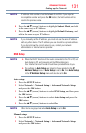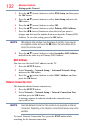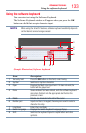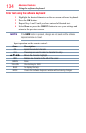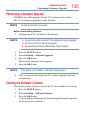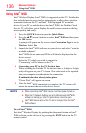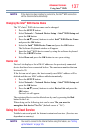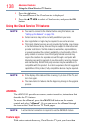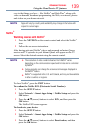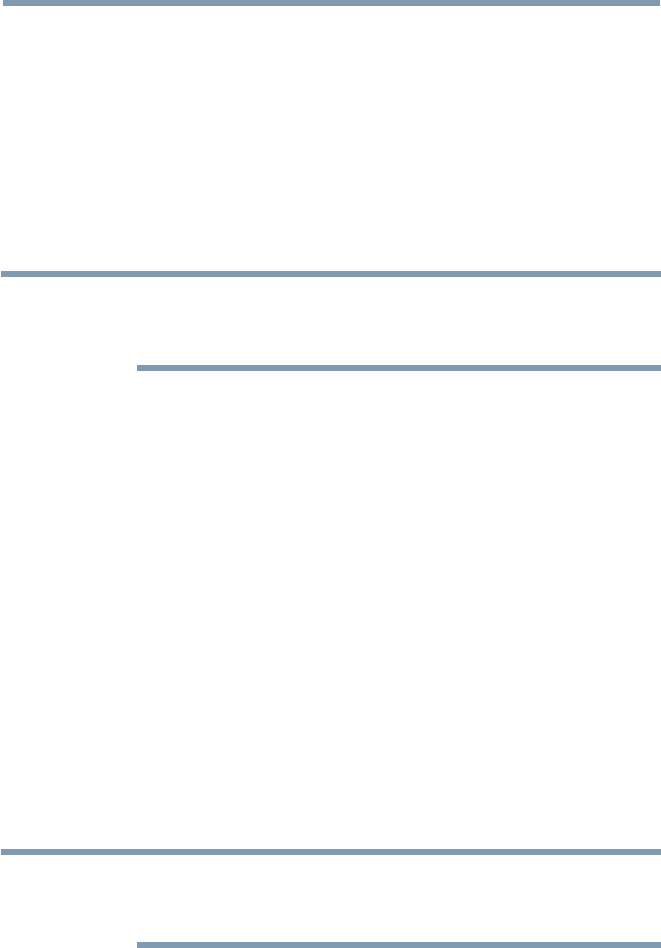
132
Advanced features
3 Press the
p
/
q
(arrow) buttons to select DNS Setup, and then press
the OK button.
4 Press the
p
/
q
(arrow) buttons to select Auto Setup and press the
OK button.
5 Press the
p
/
q
(arrow) buttons to select Off.
6 Press the
p
/
q
(arrow) buttons to select Primary DNS Address.
7 Press the
t
/
u
(arrow) buttons to select the eld you want to
change, and then use the number buttons to input the Primary DNS
Address. To save the setting, press the OK button.
NOTE
DNS address field numbers must be between 0 and 255. If you input an
incompatible number and press the OK button, the field number will be
reset to the previous value.
8 Press the
p
/
q
(arrow) buttons to select Secondary DNS Address,
and edit in the same way as Primary DNS Address.
MAC Address
You can view the xed MAC address for the TV.
1 Press the SETUP button.
2 Select Network > Network Setup > Advanced Network Setup
and press the OK button.
3 Press the
p
/
q
(arrow) buttons to select MAC Address, and then
press the OK button.
Network Connection Test
This function checks Internet connectivity.
1 Press the SETUP button.
2 Select Network > Network Setup > Network Connection Test,
and then press the OK button.
A message appears to indicate whether the connection was
successful or not.
NOTE
Favorable Network Connection Test results do not guarantee an Internet
Connection. Depending on the situation, some Internet features may not be
available.
To cancel Network Connection Test, press the EXIT button while
searching for the Internet connection.
Setting up the Network