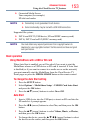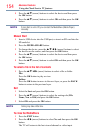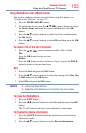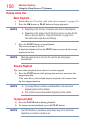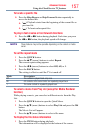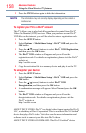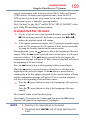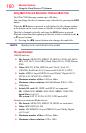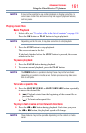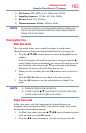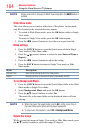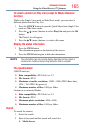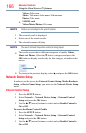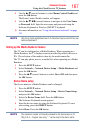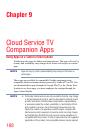Advanced features
161
NOTE
It may not be possible to use certain playback or display some files. In
some cases certain files and servers may not support playback features,
such as pause.
Playing music files
Basic Playback
1 Select a le, see “To select a le in the list of contents” on page 154.
Press the OK button or PLAY button to begin playback.
NOTE
Depending on the file size, it may take some time to start playback.
2 Press the STOP button to stop playback.
The screen returns to the list.
If playback nishes before the STOP button is pressed, the screen
returns to the list.
To pause playback
1 Press the PAUSE button during playback.
2 To resume normal playback, press the PLAY button.
NOTE
The PAUSE button or operations during Pause may not be functional
depending on content or media server. Certain processes may take some
time to complete.
To locate a specific file
❖
Press the SKIP REVERSE or SKIP FORWARD button repeatedly
to access the desired le.
❖
(
Z
): Playback starts from the beginning of the current le or
previous le.
❖
(
z
): To locate subsequent les.
To play in fast reverse or fast forward directions
❖
Press the
CC
or
cc
button during playback. Each time you press
the
CC
or
cc
button, the playback speed will change.
NOTE
These features may not be operable depending on the content or media
server.
Using the Cloud Service TV features