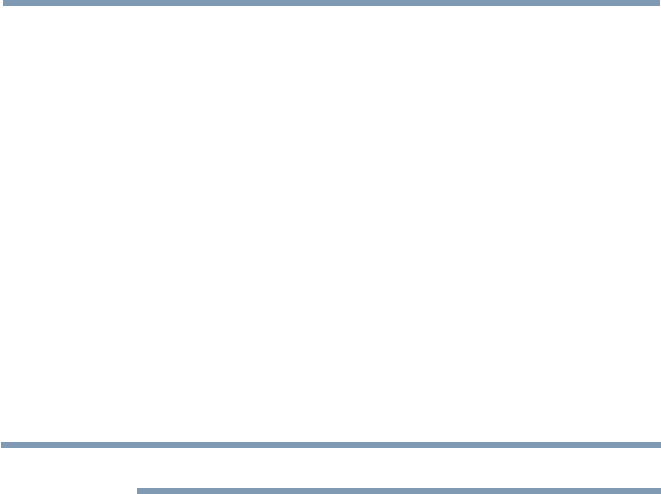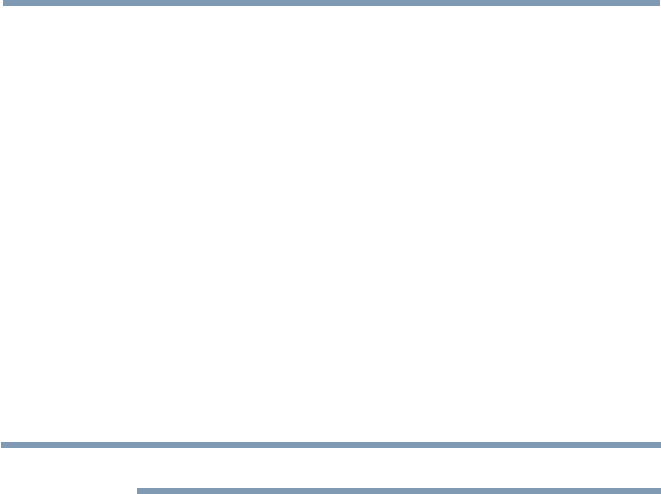
116
Picture and Sound Controls
RGB Filter
This feature individually enables or disables the red, green, and blue
components of the picture to allow for more accurate adjustment of each
color.
1 Press the SETUP button.
2 Select Picture > Expert Picture Settings > RGB Filter and press
the OK button.
3 Press the
p
/
q
(arrow) buttons to select Red, Green, or Blue to
adjust.
4 Press the
u
(arrow) button.
5 Press the
p
/
q
(arrow) buttons to select On, and then press the OK
button.
6 Press the
q
(arrow) button to select Color or Tint, press the
t
/
u
(arrow) buttons to adjust.
7 Press the EXIT button.
NOTE
It is not possible to turn off all three colors simultaneously.
White Balance
Window Display
This feature displays the Window Pattern to adjust the white balance.
1 Press the SETUP button.
2 Select Picture > Expert Picture Settings > White Balance and
press the OK button.
3 Press the
p
/
q
(arrow) buttons to select Window Display and press
the OK button.
4 Press the
p
/
q
(arrow) buttons to select On.
5 Adjust the picture settings.
Setting Type
You can adjust the white balance setting.
2P White Balance:
1 Press the SETUP button.
2 Select Picture > Expert Picture Settings > White Balance >
Setting Type and press the OK button.
3 Press the
p
/
q
(arrow) buttons to select 2P and the press the OK
Setting the expert picture settings