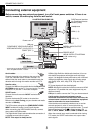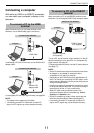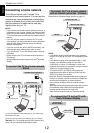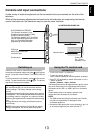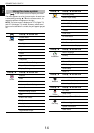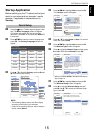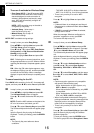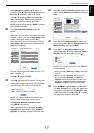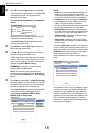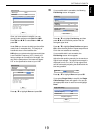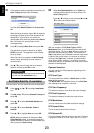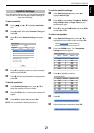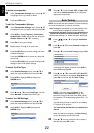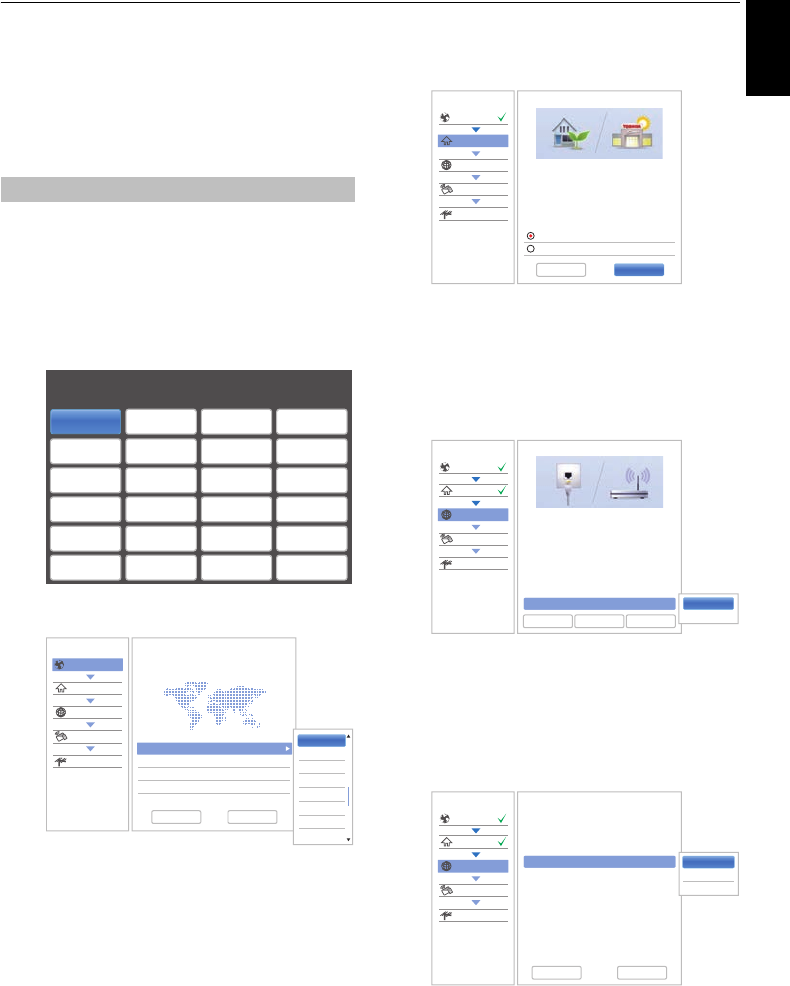
15
English
SETTING UP YOUR TV
Startup Application
Before switching on the TV make sure that your
aerial is connected and any decoder / media
recorder, if applicable is connected and in
Standby.
a Press the 1 button, Toshiba logo will appear. After
that, The Menu Language screen will appear.
This screen will appear the first time that the
television is switched on and each time Reset TV
is executed.
b Press BbC c to select the menu language and
press OK. The Country/Language screen will
appear.
c Press B / b to highlight Country and press c and
B / b to select your country.
NOTE:
• The following display menus will differ slightly
according to the country you selected.
• If there is not a country that you want to select in
the list, select Others.
d Press BbC c to highlight Next and press OK.
The Location screen will appear.
e Press B / b to select Home or Store. For normal
home use, select Home.
f Press BbC c to highlight Next and press OK.
The Network Type screen will appear.
g Press B to highlight Network Type and then press
c and B / b to select Wireless. Press OK.
• When you select Wired (LAN cable connection),
skip to step 14.
h Press BbC c to highlight Next and press OK.
The Wireless Setup screen will appear.
i Press B to highlight Wireless Setup and then
press
c and B / b to select the Wireless Setup
type. Press OK.
Quick Setup
Menu Language
Please press [OK] to proceed.
English Français Deutsch Español
Italiano Português Nederlands Svenska
Dansk Norska Suomi Polski
Türkçe Magyar Slovensky Český
Pусский RomânăБългарски Srpski
Ελληνικα Hrvatski Укpaϊнcькa Slovenščina
Quick Setup
Country
Location
Network
Smart TV
Channel Tuning
Country/Language 1/3
Welcome
Thank you for choosing Toshiba TV
Country Germany
Primary Subtitle Language German
Secondary Subtitle Language Turkish
Primary Audio Language German
Secondary Audio Language English
German
Greek
Greenlandic
Hungarian
Icelandic
Irish
Italian
Kurdish
Previous Next
Quick Setup
Country
Location
Network
Smart TV
Channel Tuning
Location 1/2
To set up the TV for use within a
showroom, please select [Store] from the
menu below.
[Home] is recommended for normal use.
*Power requirement for Store mode will be
higher due to automatic store demos.
Previous Next
Home
Store
Quick Setup
Country
Location
Network
Smart TV
Channel Tuning
Network Type 1/5
Network setup allows you to access content
on your home network and the Internet.
Enjoy online video, music, games, news
and more provided by Smart TV portal* and
keep your TV up to date with new software.
* Availability is dependant on country
selection
Please select from Wired or Wireless
Previous Next
Network Type Wired
Skip
Wired
Wireless
Quick Setup
Country
Location
Network
Smart TV
Channel Tuning
Wireless Setup 2/5
Please select a wireless network setup
option. Assisted Setup is recommended.
Previous Next
Easy Setup
Assisted Setup
Wireless Setup Easy Setup
Manual Setup