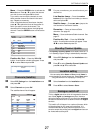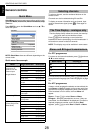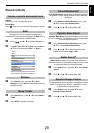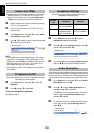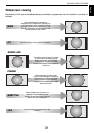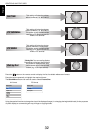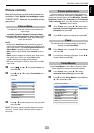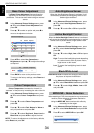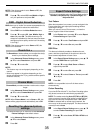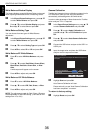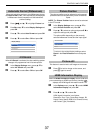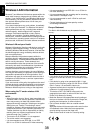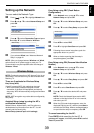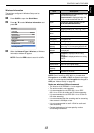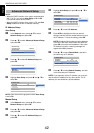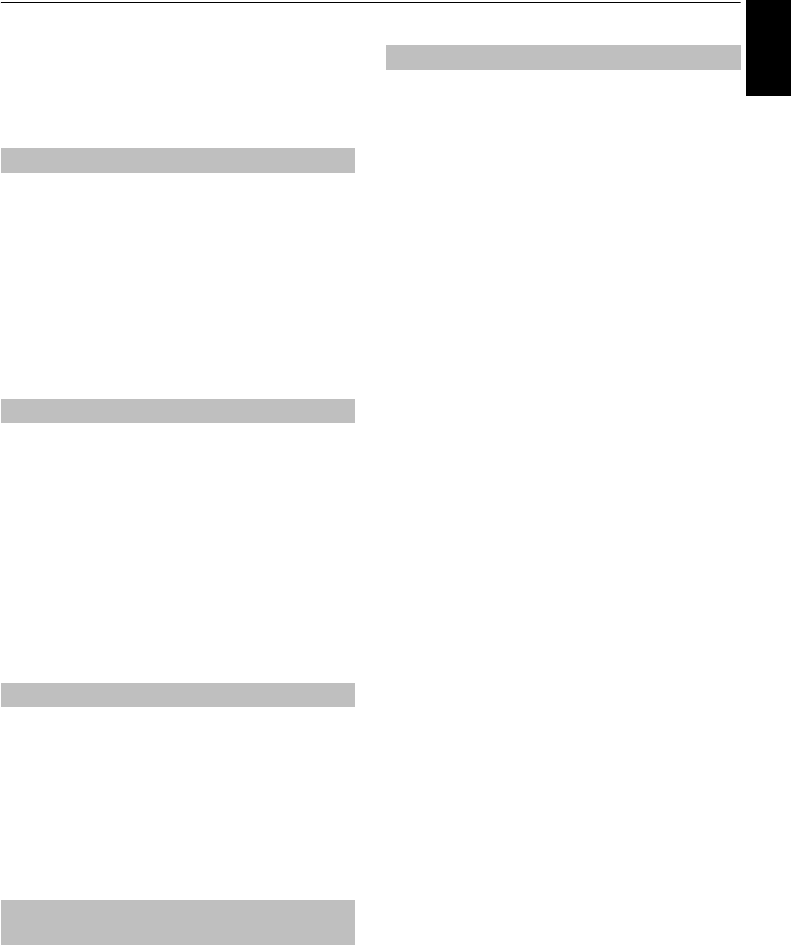
35
English
CONTROLS AND FEATURES
NOTE: If the picture mode is set to Game or PC, this
feature is not available.
c Press B / b to select Off, Low, Middle or High to
suit your preference and press OK.
DNR allows you to “soften” the screen representation of a
weak signal to reduce the noise effect.
a Select DNR from the Noise Reduction menu.
b Press B / b to select Off, Low, Middle, High or
Auto and press OK. The differences may not
always be noticeable (for the best result use lower
settings as picture quality can be lost if the setting
is too high).
NOTE: If the picture mode is set to Game or PC, this
feature is not available.
The Resolution+ feature allows you to adjust the clarity
levels for your desired picture settings.
a In the Advanced Picture Settings menu, press
B / b to select Resolution+ and press OK.
b Press B / b to select On.
NOTE:
• This feature may not work properly depending on the
content.
• Noise may appear in the picture depending on the
device connected to the TV (e.g. a device with a specific
enhancer function).
Cinema Mode provides smoother motion and a crisper
image.
a In the Advanced Picture Settings menu, press
B / b to select Cinema Mode and press OK.
b Press B / b to select On.
NOTE: When Picture Mode is set to Game or PC, this
feature will be greyed out and automatically set to Off.
This feature allows you to reset the current Advanced
Picture Settings to the default values.
a In the Advanced Picture Settings menu, press
B / b to select Reset.
b Press OK.
This feature is available when the Picture Mode option is
Standard, Hollywood Day, Hollywood Night, and
Hollywood Pro.
Test Pattern
When the test pattern is on screen, you can navigate in the
Picture submenus and adjust picture settings without
removing the image.
When you move to a non-Picture menu, or close the
menus, regular video will be restored.
a In the Picture menu, press B / b to select Expert
Picture Settings and press OK.
b Press B / b to select Test Pattern and press OK.
c Press B / b to select On and press OK.
RGB Filter
This feature individually enables or disables the red,
green, and blue components of the picture to allow for
more accurate adjustment of each colour.
a In the Expert Picture Settings menu, press B / b
to select RGB Filter and press OK.
b Press B / b to select Red, Green or Blue to
adjust and press OK.
c Press B / b to select On and press OK.
d Press B / b to select Colour or Tint and press C /
c to adjust.
e Press OK.
NOTE: It is not possible to turn off all three colours
simultaneously.
Colour Decoding
If you view DVDs with this TV, the Colour Decoding option
may be set to ensure the colourimetry reproduction.
NOTE: The modes excluding Auto (BT.709 and BT.601)
are to convert an irregular signal output from the DVD etc.
with incorrect colour to the optimum state. If BT.709 or
BT.601 is selected with a normal signal received, the
colour may not be correctly displayed. This feature should
normally be set to Auto.
a In the Expert Picture Settings menu, press B / b
to select Colour Decoding and press OK.
b Press B / b to select Auto, BT.709 or BT.601 and
press OK.
DNR – Digital Noise Reduction
Resolution +
Cinema Mode
Resetting the advanced picture
settings
Expert Picture Settings