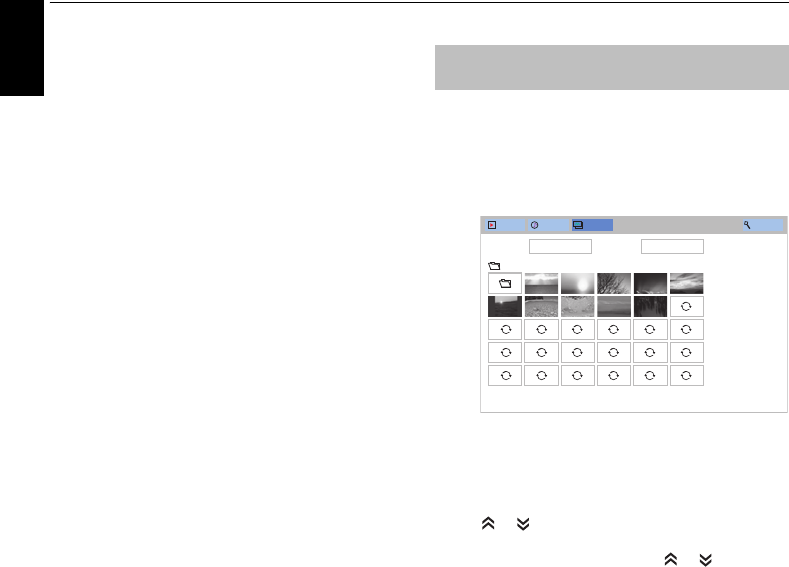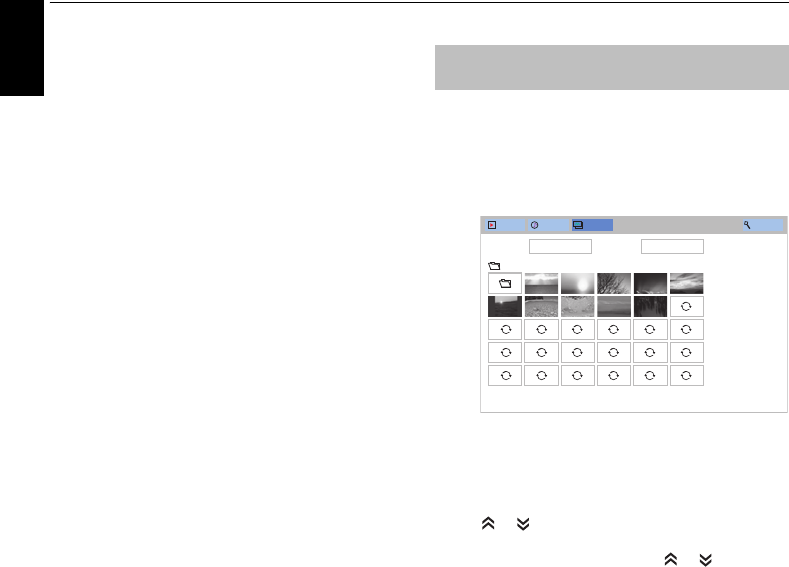
62
English
CONTROLS AND FEATURES
To sort files (if available):
You can sort files by file name (title) or date
accordingly.
a Press BbC c to highlight Sort and press OK.
b Press B / b to select File Name (Title), New or
Old and press OK.
To Search for content (if available):
a Press BbC c to highlight Search and press OK.
b The Software Keyboard window will appear (page
44). Input keyword by using the Software
Keyboard and the search will search for:
Network
Videos: Title name
Music: Title name/Artist name/ Album name
Photos: Title name
USB
Videos/Music/Photos: File name.
c Select Devices and Category and press OK.
The list of search result will appear.
To display the Device Information or Wireless
Information:
a Press QUICK to open the QUICK Menu.
b Press B / b to select any of the following item.
Using with USB device: Device Information
Using with media server: Wireless Information
To close the Media Player:
a Press EXIT.
There are two types of viewing modes.
Photos List (USB and Network Player Photo)
This view allows you to search for photos in a grid format.
The pictures are displayed using thumbnail data in each
image file.
The initial highlighted position will be on the top left
thumbnail in the Photos List.
a Press BbC c to move the highlight in one
window.
or buttons can be used to page up/down the
Photos List when there are more photos than will
fit onto one screen. When the or buttons are
pressed, the highlight shall be on the photo at the
top left of Previous/Next Photos List.
NOTE: The page down function on the last page
and page up function on the first page are not
available.
b When you select a folder, press OK to move to the
next layer. Press BACK to move back to the
previous layer.
c Press OK to view the selected photo in Single
View mode.
Viewing photo files (on a media
server or USB device)
Videos
Music Photos Search
Devices: /usb/sda1 Sort: File Name
/DCIM
Boulder002HD.jpg
01:00, Fri, 28 Dec 1984