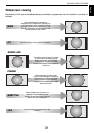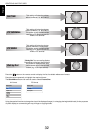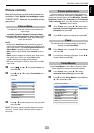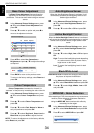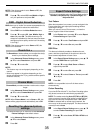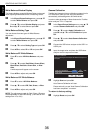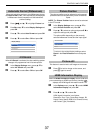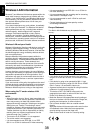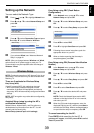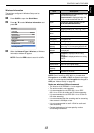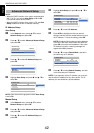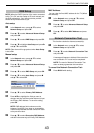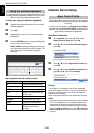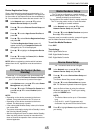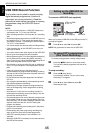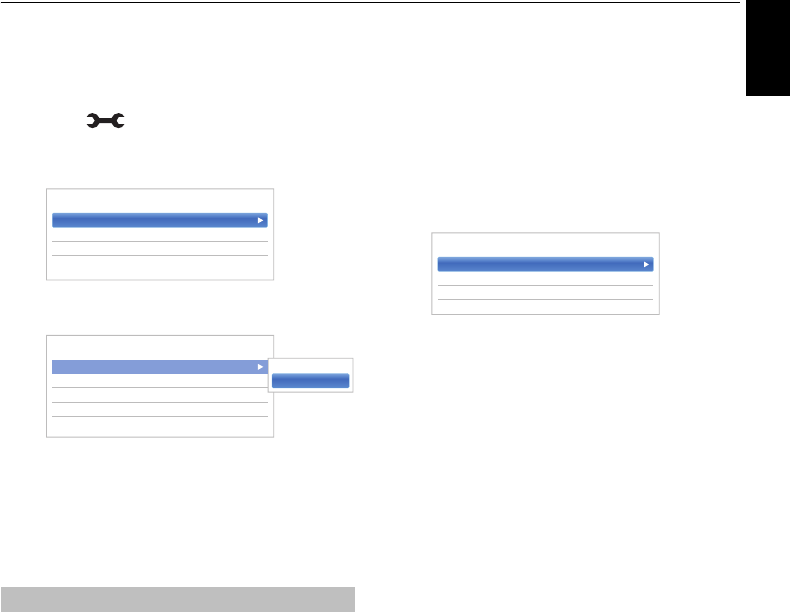
39
English
CONTROLS AND FEATURES
Setting up the Network
You can select the Network Type.
a Press and B / b to highlight Network icon.
b Press c and B / b to select Network Setup and
press OK.
c Press B / b to select Connection Type and press
c and B / b to select Wired or Wireless.
d If you selected Wired, see “Advanced Network
Setup” on page 42.
NOTE: After you change between Wireless and Wired,
switch off and on AC power supply to reset your TV.
Communication may be impossible after the change of
Wireless / Wired.
NOTE: Continued connection of AP (Access Point) is not
guaranteed. The connection may be disconnected while
watching TV.
There are 3 methods for Wireless Setup
Easy Setup (WPS)
If the AP supports WPS, this method can be used.
• WPS is an industry standard designed to make
connection of wireless LAN equipment and security
setup easy. WPS will automatically configure all wireless
settings.
NOTE: WEP encryption may not be able to configured by
easy setup.
Assisted Setup (setup by using the AP’s
notification information)
Network Name, Authentication, and Encryption are
decided based on information from the AP. You will
manually set the Security Key.
Manual Setup (manual input of all settings)
Easy Setup using PBC (Push Button
Configuration)
a In the Network menu, press B / b to select
Network Setup and press OK.
b Press B / b to select Wireless Setup and press
OK.
c Press B / b to select Easy Setup and press OK.
d Press C / c to select PBC.
e Press b to highlight Start Scan and press OK.
f Following the on-screen instructions, push the
appropriate button on your AP.
g When a window reporting that the setup is
complete appears, press OK.
Easy Setup using PIN (Personal Identification
Number)
a In the Network menu, press B / b to select
Network Setup and press OK.
b Press B / b to select Wireless Setup and press
OK.
c Press B / b to select Easy Setup and press OK.
d Press C / c to select PIN.
e Press b to select Start Scan and press OK.
f Press B / b to select the desired AP and press
OK.
NOTE: Check the Network Name and/or MAC
address on the label of the AP or in the manual,
and select your AP.
g When the PIN code window appears, enter the
displayed PIN into your AP, and then press Next to
continue the PIN Setup. When a message displays
to report that the setup is complete, press OK.
To cancel searching for the AP:
Press BACK while searching for the AP. A
message will appear, and then press C
/ c to select
Yes and press
OK.
Wireless Setup
Network Setup
Network Device Setup
Smart Apps Setup
< Network
Connection Type Wireless
Wireless Setup
Advanced Network Setup
Network Connection Test
< Network Setup
Wired
Wireless
Easy Setup
Assisted Setup
Manual Setup
< Wireless Setup