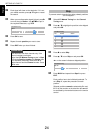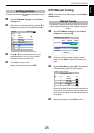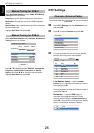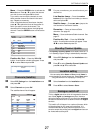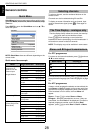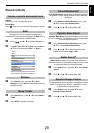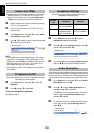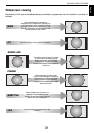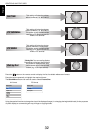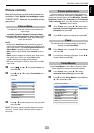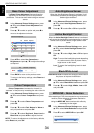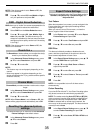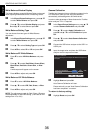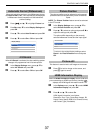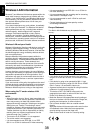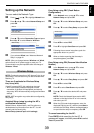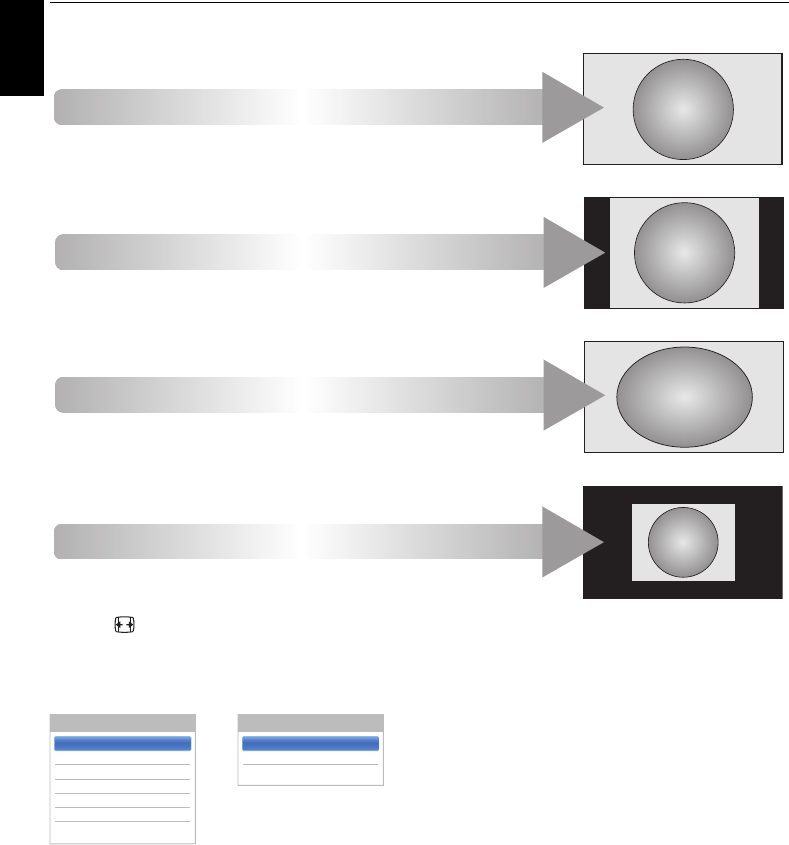
32
CONTROLS AND FEATURES
English
Press the button on the remote control to display the list of available widescreen formats.
Press the button repeatedly to highlight the required format.
The Quick Menu feature can also be used to select Picture Size.
Using the special functions to change the size of the displayed image (i.e. changing the height/width ratio) for the purposes
of public display or commercial gain may infringe on copyright laws.
Dot by Dot
PC NORMAL
This setting will show the picture
without overscan, i.e. WYSIWYG.
This option is only available when
watching a PC signal source via
HDMI or PC terminal.
PC WIDE
This setting will show the picture
without overscan or side panels.
This option is only available when
watching a PC signal source via
HDMI or PC terminal.
“Dot by Dot” is a non-scaling display.
Depending on the input signal format,
the picture is displayed with side
panels and/or bars at the top and
bottom (e.g. VGA input source).
NATIVE
This setting will show the picture
without overscan, i.e. WYSIWYG.
AV format PC format
Picture Size
PC Normal
PC Wide
Dot by Dot
Picture Size
Wide
4:3
Super Live
Cinema
Subtitle
14:9
Native