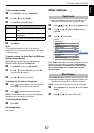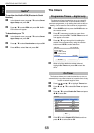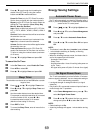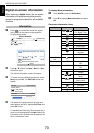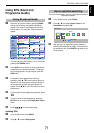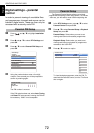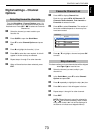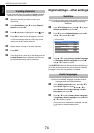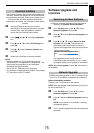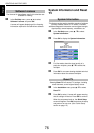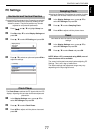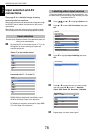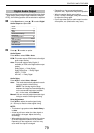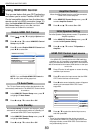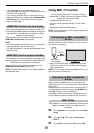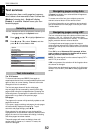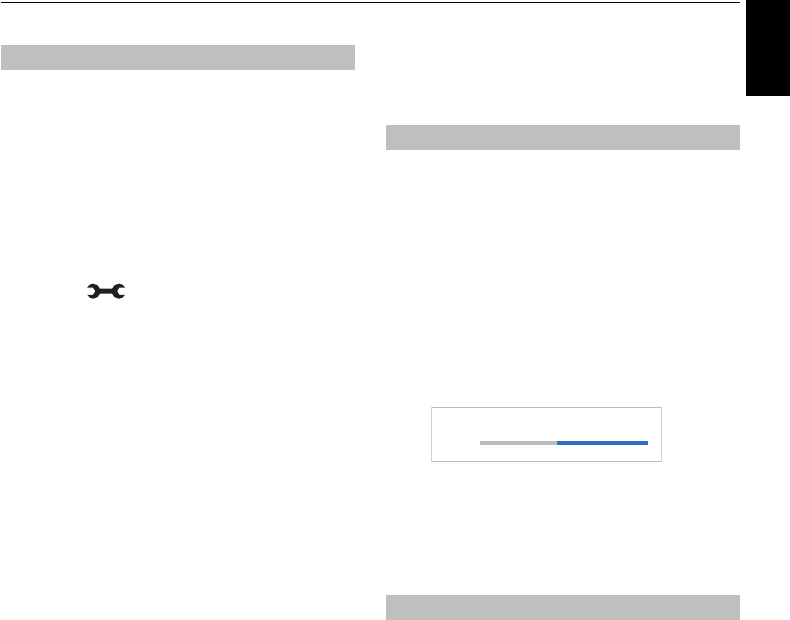
75
English
CONTROLS AND FEATURES
The Common Interface Slot, situated on the side of the
television, enables the insertion of a CAM (Conditional
Access Module) and card. These are purchased from a
service provider and allow additional subscription
broadcasts to be viewed. For information, see a service
provider.
a Insert the CAM and card into the Common
Interface Slot, following the instructions provided
with the CAM. A box will appear on screen to
confirm that the CAM has been inserted.
b Press and B / b to highlight Installation
icon.
c Press c and B / b to select DTV Settings and
press OK.
d Press B / b to select Common Interface and
press OK.
e Details of the CAM should now be available.
NOTE:
• Software update of a CI Plus CAM may execute
automatically if it is instigated by the broadcaster. This
could cause the cancellation of any Reminders/
Recordings during this process.
• Some CI or CI+ CAM may not be supported.
• CI+ operation is not guaranteed except for Canal Ready
DTT services on suffix FC models.
Software Upgrade and
Licences
If preferred, software upgrades can be searched for
manually using Search for New Software.
a In the Get Help menu, press B / b to select
Software Upgrade and press OK.
b Press B / b to select Over-the-air-Upgrade and
press OK.
c Press c and B / b to select Search for New
Software and press OK. The television will
automatically start searching for a software
upgrade, the progress bar will move along the line.
If an upgrade is found, the television will
automatically start downloading. If not, a screen
will appear stating that an upgrade is unavailable.
NOTE: When Auto Upgrade is set to On, this feature is
not available.
TOSHIBA may offer upgrades for the TV’s software in the
future. The TV’s software is upgraded via the Network.
Before downloading software:
Configure your TV to connect to the Internet.
NOTE: While the upgrade is being performed, you will not
be able to watch the TV.
a In the Get Help menu, press B / b to select
Software Upgrade and press OK.
b Press B / b to select Network Upgrade and press
OK.
NOTE: If the network is not available, a warning
message will appear.
c The TV software upgrade will start when download
succeeds.
Common Interface
Searching for New Software
Network Upgrade
SEARCH FOR NEW SOFTWARE
Searching for a new software upgrade for this TV.
48 %...
CH 31