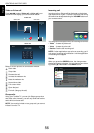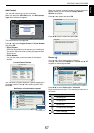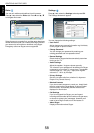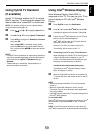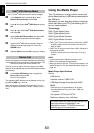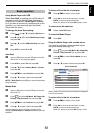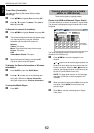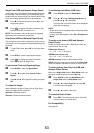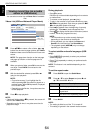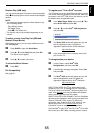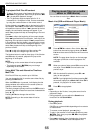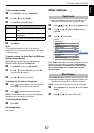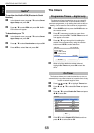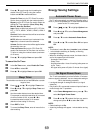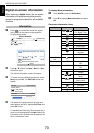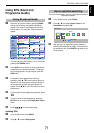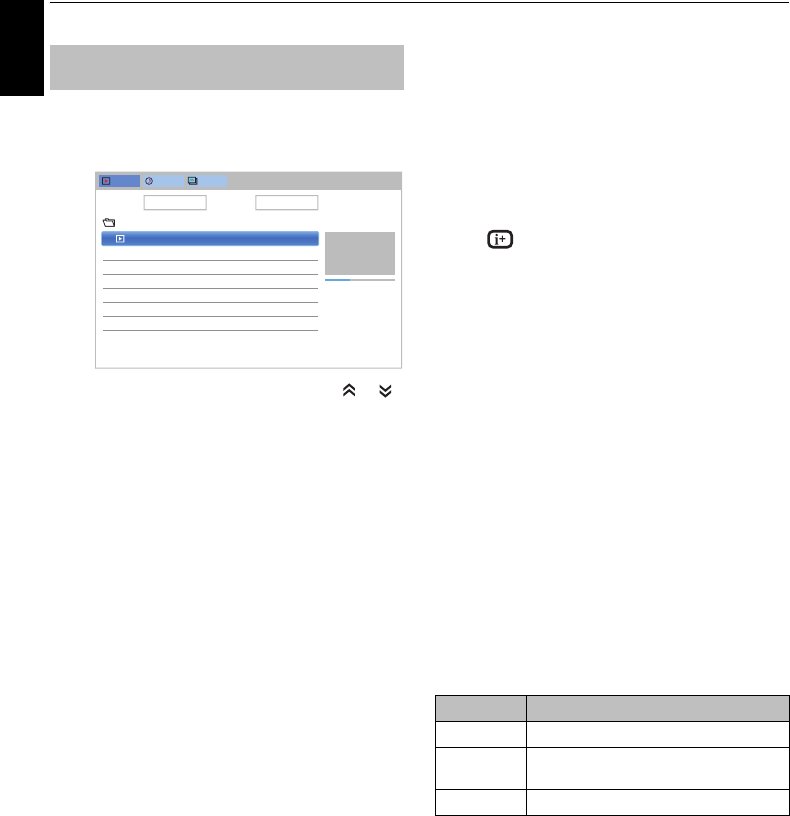
64
English
CONTROLS AND FEATURES
You can select movies from a Videos List of available
files.
Videos List (USB and Network Player Movie)
a Press BbC c to select a file or folder. or
buttons can be used to page up/down the Videos
List when there are more files than will fit onto one
screen.
NOTE: The page down function on the last page
and page up function on the first page are not
available.
b When you select a folder, press OK to move to the
next layer. Press BACK to move back to the
previous layer.
c With the desired file selected, press OK or
c
(play) to start playback.
NOTE:
• On preview screen, if you highlight the file
without pressing OK, the content is played on a
preview screen. When OK is pressed, it is played
in full screen mode.
• Depending on the file size, it may take some time
to start playback.
d Press v to stop playback.
NOTE:
• If playback finishes before
v is pressed, the screen will
return to the Videos List.
• Depending on the file size, it may take some time for
playback to begin.
During playback:
• Press W to pause.
PAUSE may not be available depending on the contents
or media server.
• To resume normal playback, press
c
(play).
• To play in fast reverse or fast forward directions, press
CC / cc during playback. Each time you press the CC /
cc, the playback speed will change.
• Press
Z to playback from the beginning of currently
selected file. Press
z to locate subsequent files.
• Press to display the file status information (content
number, movie title, progress time etc.).
NOTE:
• The information may not be correctly displayed
depending on the contents or the devices.
• During playback, you can adjust the Picture and
Sound menu functions from the Quick Menu.
• The playback speed (
CC / cc) may not change
depending on the stream.
To select subtitle and audio languages (USB
only):
• Press SUBTITLE repeatedly to select your preferred
subtitle language.
• Press
s repeatedly to select your preferred audio
language.
NOTE: This feature is not available depending on the
contents.
To set the repeat mode:
a Press QUICK to open the Quick Menu.
b Press B / b to select Repeat and press c and
B / b to select Off, All or 1.
c Press BACK.
NOTE:
• The setting is effective until the TV is turned off.
• This setting is ignored in the network media renderer.
Viewing movie files (on a media
server or USB device)
Videos
Music Photos
Devices: /usb/sdb Sort: File Name
/12334567891123456789212345678931...
Date
VTS_01_1.mpg
/usb/sdb
16:40, Wed, 09 Jan 2013
00:00:33 00:01:59
VTS_01_1.mpg
16:40, Wed, 09 Jan 2013
Mode Description
Off The file is played back only once.
All Files in the same folder are repeatedly
played back.
1 The same file is repeatedly played back.