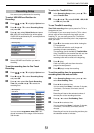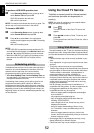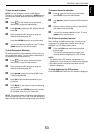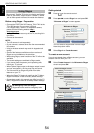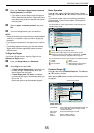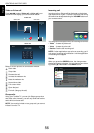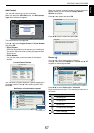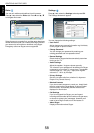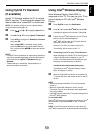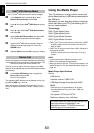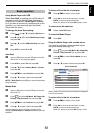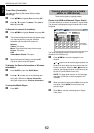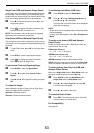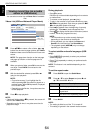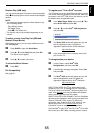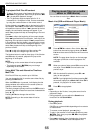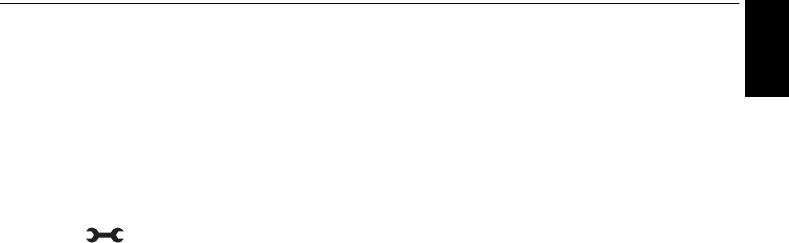
59
English
CONTROLS AND FEATURES
Using Hybrid TV Standard
(if available)
Hybrid TV Standard enables the TV to receive
HbbTV services. TV services which support this
feature often show “press RED” on the screen.
NOTE: You need to configure a home network before
using this feature (see page 12).
a Press and B / b to highlight Options icon.
b Press c and B / b to select Hybrid TV Standard.
c Press C / c to change from Disabled to Enabled
and press OK.
When “press RED” is indicated on the screen,
press the RED button to access HbbTV service
site, and then press
BbC c to select the desired
contents.
NOTE:
• The HbbTV service indication or required key operations
may not be possible depending on the service contents.
In this case set the Hybrid TV Standard setting to
Disabled.
• Toshiba makes no warranties, representations, or
assurances about the content.
Using Intel
®
Wireless Display
Intel
®
Wireless Display (Intel
®
WiDi) is
supported on this TV. You can use your TV as
second display for PC with Intel
®
Wireless
Display.
a Press QUICK to open the Quick Menu.
b Press B / b to select Intel
®
WiDi and press OK.
A prompt will appear on the screen. Select Yes.
c Launch the Intel
®
WiDi software on your PC and
select “scan for available adaptors”.
Intel
®
WiDi device name and ID list will then be
displayed on the PC screen.
Select the TV which you wish to connect to.
“Connecting” will be shown on the TV.
d Connecting your PC to your TV the first time
When selecting the Toshiba TV for the first time, a
4-digit or 8-digit code will appear on your TV
screen. This code needs to be inputted into your
computer to authenticate the connection.
If authentication has already taken place
”Connected to Intel
®
Wireless Display. Please
Wait” will appear on screen.
e After the Intel
®
WiDi connection is complete, the
TV screen will mirror the content shown on the PC
screen.
NOTE:
• When connecting Intel
®
WiDi, PC must have power
turned on.
• When the Intel
®
WiDi software is active, and the
Connection Type is set to Wireless, other applications
may not be usable.
• Intel
®
WiDi device name of the TV can be changed from
the Intel
®
WiDi software.
To exit Intel
®
WiDi:
Exit Intel
®
WiDi by pushing the disconnect button on Intel
®
WiDi software or by pressing EXIT on the TV remote
control.
NOTE: If the PC has been inactive for some time, the
Intel
®
WiDi connection will be disconnected automatically.