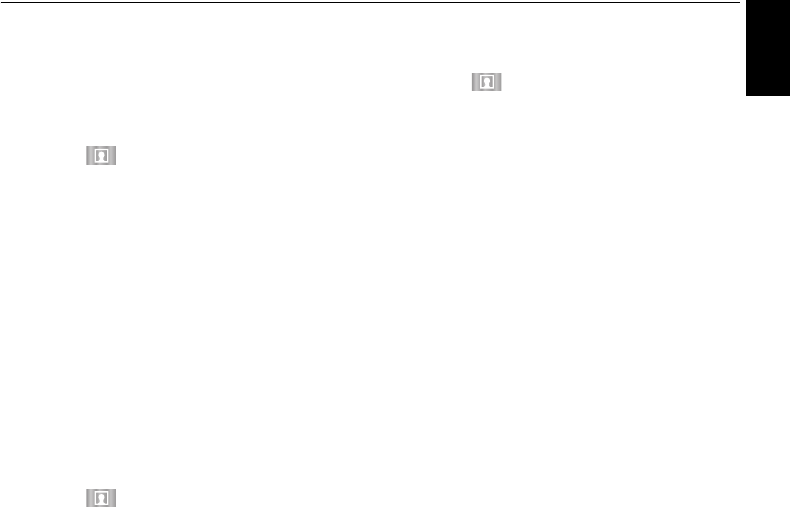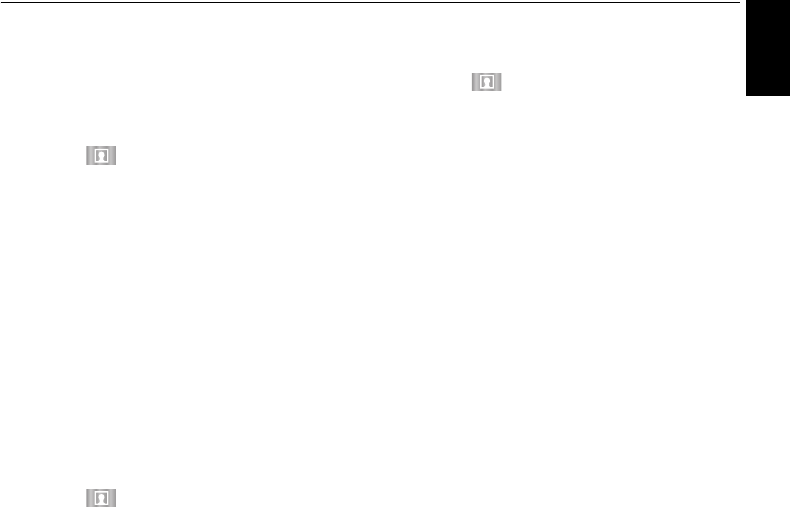
53
English
CONTROLS AND FEATURES
To use the web browser
NOTE: You can change the mouse mode (Mouse
Emulation or Navigation) by pressing the GREEN button
on the remote control when the web contents screen is
open.
a Press on the remote control and select
Internet icon to open the web browser.
b Press BbC c to select the URL address bar and
press OK.
c Enter the desired URL address by using the
Software Keyboard (page 44).
Press the GREEN button on the remote control.
d You can now browse websites on your TV using
BbC c buttons on the remote control.
To Add Favourites Websites
By adding frequently visited websites to Favourites, you
can browse them easily. You can view the addresses of
the websites you visited previously.
a Press on the remote control and select
Internet icon to open the web browser.
b Enter the desired URL address by using the
Software Keyboard (page 44).
c Press BbC c to scroll Favourites STAR on the
Toolbar and press OK.
d Press OK to save the desired website to your
Favourites.
e Press BACK on the remote to return to browsing
your website.
You can press the GREEN button on the remote
for thumbnail view of all your Favourites.
NOTE: The desired website is highlighted and displayed
on the top row with the + icon. The + icon will change to a
page icon after the website has been saved to Favourites.
To browse favourite websites
a Press on the remote control and select
Internet icon to open the web browser.
b Use BbC c to select Favourites STAR and press
OK.
c Select the item or folders to move to the desired
URL address and press OK.
d You can now browse websites on your TV using
BbC c on the remote control.
PIP (Picture-in-picture) function
When viewing the web browser page, currently airing
programmes or images from external inputs can be
displayed in a PIP window (sub-screen).
a Press the RED button while viewing the web
browser page.
The currently airing program or images from
external inputs are displayed in a PIP window.
NOTE:
• The position of the PIP window, and whether it is
displayed or not can be set in the web browser settings.
• P
U and Pu buttons cannot be used when the PIP
window is displayed.
To stop displaying the PIP window:
Press the RED button when the PIP window is displayed.