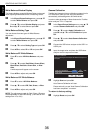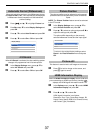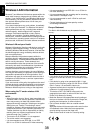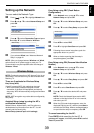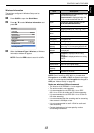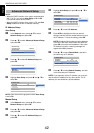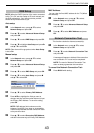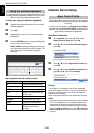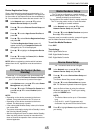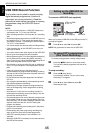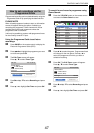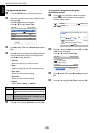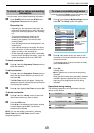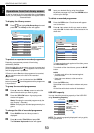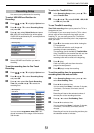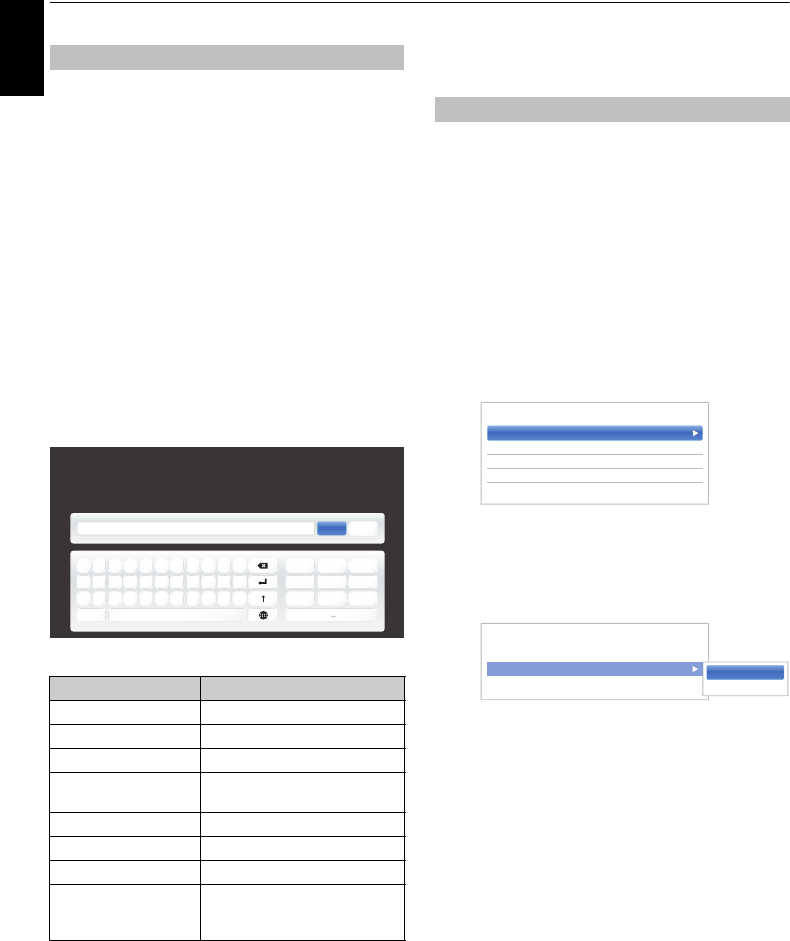
44
English
CONTROLS AND FEATURES
You can enter text by using the Software Keyboard. The
Software Keyboard window will appear when you press
OK on a field that accepts character input.
To enter text using the software keyboard:
a Highlight the desired character on the on-screen
software keyboard.
b Press OK.
c Repeat steps 1 and 2 until you have entered all
desired text.
d Press the GREEN button to save your settings and
return to the previous screen.
NOTE: If BACK is pressed, changes are not saved
and the software keyboard window is closed. The
text will remain as it was before starting the
keyboard.
Input operation on the remote control:
Network Device Setup
Toshiba Apps allow you to control the TV from a network
connected tablet or smartphone (availability is dependent
on country).
In order to use this function, the Setting up the Network
(see page 39) and Device Name Setup (see page 45) is
required. The Device Name will display on the screen of
Apps (tablet or smartphone) application.
New Device Detection
a In the Network menu, press B / b to select
Network Device Setup and press OK.
b Press B / b to select External Control Setup and
press OK.
c Press B / b to select Apps Control Profile and
press OK.
d Press B / b to select New Device Detection and
press
c and B / b to select Enabled.
Pairing
To use Apps, it is necessary to connect a compatible
tablet or smartphone and this TV to your home network,
and carry out pairing (using a 4 or 8 digit password to
authenticate the device).
Refer to the Apps manual for more details about pairing.
NOTE:
• Pairing with external devices cannot be carried out when
the TV is connected to an unencrypted wireless LAN
access point. Activate the encryption settings for the
wireless LAN access point before carrying out Pairing.
• When the Enable Control is not set to ON in External
Control Setup, Apps functions including Pairing cannot
be used.
Using the software keyboard
Button Description
OK Inputs the selected character.
0-9 Selects a character for entry.
BbC c Moves the character highlight.
RED Deletes 1 character to the left
of the cursor.
GREEN Functions as “Done”.
YELLOW Functions as “Shift” key.
BLUE Displays the help window.
BACK Closes the Software Keyboard
window without saving
changes.
q
a
z
?&#
xcvbnm,.
@
;
sdfghjkl’_
wertyuiop-
1
@./
4
ghi
7
pqrs
2
abc
5
jkl
8
tuv
3
def
6
mno
9
wxyz
0
Open Done
Apps Control Profile
External Control Setup
Media Renderer Off
Device Name Setup
Intel® WiDi Setup
< Network Device Setup
Device Registration Setup
New Device Detection Disabled
< Apps Control Profile
Enabled
Disabled