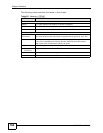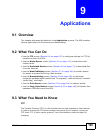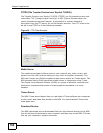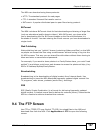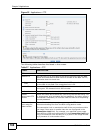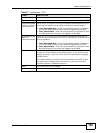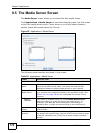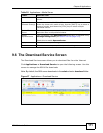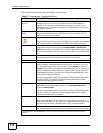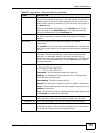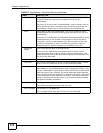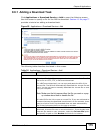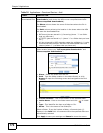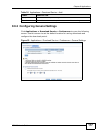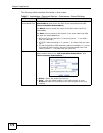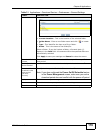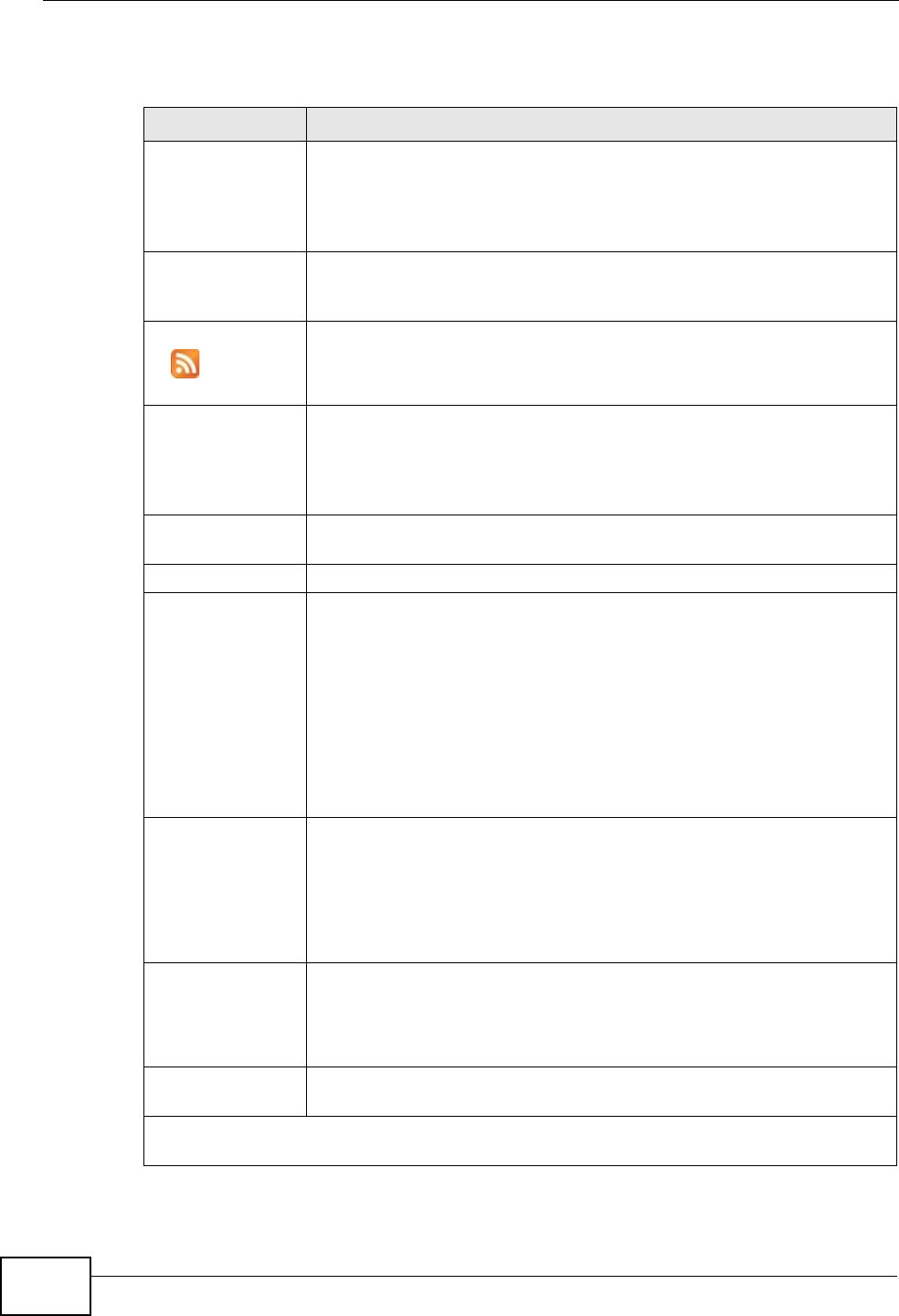
Chapter 9 Applications
NSA210 User’s Guide
172
The following table describes the labels in this screen.
Table 29 Applications > Download Service
LABEL DESCRIPTION
Enable Download
Service
Use this option (and click the Apply button) to turn the download
service off or on. If you turn off the service, all downloads are
paused. Files currently downloading are queued. Turning on the
download service resumes downloads (or restarts them if they are
not able to resume).
Enable Download
Notify
Use this option (and click the Apply button) to turn the download
service notification off or on. See Section 9.11.4 on page 200 for
more details about this feature.
At the time of writing, the NSA supports RSS 2.0 feeds.
Click this to get and subscribe to the NSA channel feed. This enables
you to keep track and download the NSA’s new contents (items).
Add After you find a file to download, copy the file’s URL. Then log into the
NSA web configurator and go to the Applications > Download
Server screen and click this button. A screen opens where you create
a new download task. You can paste the file’s URL or use a BitTorrent
file.
Preferences Click this to open a screen where you can set the default location for
saving downloads and configure your BitTorrent settings.
Refresh Click this to update the information displayed on the screen.
Delete To delete download tasks (or manually clear out completed download
tasks), select a download task and click this to remove it from the
list. A pop-up screen asks you to confirm. Click Apply to delete or
Cancel to quit. When you delete a download task, you are given the
option to delete the associated files. Selecting this option deletes a
downloaded file and in the case of a BitTorrent download task, also
deletes the related .torrent file.
Use your keyboard’s [SHIFT] key to select a range of download tasks.
Use the [CTRL] key and click individual download tasks to select
multiple individual download tasks.
Pause Select a downloading item and click this to temporarily stop the
download. Paused downloads appear in the Download Service
screen’s Inactive tab.
Use your keyboard’s [SHIFT] key to select a range of download tasks.
Use the [CTRL] key and click individual download tasks to select
multiple individual download tasks.
Resume Select a paused item and click this to continue downloading the file.
Select a completed item and click this to re-seed a torrent file or
download a file again. If you want to re-seed a BitTorrent task, keep
the torrent file and the completed file in their original locations.
Task Info Select an item on the list and click this to display information about
the download task. See Section 9.6.5 on page 183 for more details.
The table lists your downloads. Click a column’s heading to sort the entries by that
criteria.