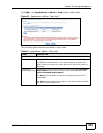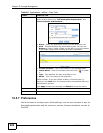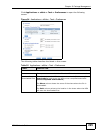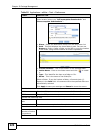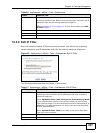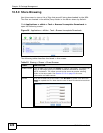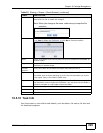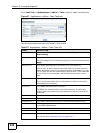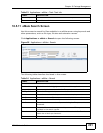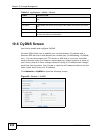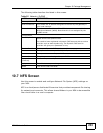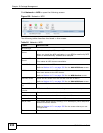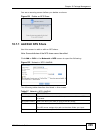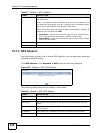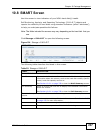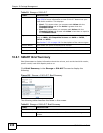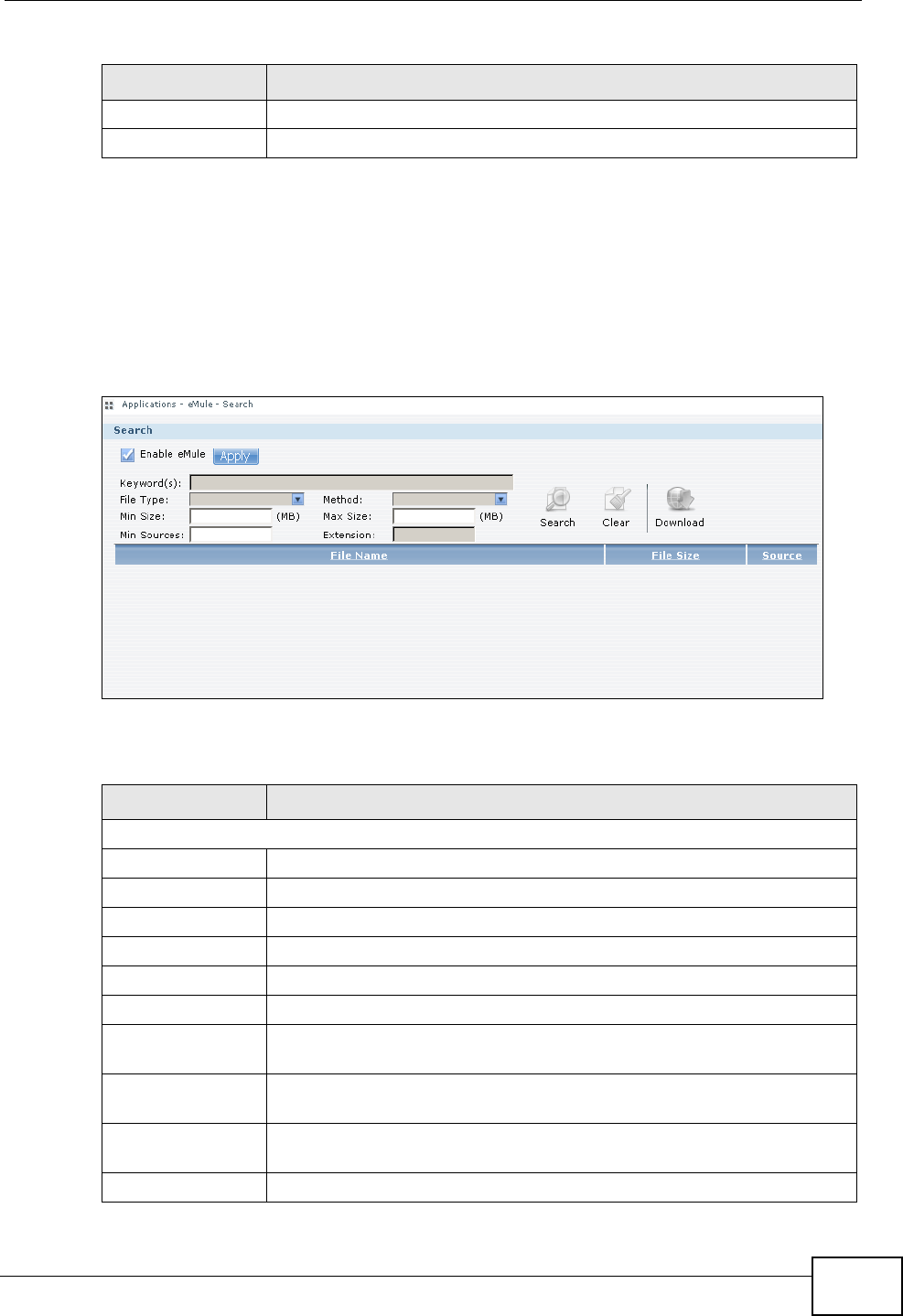
Chapter 10 Package Management
NSA210 User’s Guide
231
10.5.11 eMule Search Screen
Use this screen to search for files available in an eMule server using keywords and
other parameters, such as file type, file size and extension names.
Click Applications > eMule > Search to open the following screen.
Figure 98 Applications > eMule > Search
The following table describes the labels in this screen.
Seen Complete This shows the last time a source with the complete file was online.
Close Click this to exit the screen.
Table 53 Applications > eMule > Task: Task Info
LABEL DESCRIPTION
Table 54 Applications > eMule > Search
LABEL DESCRIPTION
Search
Enable eMule Check this and click Apply to enable the eMule application.
Keyword(s) Enter words that are related to the file you want to download.
File Type Select the file type that you want to download.
Method Select the search method you want eMule to employ.
Min Size Enter the minimum file size you want included in the search results.
Max Size Enter the maximum file size you want included in the search results.
Min Sources Enter the minimum number of peers sharing the file you want to
download.
Extension Enter the file extensions separated by commas of files you want
included in the search results.
Search Click this to have the NSA search the eMule network for files that
match the criteria you have set.
Clear Click this to clear the fields.