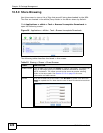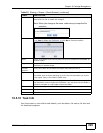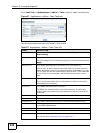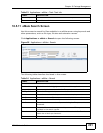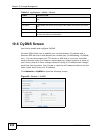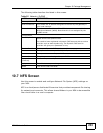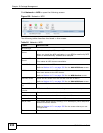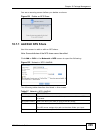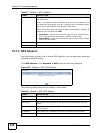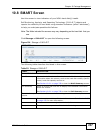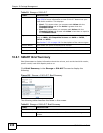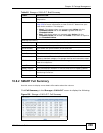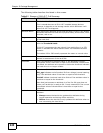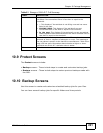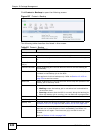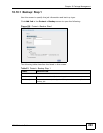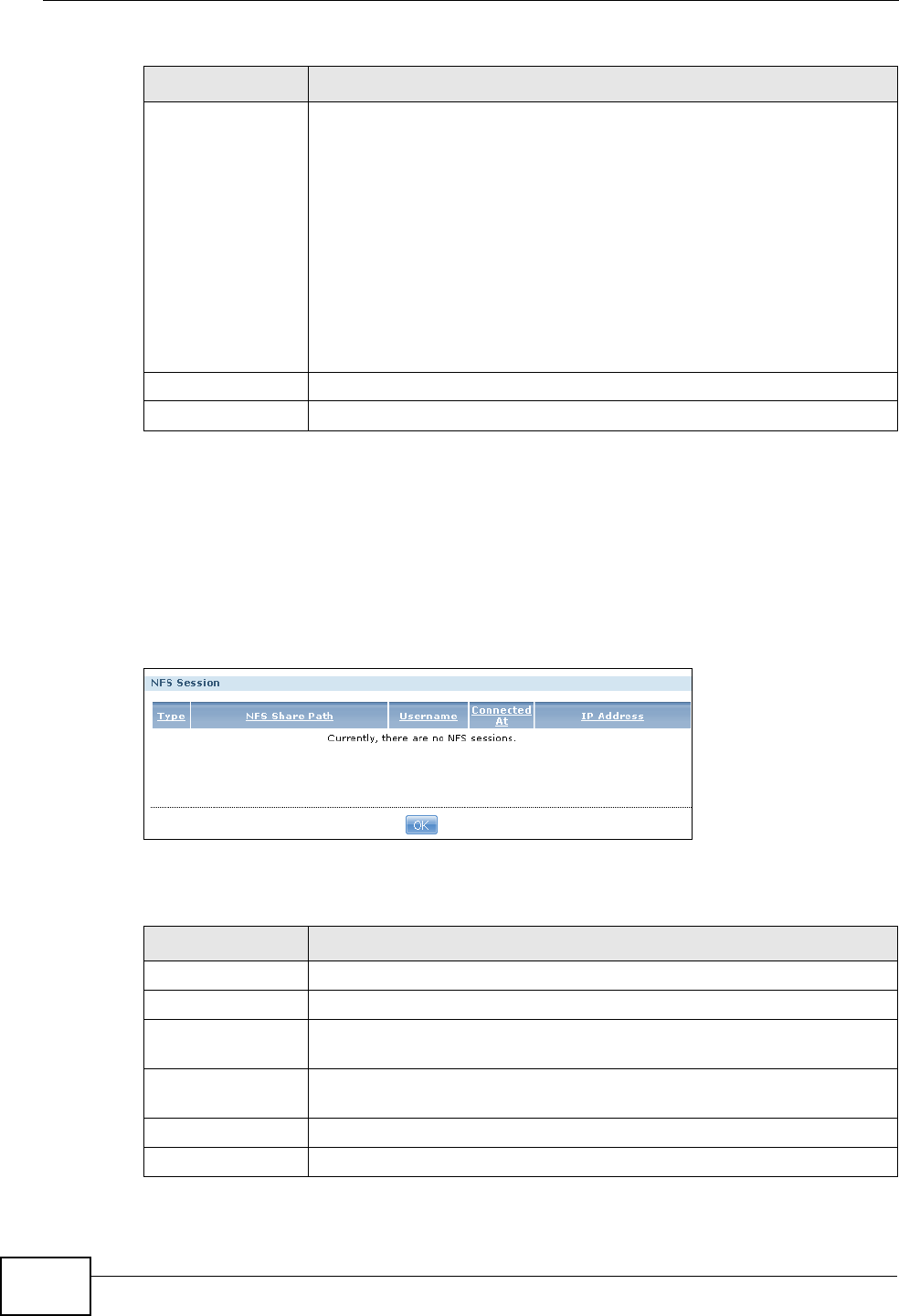
Chapter 10 Package Management
NSA210 User’s Guide
236
10.7.2 NFS Session
Use this screen to view a list of active NFS sessions. You can see which users are
connected the NFS shares.
Click NFS Session in the Network > NFS
screen to open the following.
Figure 103 Network > NFS: NFS Session
The following table describes the labels in this screen.
DN/IP Filter Enter the domain name(s) or IP address(es) that can have access to
the NFS share.
Enter ‘*’ to make the share available to all users in the network. You
can also enter a wildcard, such as ‘*.domain.com’ to indicate that all
users within that network have access to the share.
Select the access rights you want to grant to each domain name or IP
address you enter and click Add.
• Read Only - Users with this access right can only view and copy
files in the NFS share but cannot modify or delete them.
• Read/Write - Users with this access right can view, edit or delete
files in the NFS share.
Apply Click this to save your changes.
Cancel Click this to return to the previous screen without saving.
Table 57 Network > NFS: Add/Edit
LABEL DESCRIPTION
Table 58 Network > NFS: NFS Session
LABEL DESCRIPTION
Type This shows if the NFS share is active or not.
NFS Share Path This shows the location of the share in the NSA.
Username This shows the username of the active user connected to the NFS
share.
Connected At This shows to which domain/IP address the user accessing the NFS
share belongs.
IP Address This shows the IP address of the user accessing the NFS share.
OK Click this to close the window.