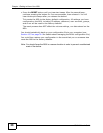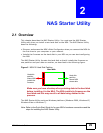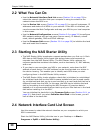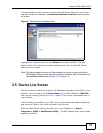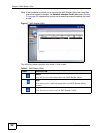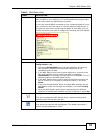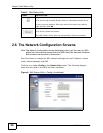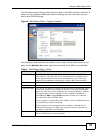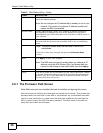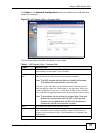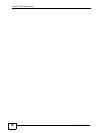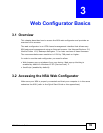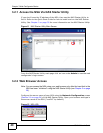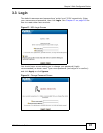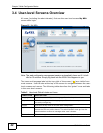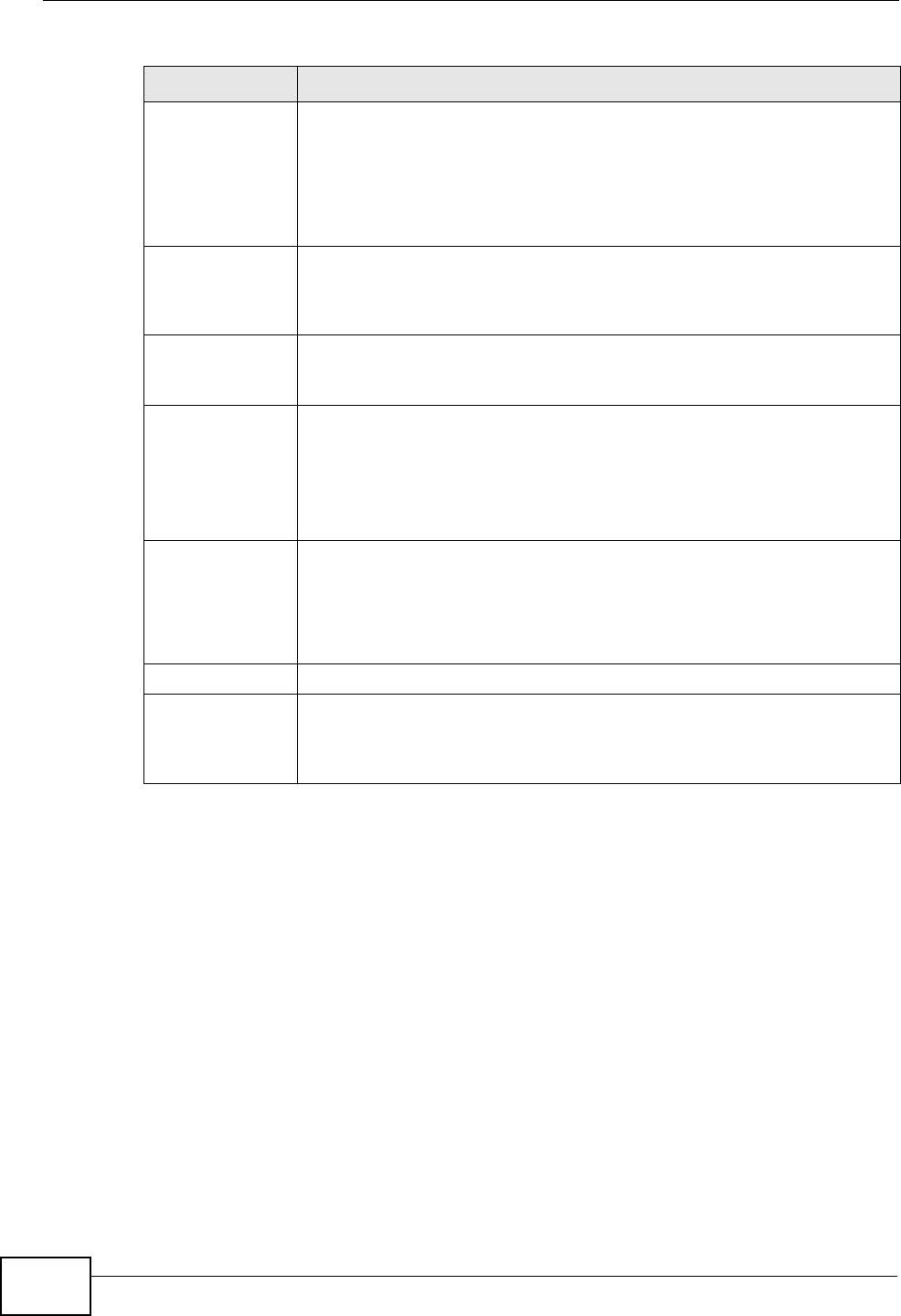
Chapter 2 NAS Starter Utility
NSA210 User’s Guide
36
2.6.1 The Firmware Path Screen
Note: Make sure you have installed the hard drive before configuring this screen.
Use this screen to initialize the hard disk and install the firmware. This screen only
displays when the hard disk in the NSA is uninitialized. An uninitialized hard disk
can be a new hard disk or a used hard disk that has a different format than the
NSA or doesn’t have the NSA firmware installed. The NSA needs to format the
hard disk and install the firmware.
Static IP Select this if you want to assign the NSA a fixed IP address, subnet
mask and default gateway.
Note: Do not configure an IP address that is already in use in your
network. This results to a network IP address conflict and
makes the NSA inaccessible.
Dynamic DNS Domain Name System (DNS) is for mapping a domain name to its
corresponding IP address and vice versa. Select this if the NSA is
automatically given DNS information from the ISP or a DHCP server in
your network.
Static DNS If you were given specific IP address(es) of the DNS server(s), select
this and enter the primary and secondary DNS in the corresponding
fields.
Next
Note: This button shows when the hard disk in the NSA is
uninitialized.
Click this to save your changes and go to the Firmware Path
screen.
Apply Click Apply to save your changes.
Note: The NSA does not need to restart when you change its IP
address using the NAS Starter Utility, but please wait one
minute for the change to take effect (after you click Apply).
Cancel Click this to return to the previous screen without saving.
PPPoE Click this to check the current status of your PPPoE connection, enable
or disable PPPoE and configure the PPPoE username and password as
given by your ISP. If you use PPPoE to access the Internet, the NSA
can be online when it turns on.
Table 3 NAS Starter Utility > Config
LABEL DESCRIPTION