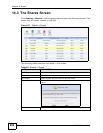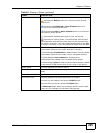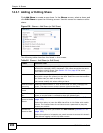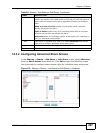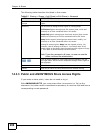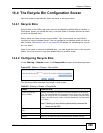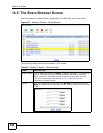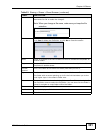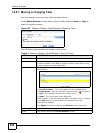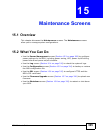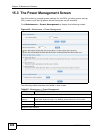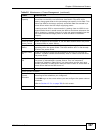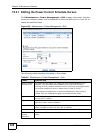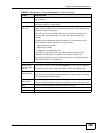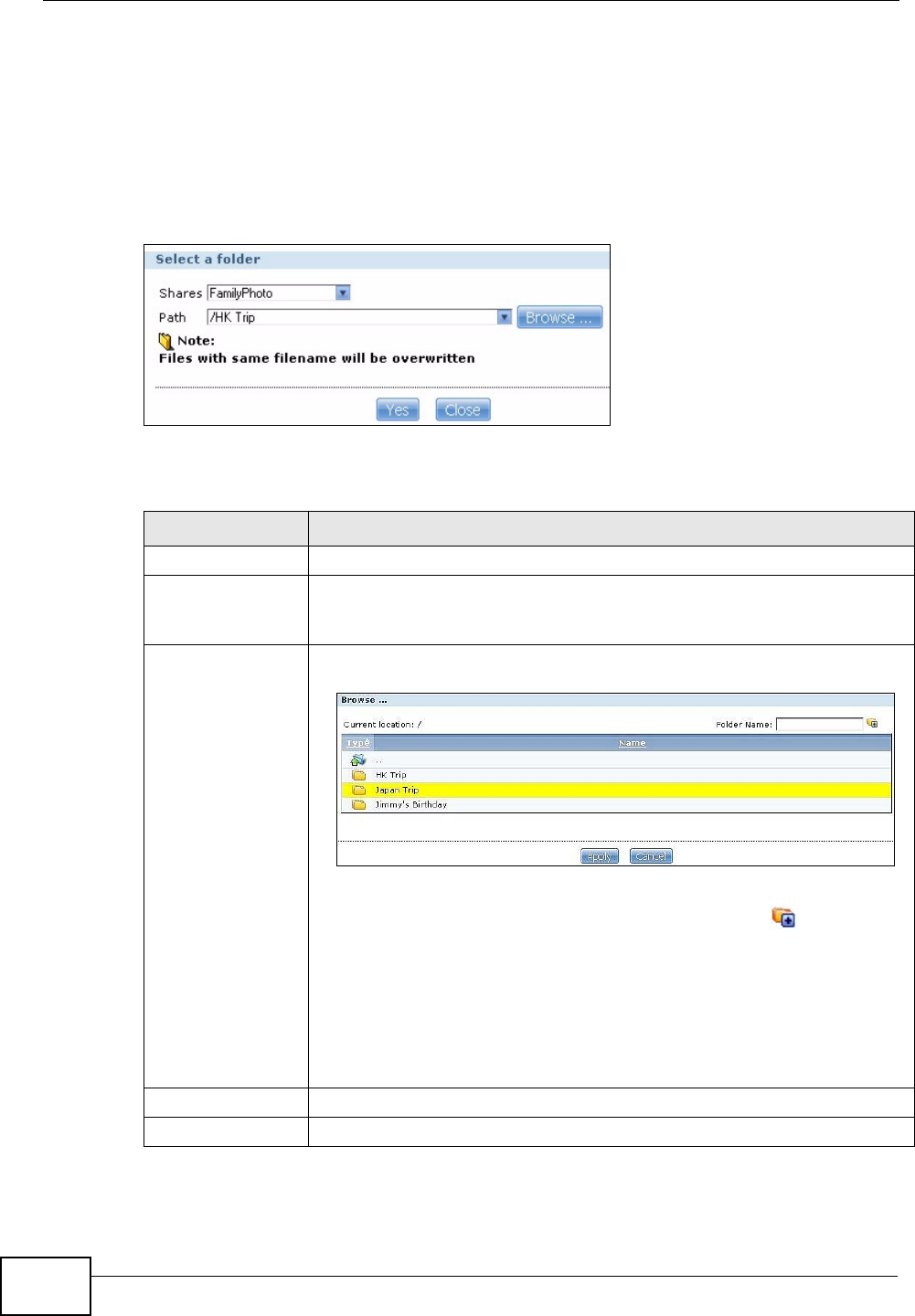
Chapter 14 Shares
NSA210 User’s Guide
302
14.5.1 Moving or Copying Files
Use this screen to move or copy files to another share.
In the Share Browser screen, select a file or folder and click Move or Copy to
open the following screen.
Figure 142 Sharing > Shares > Share Browser > Move (or Copy)
The following table describes the labels in this screen.
Table 94 Sharing > Shares > Share Browser > Move (or Copy)
LABEL DESCRIPTION
Shares Select the destination share from the drop-down list.
Path This field displays the share folder’s path. You can use Browse to find
or create a folder on the NSA or type the location of the folder using
forward slashes as branch separators.
Browse Click this to open the following screen and navigate to the location of
the file/folder.
• Current Location - This is the location of the selected folder.
• Folder Name - Enter a new folder name and click to create it.
• Type - This identifies the item as a folder or file.
• Name - This is the name of the folder/file.
Select a folder. If you don’t select a folder, a forward slash (/) displays
in the Path field. All contents within the specified share are
automatically selected.
Click Apply to save your settings and Cancel to close the screen.
Yes Click this to move or copy the file/folder to the designated share.
Close Click this to return to the Share Browser screen.