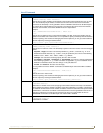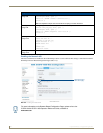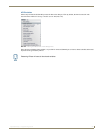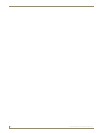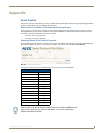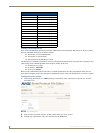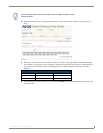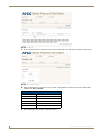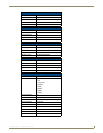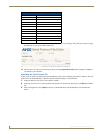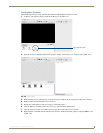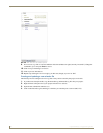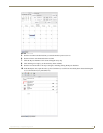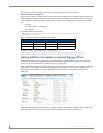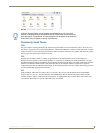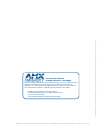Appendix
100
Inspired XPress - Programming Guide
11. Save the project. The monitor will now power on and off at the time set in the new.ics file.
Serial Control From NetLinx
Serial control in NetLinx is roughly similar to serial control within an XPress project, in that the target parameter used
when defining the serial protocol file is also used in the Send_String command. It is the value that follows “amx:control:”
in the command line. The example below uses a target of "monitor". The variables used in the Send_String command
are:
target
variable name of command type
command
The generic NetLinx code would be:
SEND_STRING dvIPServer,”'UPDATE “amx:control:{target}:{variable name}”
“{command}”',13,10,13,10”
Below is the power command as defined for this monitor.
With these variables, the resultant NetLinx code would read:
SEND_STRING dvIPServer,”'UPDATE “amx:control:monitor:power” “Off”',13,10,13,10"
SEND_STRING dvIPServer,”'UPDATE “amx:control:monitor:power” “On”',13,10,13,10”
Adding Additional Templates to Inspired Signage XPress
While Inspired Signage XPress contains many pre-loaded templates for building XPress projects, many others are
available for download at www.amx.com. These include templates for multiscreen content (reference Synchronized
Content on page 45) and interactivity (reference Interactivity on page 63).
After downloading the templates from the AMX web site, you will need to install them in the My Templates folder in the
XPress directory. For instance, if you made a standard installation of XPress to your computer in Windows 7, the
template files will be located at C:\Program Files\AMX Control Disc\Inspired Signage\XPress\share\templates
(FIG. 126).
After adding the template files to the directory, open XPress. The files should appear in the My Templates folder in the
Workspace (FIG. 127). If they do not, select File > Refresh from the menu to refresh the Workspace
Power command
Variable Name Command Hex or Text Serial Command
Power On Text ka 00 01$0D;
Power Off Text ka 00 00$0D;
FIG. 126
Directory for XPress templates