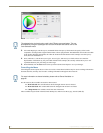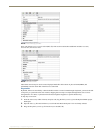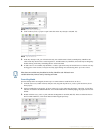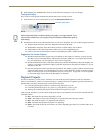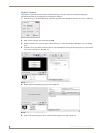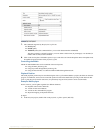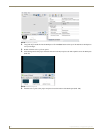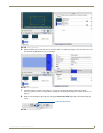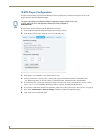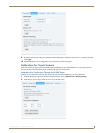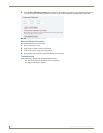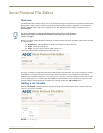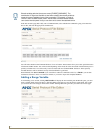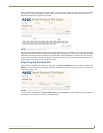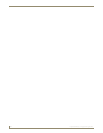Interactivity
78
Inspired XPress - Programming Guide
IS-SPX Player Configuration
In order to run interactive projects, the IS-SPX Player must be configured to run them. This requires access to the
player’s Browser-Based Configuration Pages.
To start, events must be enabled on the IS-SPX Player. To do this:
1. From the Browser-Based Configuration Pages, select Display Settings.
2. In the Display Settings page, select the Interactivity tab (FIG. 103).
3. If the Enable events checkbox is not selected, select it now.
4. Select your Maximum rendering latency setting. This ranges from 250 milliseconds to 1500 milliseconds.
When using audio, use at least a latency of 250 milliseconds. 500 milliseconds is recommended.
5. If you wish to lower your latency levels upon reception of interactivity events, click the Reduce latency to 60ms
when events are received checkbox. When using audio in a project, do NOT click this checkbox.
6. If you wish to calibrate the touchscreen at this time, please refer to the Calibration For Touch Screens on page 79.
7. Next, select Administration > Network Settings in the Browser-Based Configuration Pages.
8. Click on the Advanced tab (FIG. 104).
For more information on the Browser-Based Configuration Pages, please refer to the
IS-SPX-1000 & IS-SPX-1300 Operation Reference Guide, available at
www.amx.com.
FIG. 103 Interactivity Settings